- 1. Basics
- 2. Content
- 3. Themes
- 4. Plugins
- 5. Administration Panel
- 6. Forms
- 7. CLI Console
- 8. Advanced
- 9. Web Servers & Hosting
- 10. Cookbook
- 11. Troubleshooting
- 12. Migration
- 13. Security
- 14. Grav API
- 15. Hints and Tips
Clear History
Plugins
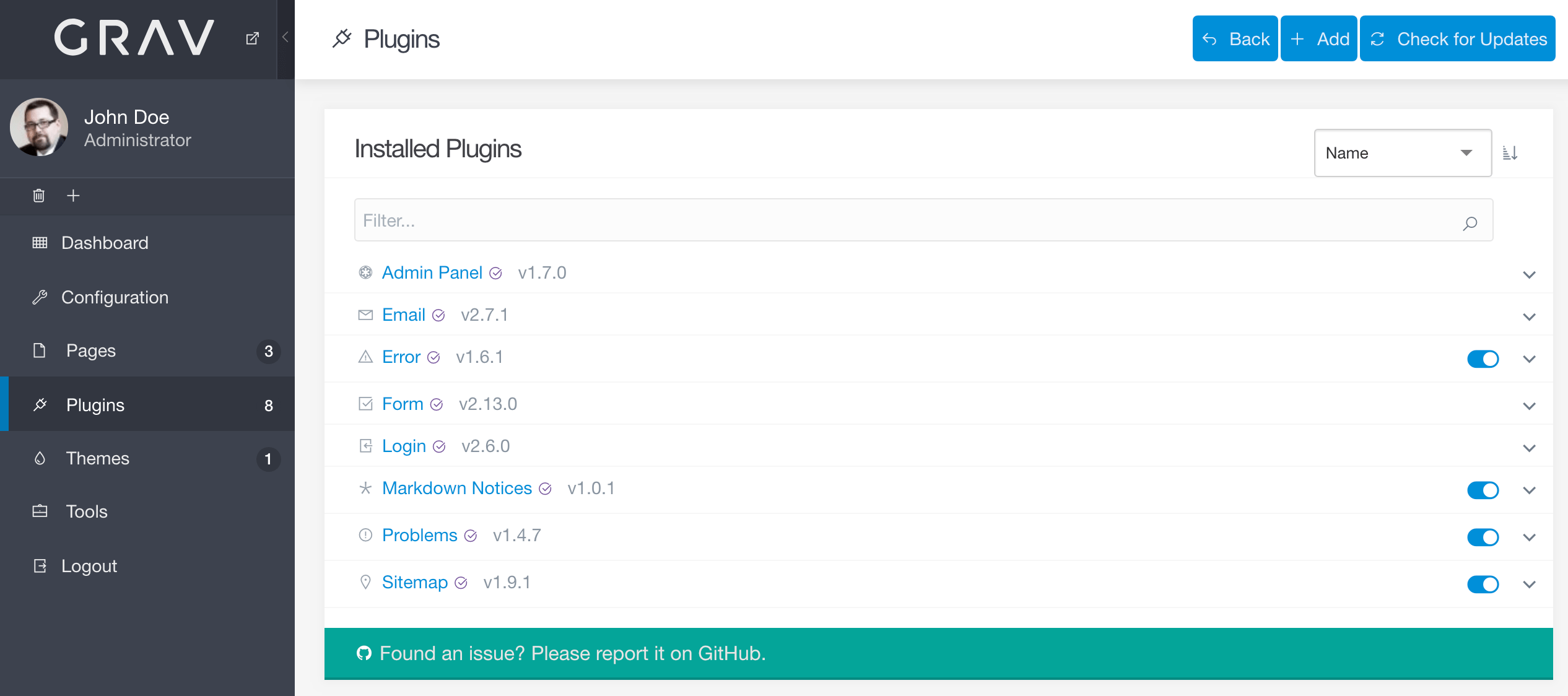
The Plugins area of the admin is where you can go to manage your plugins, add new ones, remove existing ones, and quickly access links to documentation and other information.
In this page, we will explore this area of the admin in detail, including how to activate and deactivate installed plugins, and add new ones with ease.
Accessing the Plugins functionality requires an access.admin.super or access.admin.plugins permission.
Controls

The Controls area at the top of the page gives you the ability to add new plugins, as well as check for updates for existing ones.
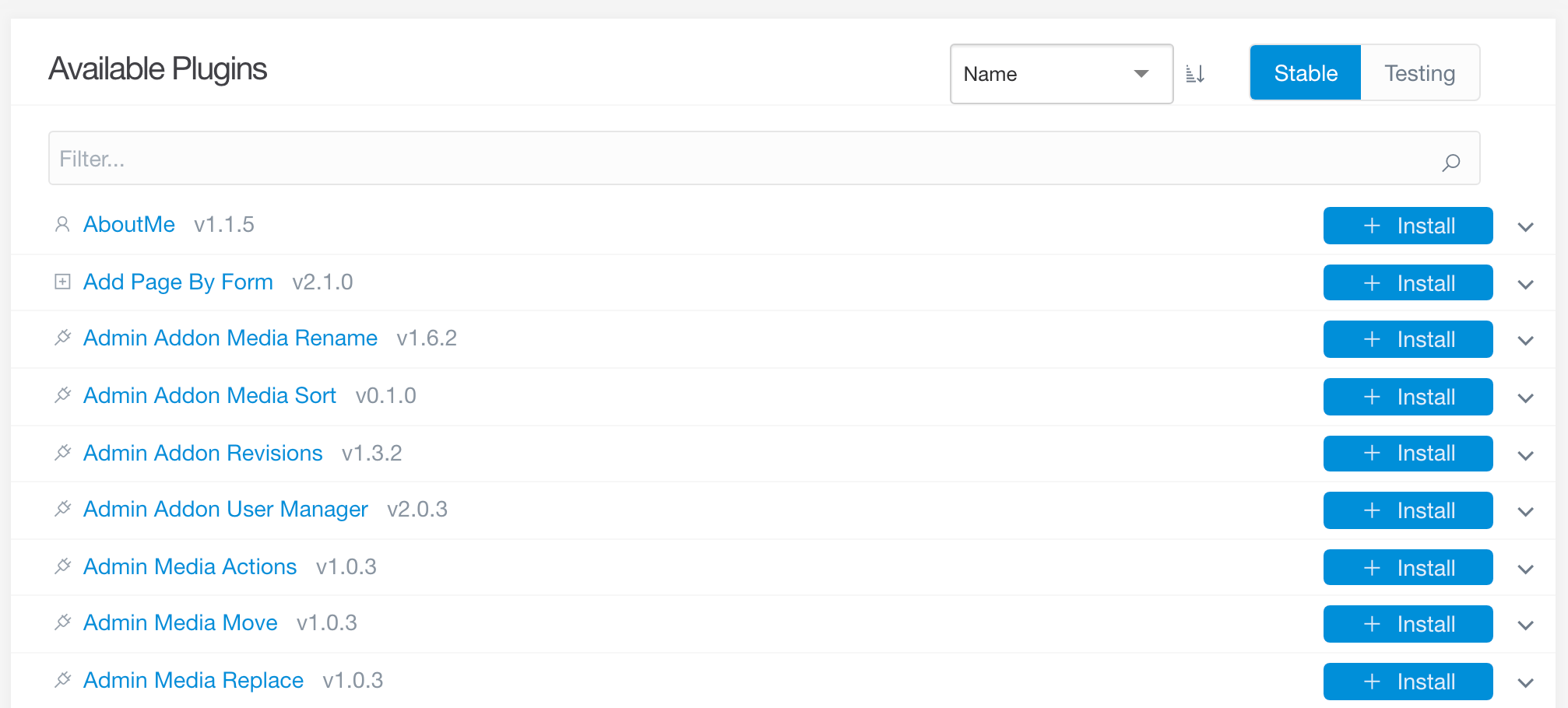
The Add button takes you to a page listing all of the currently available Grav plugins, enabling you to view their information and install them by selecting the Install button to the right of the plugin.
The icon indicates that the plugin is created and supported by the Grav team. Plugins without this icon were created by third-party developers.
Installed Plugins
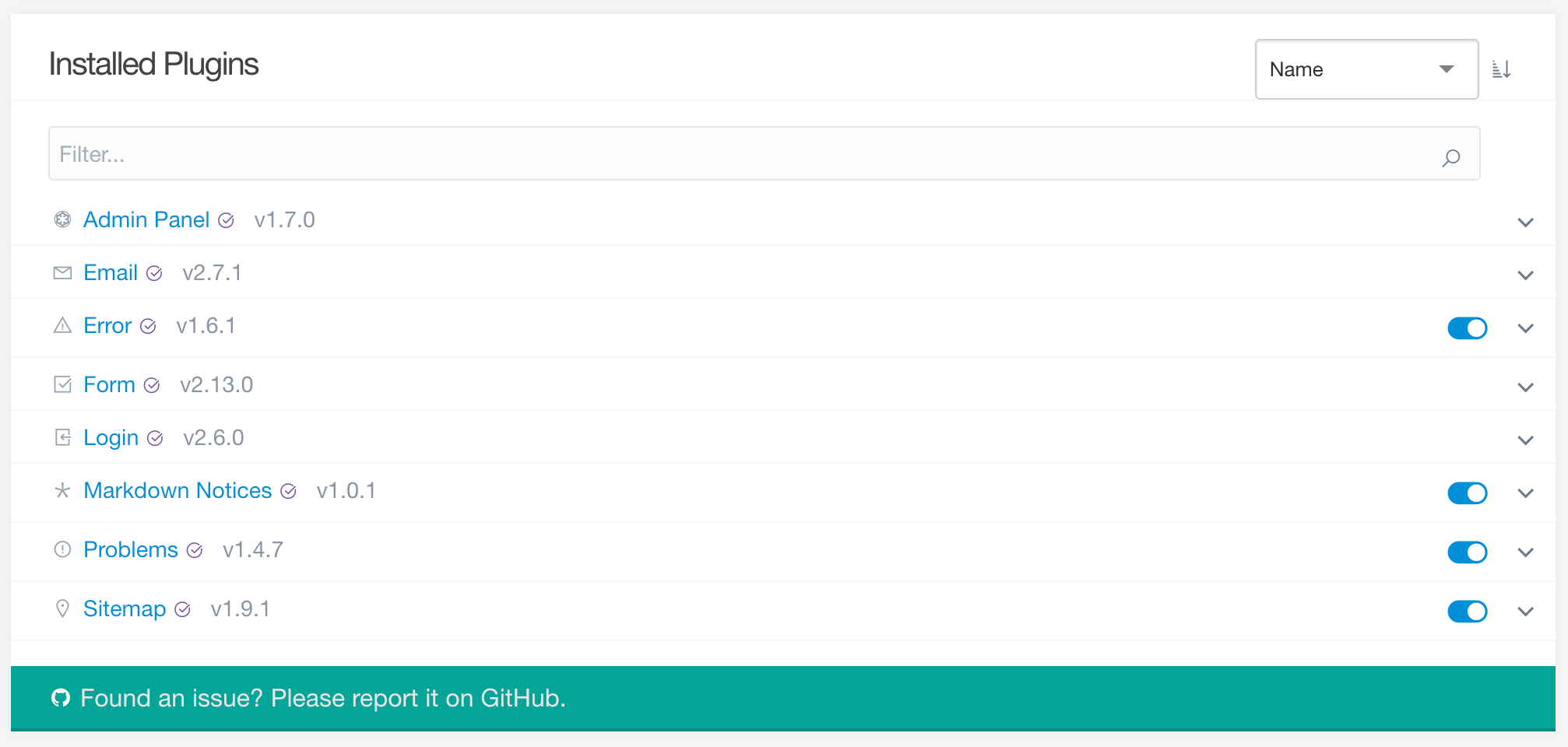
This area of the Plugins administrator shows you, at a glance, which plugins are presently installed on your Grav site. Additionally, you can enable and disable these plugins by selecting the toggle icon to the right of each plugin.
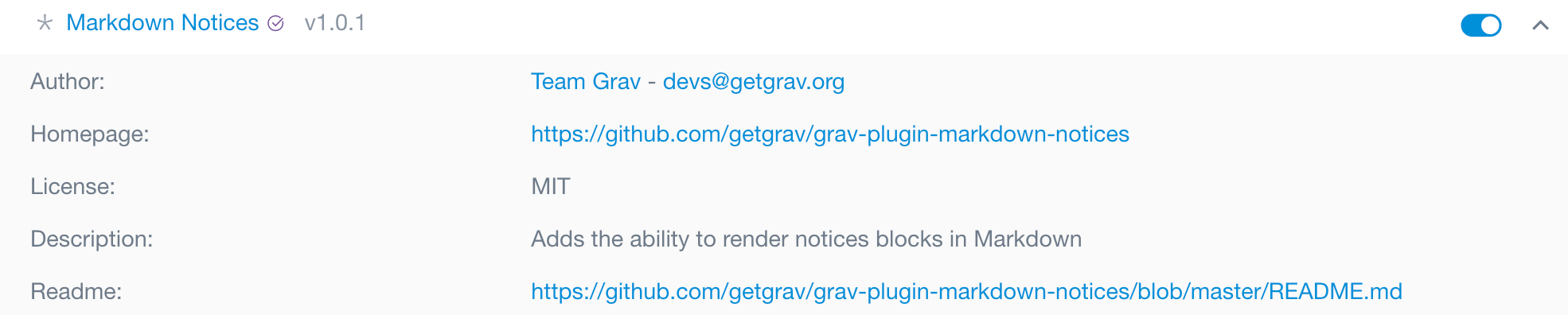
Selecting the chevron icon will give you more information about the plugin, including its author, project home page and bug tracker, as well as its license and a brief description. You can also quickly access the plugin's readme file for additional information and usage guide.
You can also click the plugin's name to go to a more-detailed page including the plugin's settings area where you can configure the plugin.
Found errors? Think you can improve this documentation? Simply click the Edit link at the top of the page, and then the icon on Github to make your changes.
Powered by Grav + with by Trilby Media.