Quick Menu
Multi-Language
Multi-Language support in Grav is a direct result of a great community discussion on the subject. We will now break these down and provide examples on how you can setup your Grav site with multiple languages.
Single language different than English
If you just use one language, enable translations and add your language code in the user/config/system.yaml file:
languages:
supported:
- fror in the System configuration in the Admin:
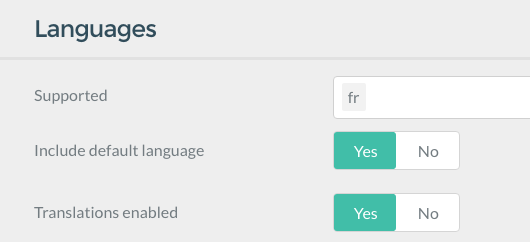
This will make sure Grav uses the correct language strings in the frontend. Also, if the theme supports it, it will add your language code to the HTML tag.
Multi-Language Basics
As you should already be familiar with how Grav uses markdown files in folders to define architectural structure as well as setting important page options as well as content, we won't go into those mechanics directly. However, be aware that by default Grav looks for a single .md file in a folder to represent the page.
If you are uncertain of being sufficiently familiar with this principle, please refer to section Basic Tutorial before proceeding.
With multi-language support enabled, Grav will look for the appropriate language based file, for example default.en.md or default.fr.md.
Language Configuration
For Grav to do this you must first setup some basic language configuration in your user/config/system.yaml file (with comments for better readability):
languages:
supported: # Supported languages:
- en # English language
- fr # French language
default_lang: en # Set default language to English
include_default_lang: true # If true, use /en/path instead of /path for default English language.
include_default_lang_file_extension: true # If true, use .en.md file extension instead of .md for default langauge.
content_fallback:
en: ['en'] # No fallback for English.
fr: ['fr', 'en'] # French falls back to English version of the page.
By providing a languages block with a list of supported languages, you have effectively enabled multi-language support within Grav.
In this example you can see that two supported languages have been described (en and fr). These will allow you to support English and French languages.
If no language is explicitly asked for (via the URL or by code), Grav will use the order of the languages provided to select the correct language. So in the example above, the default language is en or English. If you had fr first, French would be the default language.
By default, all languages fall back to default language. If you do not want to do that, you can override language fallbacks by using content_fallback, where key is the language and value is array of languages.
You can of course provide as many languages as you like and you may even use locale type codes such as en-GB, en-US and fr-FR. If you use this locale based naming, you will have to replace all the short language codes with the locale versions.
Multiple Language Pages
By default in Grav, each page is represented by a markdown file, for example default.md. When you enable multi-language support, Grav will look for the appropriately named markdown file. For example as English is our default language, it will first look for default.en.md.
If that file is not found, it will fall-back to the Grav default and look for default.md to provide information for the page.
This default behavior has changed in Grav 1.7. In the past Grav displayed non-existing English page in French, now all languages fall back only to default language if not specified otherwise in content_fallback. So if the page cannot be found in any fallback languages, 404 Error Page is displayed instead.
If we had the most basic of Grav sites, with a single 01.home/default.md file, we could start by renaming default.md to default.en.md, and its contents might look like this:
---
title: Homepage
---
This is my Grav-powered homepage!Then you could create a new page located in the same 01.home/ folder called default.fr.md with the contents:
---
title: Page d'accueil
---
Ceci est ma page d'accueil générée par Grav !Now you have defined two pages for your current homepage in multiple languages.
If you are converting existing site to use multi-language, you can alternatively set include_default_lang_file_extension: false to keep on using the plain .md file extension for your primary language. Read More....
Active Language via URL
As English is the default language, if you were to point your browser without specifying a language you would get the content as described in the default.en.md file, but you could also explicitly request English by pointing your browser to
http://yoursite.com/enTo access the French version, you would of course, use
http://yoursite.com/frIf you prefer not to use language prefix for the default language, set include_default_lang: false. Read More....
Active Language via Browser
Most browsers allow you to configure which languages you prefer to see content in. Grav has the ability to read this http_accept_language values and compare them to the current supported languages for the site, and if no specific language has been detected, show you content in your preferred language.
For this to function you must enable the option in your user/system.yaml file in the languages: section:
languages:
http_accept_language: trueSession-Based Active Language
If you wish to remember the active language independently from the URL, you can activate session-based storage of the active language. To enable this, you must ensure you have session: enabled: true in the system.yaml. Then you need to enable the language setting:
languages:
session_store_active: trueThis will then store the active language in the session.
Set Locale to the Active Language
The boolean setting will set the PHP setlocale() method that controls things such as monetary values, dates, string comparisons, character classifications and other locale-specific settings to that of the active language. This defaults to false, and then it will use the system locale, if you set this value to true it will override the locale with the current active language.
languages:
override_locale: falseDefault Language Prefix
By default, the default language code is prefixed in all URLs. For example if you have support for English and French (en and fr), and the default is English. A page route might look like /en/my-page in English and /fr/ma-page in French. However it's often preferable to have the default language without the prefix, so you can just set this option to false and the English page would appear as /my-page.
languages:
include_default_lang: falseDefault File Extension
If you are converting existing site to use multi-language, it may be daunting task to convert all the existing pages to use the new .en.md language file extension (if using English). In this case, you may want to disable language extension on your original language.
languages:
include_default_lang_file_extension: falseMulti-Language Routing
Grav typically uses the names of the folders to produce a URL route for a particular page. This allows for the site architecture to be easily understood and implemented as a nested set of folders. However with a multi-language site you may wish to use a URL that makes more sense in that particular language.
If we had the following folder structure:
- 01.animals
- 01.mammals
- 01.bats
- 02.bears
- 03.foxes
- 04.cats
- 02.reptiles
- 03.birds
- 04.insets
- 05.aquaticThis would produce URLs such as http://yoursite.com/animals/mammals/bears. This is great for an English site, but if you wished to have a French version you would prefer these to be translated appropriately. The easiest way to achieve this is to add a custom slug for each of the fr.md page files. for example, the mammal page might look something like:
---
title: Mammifères
slug: mammiferes
---
Les mammifères (classe des Mammalia) forment un taxon inclus dans les vertébrés, traditionnellement une classe, définie dès la classification de Linné. Ce taxon est considéré comme monophylétique...This combined with appropriate slug-overrides in the other files should result in a URL of http://yoursite.com/animaux/mammiferes/ours which is much more French looking!
Another option is to make use of the page-level routes support and provide a full route alias for the page.
Language-Based Homepage
If you override the route/slug for the homepage, Grav won't be able to find the homepage as defined by your home.alias option in your system.yaml. It will be looking for /homepage and your French homepage might have a route of /page-d-accueil.
In order to support multi-language homepages Grav has a new option that can be used instead of home.alias and that is simple home.aliases and it could look something like this:
home:
aliases:
en: /homepage
fr: /page-d-accueilThis way Grav knows how to route your to the homepage if the active language is English or French.
Language-Based Twig Templates
By default, Grav uses the markdown filename to determine the Twig template to use to render. This works with multi-language the same way. For example, default.fr.md would look for a Twig file called default.html.twig in the appropriate Twig template paths of the current theme and any plugins that register Twig template paths. With multi-language, Grav also adds the current active language to the path structure. What this means is that if you need to have a language-specific Twig file, you can just put those into a root level language folder. For example if your current theme is using a template located at templates/default.html.twig you can create an templates/fr/ folder, and put your French-specific Twig file in there: templates/fr/default.html.twig.
Another option which requires manual setup is to override the template: setting in the page headers. For example:
template: default.frThis will look for a template located at templates/default.fr.html.twig
This provides you with two options for providing language specific Twig overrides.
If no language-specific Twig template is provided, the default one will be used.
Translation via Twig
The simplest way to use these translation strings in your Twig templates is to use the |t Twig filter. You can also use the t() Twig function, but frankly the filter is cleaner and does the same thing:
<h1 id="site-name">{{ "SITE_NAME"|t|e }}</h1>
<section id="header">
<h2>{{ "HEADER.MAIN_TEXT"|t|e }}</h2>
<h3>{{ "HEADER.SUB_TEXT"|t|e }}</h3>
</section>Using the Twig function t() the solution is similar:
<h1 id="site-name">{{ t("SITE_NAME")|e }}</h1>
<section id="header">
<h2>{{ t("HEADER.MAIN_TEXT")|e }}</h2>
<h3>{{ t("HEADER.SUB_TEXT")|e }}</h3>
</section>Another new Twig filter/function allows you to translate from an array. This is particularly useful if you have a list of values such as months of the year, or days of the week. For example, say you have this translation:
en:
GRAV:
MONTHS_OF_THE_YEAR: [January, February, March, April, May, June, July, August, September, October, November, December]You could get the appropriate translation for a post's month with the following:
{{ 'GRAV.MONTHS_OF_THE_YEAR'|ta(post.date|date('n') - 1)|e }}You can also use this as a Twig function with ta().
Translations with Variables
You can also use variables in your Twig translations by using PHP's sprintf syntax:
SIMPLE_TEXT: There are %d monkeys in the %sAnd then you can populate those variables with the Twig:
{{ "SIMPLE_TEXT"|t(12, "London Zoo")|e }}resulting in the translation:
There are 12 monkeys in the London ZooComplex Translations
Sometimes it's required to perform complex translations with replacement in specific languages. You can utilize the full power of the Language objects translate() method with the tl filter/function. For example:
{{ ["SIMPLE_TEXT", 12, 'London Zoo']|tl(['fr'])|e }}Will translate the SIMPLE_TEXT string and replace the placeholders with 12 and London Zoo respectively. Also there's an array passed with language translations to try in first-find-first-used order. This will output the result in french:
Il y a 12 singes dans le Zoo de LondresPHP Translations
As well as the Twig filter and functions you can use the same approach within your Grav plugin:
$translation = $this->grav['language']->translate(['HEADER.MAIN_TEXT']);You can also specify a language:
$translation = $this->grav['language']->translate(['HEADER.MAIN_TEXT'], ['fr']);To translate a specific item in an array use:
$translation = $this->grav['language']->translateArray('GRAV.MONTHS_OF_THE_YEAR', 3);Plugin and Theme Language Translations
You can also provide your own translations in plugins and themes. This is done by creating a languages.yaml file in the root of your plugin or theme (e.g. /user/plugins/error/languages.yaml, or user/themes/antimatter/languages.yaml), and should contain all the supported languages prefixed by the language or locale code:
en:
PLUGIN_ERROR:
TITLE: Error Plugin
DESCRIPTION: The error plugin provides a simple mechanism for handling error pages within Grav.
fr:
PLUGIN_ERROR:
TITLE: Plugin d'Erreur
DESCRIPTION: Le plugin d'erreur fournit un mécanisme simple de manipulation des pages d'erreur au sein de Grav.The convention for plugins is to use PLUGIN_PLUGINNAME. as a prefix for all language strings, to avoid any name conflict. Themes are less likely to introduce language strings conflicts, but it's a good idea to prefix strings added in themes with THEME_THEMENAME.
Translation Overrides
If you wish to override a particular translation, simply put the modified key/value pair in an appropriate language file in your user/languages/ folder. For example a file called user/languages/en.yaml could contain:
PLUGIN_ERROR:
TITLE: My Error PluginThis will ensure that you can always override a translation string without messing around with the plugins or themes themselves, and also will avoid overwriting a custom translation when updating them.
Advanced
Environment-Based Language Handling
You can take advantage of Grav's Environment Configuration to automatically route users to the correct version of your site based on URL. For example, if you had a URL such as http://french.mysite.com that was an alias for your standard http://www.mysite.com, you could setup an environment configuration:
/user/french.mysite.com/config/system.yaml
languages:
supported:
- fr
- enThis uses an inverted language order so the default language is now fr so the French language will show by default.
Language Alias Routes
Because each page can have its own custom route, it would be hard to switch between different language versions of the same page. However, there is a new Page.rawRoute() method on the Page object that will get the same raw route for any of the various language translations of a single page. All you would need to do is to put the lang code in front to get the proper route to a specific language version of a page.
For example, say you are on a page in English with a custom route of:
/my-custom-english-pageThe French page has the custom route of:
/ma-page-francaise-personnaliseeYou could get the raw page of the English page and that might be:
/blog/custom/my-pageThen just add the language you want and that is your new URL;
/fr/blog/custom/my-pageThis will retrieve the same page as /ma-page-francaise-personnalisee.
Translation Support
Grav provides a simple yet powerful mechanism for providing translations in Twig and also via PHP for use in themes and plugins. This is enabled by default, and will use en language if no languages are defined. To manually enable or disable translations, there is a setting in your system.yaml:
languages:
translations: trueThe translations use the same list of languages as defined by the languages: supported: in your system.yaml.
The translation system works in a similar fashion to Grav configuration and there are several places and ways you can provide translations.
The first place Grav looks for translation files is in the system/languages folder. Files are expected to be created in the format: en.yaml, fr.yaml, etc. Each yaml file should contain an array or nested arrays of key/values pairs:
SITE_NAME: My Blog Site
HEADER:
MAIN_TEXT: Welcome to my new blog site
SUB_TEXT: Check back daily for the latest newsFor ease of identification, Grav prefers the use of capitalized language strings as this helps to determine untranslated strings and also makes it clearer when used in Twig templates.
Grav has the ability to fall-back through the supported languages to find a translation if one for the active language is not found. This is enabled by default but can be disabled via the translations_fallback option:
languages:
translations_fallback: trueHelp Grav reach a wider community of users by providing translations in your language. We use the Crowdin Translation Platform to facilitate translating the Grav Core and Grav Admin Plugin. Sign-up and get started translating today!
Language Switcher
You can download a simple Language Switching plugin via the Admin plugin, or through the GPM with:
bin/gpm install langswitcherThe documentation for configuration and implementation can be found on GitHub.
Setup with Language Specific Domains
Configure your site with Environment-Based Language Handling to assign default languages (the first language) to domains.
Make sure the option
pages.redirect_default_route: trueis set to true in your system.yaml.
Add the following to your .htaccess file and adopt the language slugs and domain names to your needs:
# http://www.cheat-sheets.org/saved-copy/mod_rewrite_cheat_sheet.pdf
# http://www.workingwith.me.uk/articles/scripting/mod_rewrite
# handle top level e.g. http://grav-site.com/de
RewriteRule ^en/?$ "http://grav-site.com" [R=302,L]
RewriteRule ^de/?$ "http://grav-site.de" [R=302,L]
# handle sub pages, exclude admin path
RewriteCond %{REQUEST_URI} !(admin) [NC]
RewriteRule ^en/(.*)$ "http://grav-site.com/$1" [R=302,L]
RewriteCond %{REQUEST_URI} !(admin) [NC]
RewriteRule ^de/(.*)$ "http://grav-site.de/$1" [R=302,L]If you know how to simplify the rewrite rules, please edit this page on GitHub by clicking the Edit link at the top of the page.
Here's a simplified version of the rule set:
# http://www.cheat-sheets.org/saved-copy/mod_rewrite_cheat_sheet.pdf
# http://www.workingwith.me.uk/articles/scripting/mod_rewrite
# Redirect top-level URLs
RewriteRule ^en/?$ "http://grav-site.com" [R=302,L]
RewriteRule ^de/?$ "http://grav-site.de" [R=302,L]
# Redirect sub-pages, excluding the admin path
RewriteCond %{REQUEST_URI} !^/admin [NC]
RewriteRule ^(en|de)/(.*)$ "http://grav-site.$1/$2" [R=302,L]This simplified version combines the rewrite rules for redirecting sub-pages for "en" and "de" into a single rule using grouping. Additionally, it consolidates the RewriteCond for the admin path to reduce duplication.
Make sure to add these rules before the default rules that come with Grav CMS.
Language Logic in Twig Templates
There is often a need to access Language state and logic from Twig templates. For example if you need to access a certain image file that is different for a particular language and is named differently (myimage.en.jpg and myimage.fr.jpg).
To display the correct version of the image you would need to know the current active language. This is possible in Grav by accessing the Language object via the Grav object, and calling the appropriate method. In the example above this could be achieved with the following Twig code:
{{ page.media.images['myimage.'~grav.language.getActive~'.jpg'].html()|raw }}The getActive call in the Twig is effectively calling Language->getActive() to return the current active language code. A few useful Language methods include:
getLanguages()- Returns an array of all supported languagesgetLanguage()- Returns current active, else returns default languagegetActive()- Returns current active languagegetDefault()- Returns the default (first) language
For a complete list of available methods, you can look in the <grav root>/system/src/Grav/Common/Language/Language.php file.
Found errors? Think you can improve this documentation? Simply click the Edit link at the top of the page, and then the icon on Github to make your changes.