Quick Menu
404 Not Found
There are a couple of reasons you might receive a Not Found error, and they are each caused by different factors.
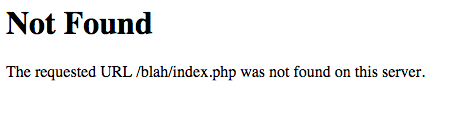
The examples below are for the Apache Web Server which is the most common server software used.
IIS use of .htaccess file
After adding URL Rewrite to the IIS server using the Web Platform Installer, restart the IIS server. Go to the management interface, IIS, double-click on URL Rewrite, under Inbound Rules, click on Import Rules, under Rules to Import, browse to the Configuration file, choosing the .htaccess file in the root, and then click on Import. Restart the IIS server. Access Grav now.
Missing .htaccess File
The first thing to check is if you have the provided .htaccess file at the root of your Grav installation. Because this is a hidden file, you won't normally see this in your explorer or finder windows. If you have extracted Grav then selected and moved or copied the files, you may well have left this very important file behind.
It is strongly advised to unzip Grav and move the entire folder into place, then simply rename the folder. This will ensure all the files retain their proper positions.
AllowOverride All
In order for the Grav-provided .htaccess to be able to set the rewrite rules required for routing to work properly, Apache needs to first read the file. When your <Directory> or <VirtualHost> directive is setup with AllowOverride None, the .htaccess file is completely ignored. The simplest solution is to change this to AllowOverride All
where RewriteRule is used, FollowSymLinks or SymLinksIfOwnerMatch needs to be set in Options directive. Simply add on the same line '+FollowSymlinks' after 'Options'
More details on AllowOverride and all the possible configuration options can be found in the Apache Documentation.
RewriteBase Issue
If the homepage of your Grav site loads, but any other page displays this very rough Apache-style error, then the most likely cause is that there is a problem with your .htaccess file.
The default .htaccess that comes bundled with Grav works fine out-of-the-box in most cases. However, there are certain setups involving virtual hosts where the file system does not match the virtual hosting setup directly. In these cases you must configure the RewriteBase option in the .htaccess to point to the correct path.
There is a short explanation of this in the .htaccess file itself:
##
# If you are getting 404 errors on subpages, you may have to uncomment the RewriteBase entry
# You should change the '/' to your appropriate subfolder. For example if you have
# your Grav install at the root of your site '/' should work, else it might be something
# along the lines of: RewriteBase /<your_sub_folder>
##
# RewriteBase /Simply remove the # before the RewriteBase / directive to uncomment it, and adjust the path to match your server environment.
We've included additional information to help you locate and troubleshoot your .htaccess file in our htaccess guide.
Missing Rewrite Modules
Some webserver packages (I'm looking at your EasyPHP and WAMP!) do not come with the Apache rewrite module enabled by default. They usually can be enabled from the configuration settings for Apache, or you can do so manually via the httpd.conf by uncommenting this line (or something similar) so they are loaded by Apache:
#LoadModule rewrite_module modules/mod_rewrite.soThen restart your Apache server.
.htaccess Test Script
To help isolate .htaccess and rewrite issues, you can download this htaccess_tester.php file, and drop it in your Grav root directory.
Then point your browser to http://yoursite.com/htaccess_tester.php. You should get a successful message and a copy of the Grav .htaccess file displayed.
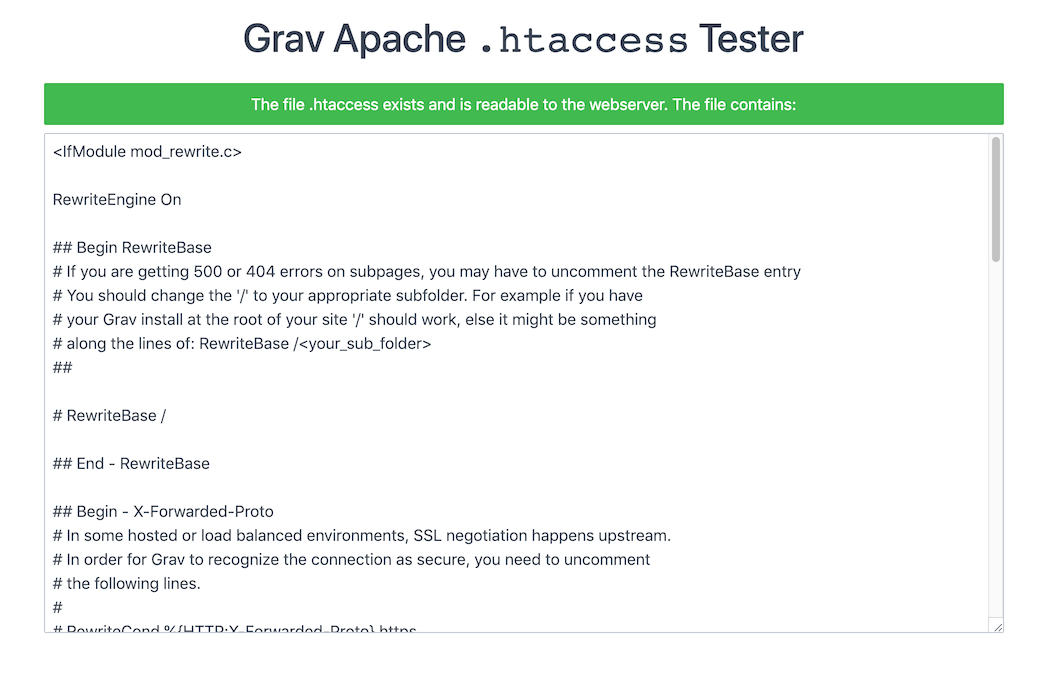
Next you can test if rewrites are working by backing up the existing .htaccess file:
mv .htaccess .htaccess-backupAnd then try this simple .htaccess file:
<IfModule mod_rewrite.c>
RewriteEngine On
RewriteRule ^.*$ htaccess_tester.php
</IfModule>Then try this URL: http://yoursite.com/test. Actually any path you use should display a success message telling you that mod_rewrite is working.
After you have finished testing, you should delete the test file and restore your .htaccess file:
rm htaccess_tester.php
mv .htaccess-backup .htaccessGrav Error 404 Page
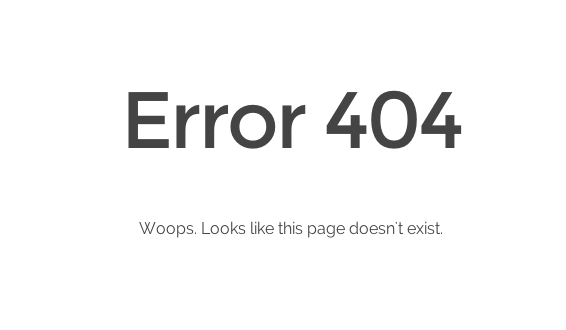
If you receive a Grav-style error saying Error 404 then your .htaccess is functioning correctly, but you're trying to reach a page that Grav cannot find.
The most common cause of this is simply that the page has been moved or renamed. Another thing to check is if the page has a slug set in the page YAML headers. This overrides the explicit folder name that is used by default to construct the URL.
Another cause could be your page is not routable. The routable option for a page can be set in the page headers.
404 Page Not Found on Nginx
If your site is in a subfolder, make sure your nginx.conf location points to that subfolder. Grav's sample nginx.conf has a comment in the code that explains how.
If your homepage works but other pages are not found, make sure your nginx.conf is configured according to sample nginx.conf.
Found errors? Think you can improve this documentation? Simply click the Edit link at the top of the page, and then the icon on Github to make your changes.