Themes
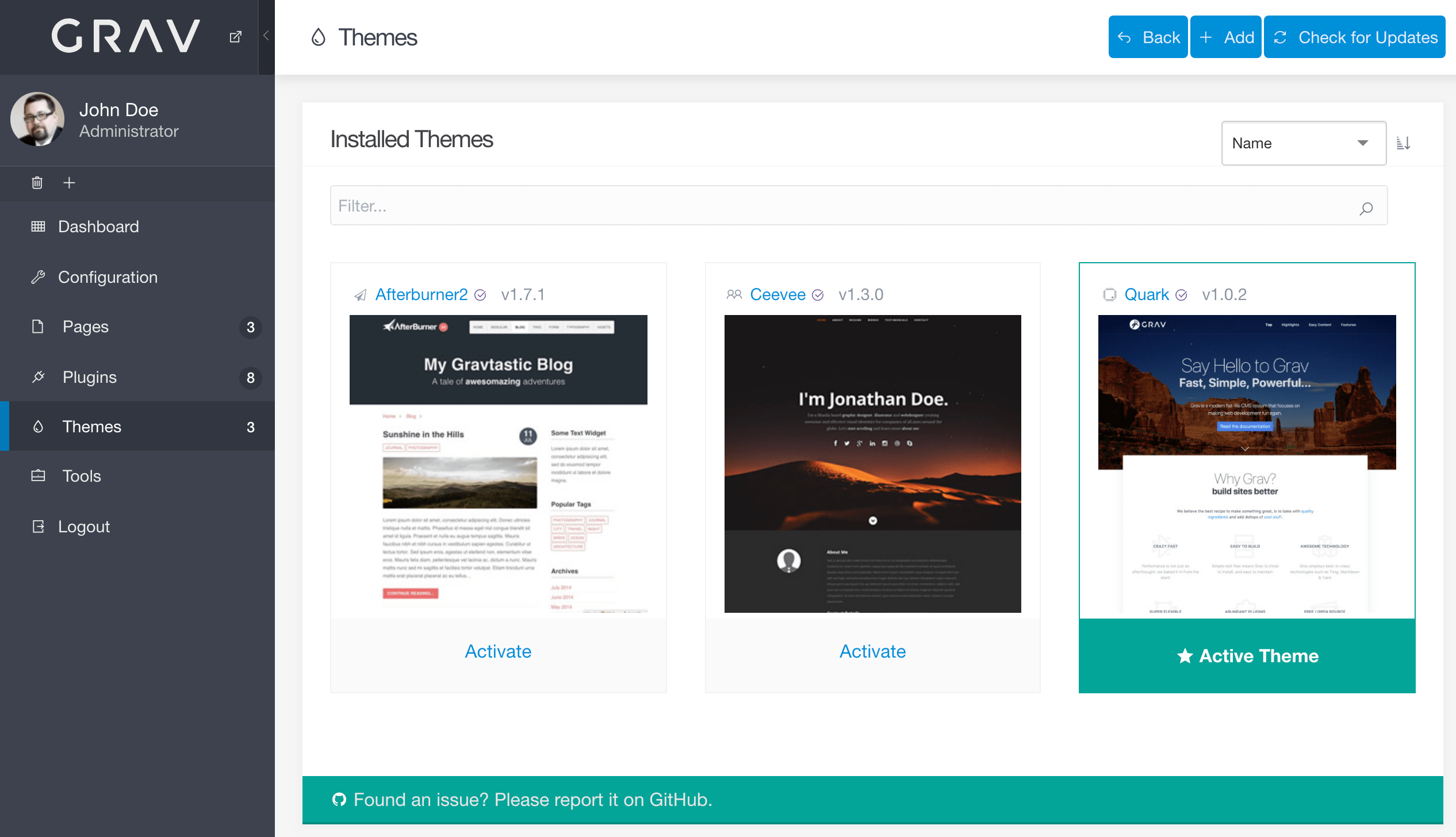
The Themes in the admin is where you can go to add and manage your site's themes.
In this page, we will explore how to manage existing themes, and add a new one to your site.
Accessing the Themes functionality requires an access.admin.super or access.admin.themes permission.
Controls

Along the top of the Themes area of the admin, you will find the Back, Add, and Check for Updates buttons.
Back simply takes you back to either the Dashboard or to the main Themes page if you are deeper into that area of the admin.
Check for Updates checks your presently-installed themes for any updates.
Adding a New Theme
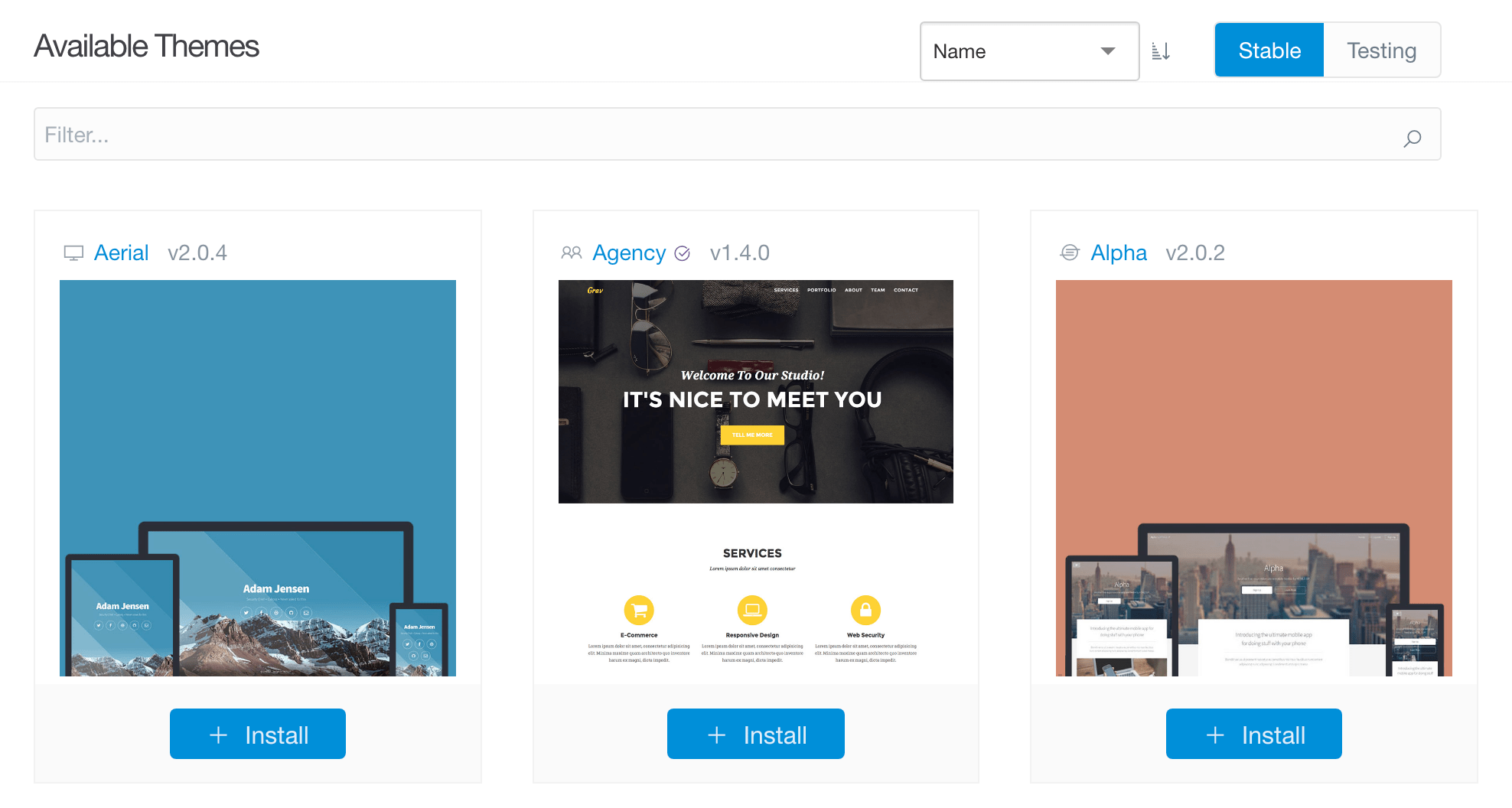
Add pulls up a display of currently-available Grav themes you can add to your site. This is a quick and easy way to install a new theme. Simply select the Install button to install the theme.
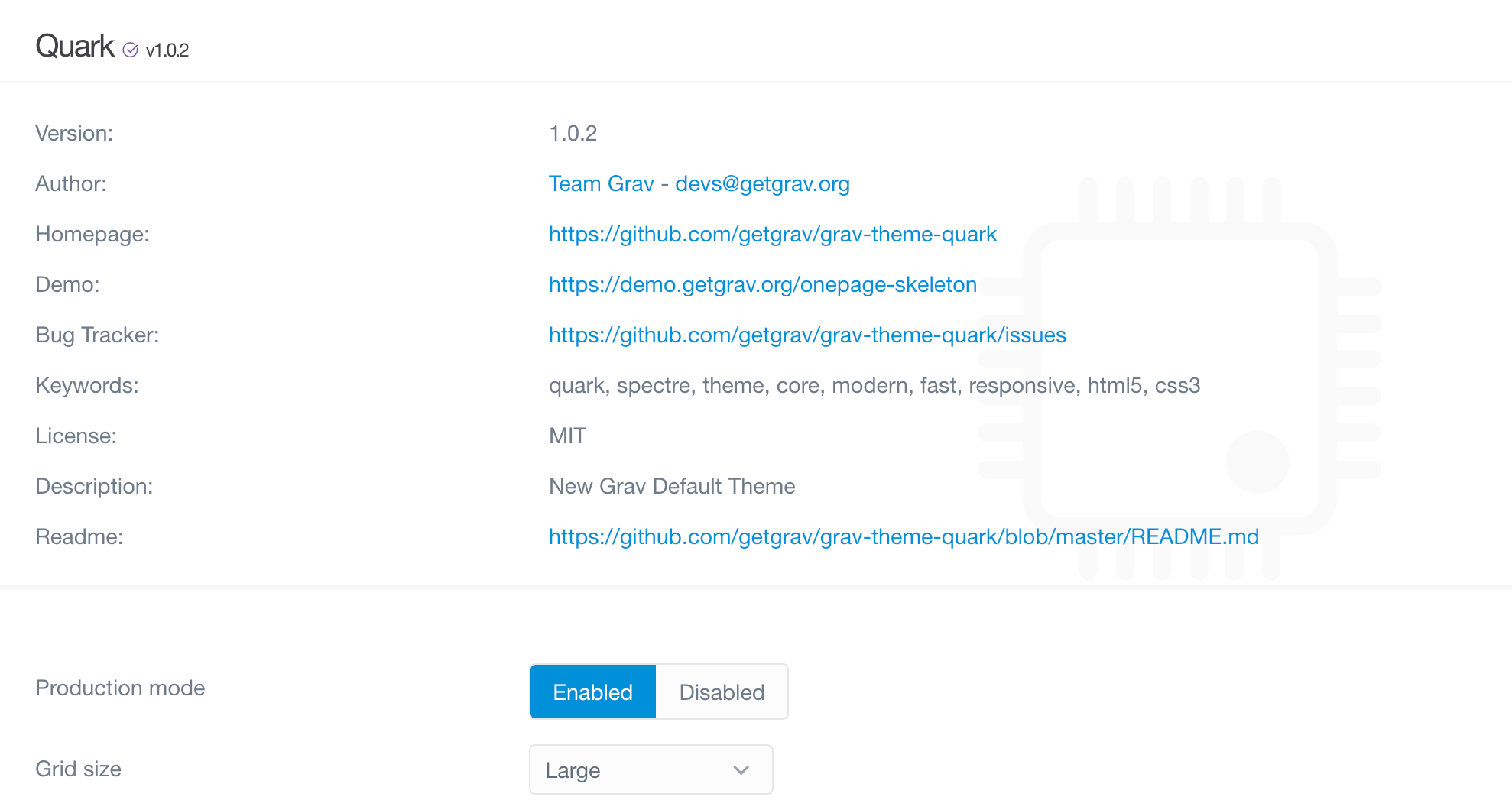
Doing so will take you to the new theme's Information panel which contains more detailed information about the theme, as well as any options set in its blueprints file. Once you are satisfied with any settings changes, simply select the Save button to save your changes.
You can also delete the theme from your site by selecting the red Remove Theme button in the bottom-right area of the panel.
Installed Themes
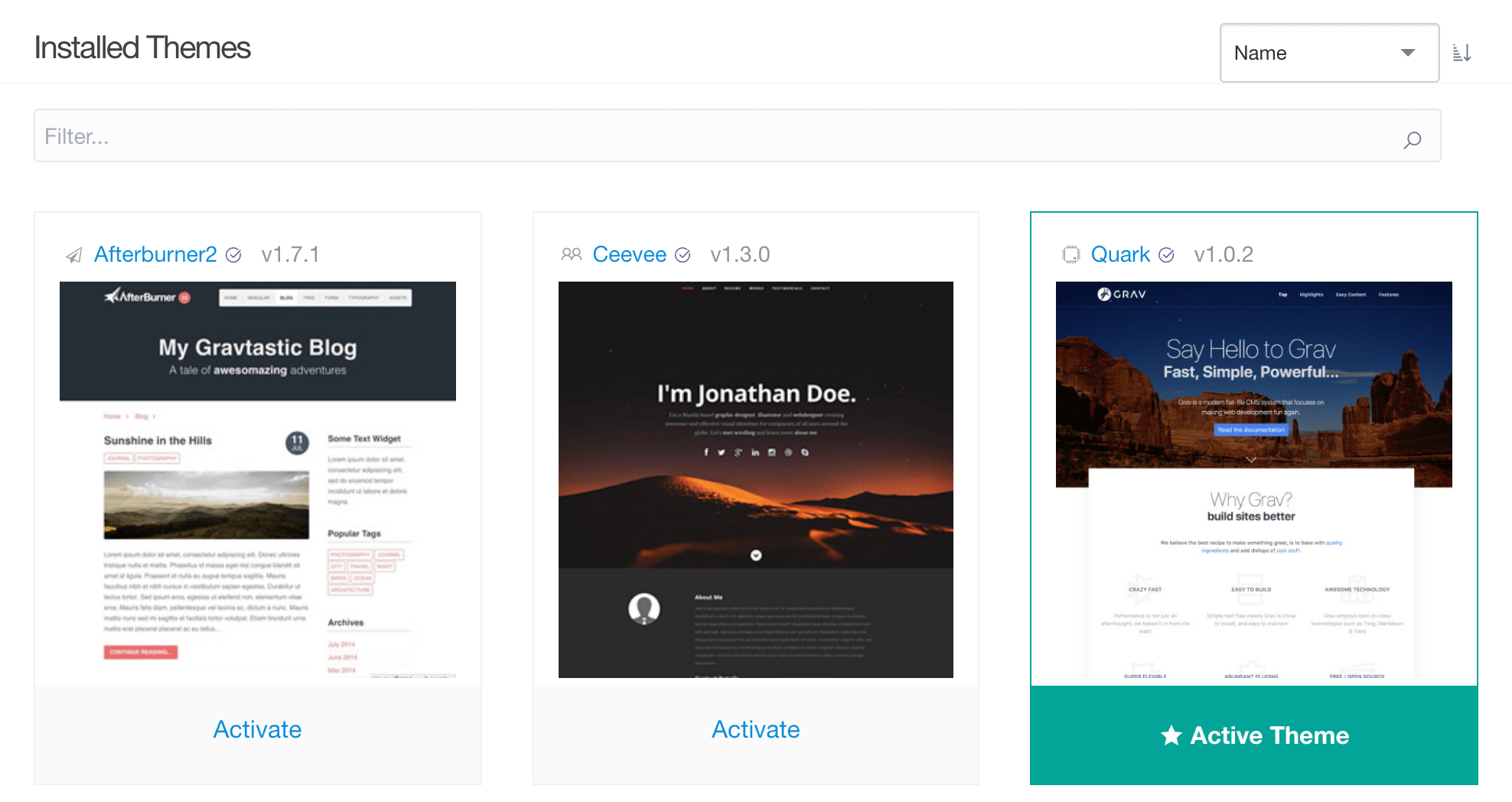
The Installed Themes section displays your currently-installed themes. Selecting the thumbnail of a theme takes you to the information page for that theme, while the gray Activate button at the bottom of each thumbnail gives you the ability to set that theme as the active default theme for your site.
The currently-active theme is indicated by the Active Theme icon.
At the top of each thumbnail you will see the name and current version number of each theme. The purple check icon indicates that a theme was created by the Grav team. Themes without that icon are created and maintained by third-party developers.
Found errors? Think you can improve this documentation? Simply click the Edit link at the top of the page, and then the icon on Github to make your changes.