Options
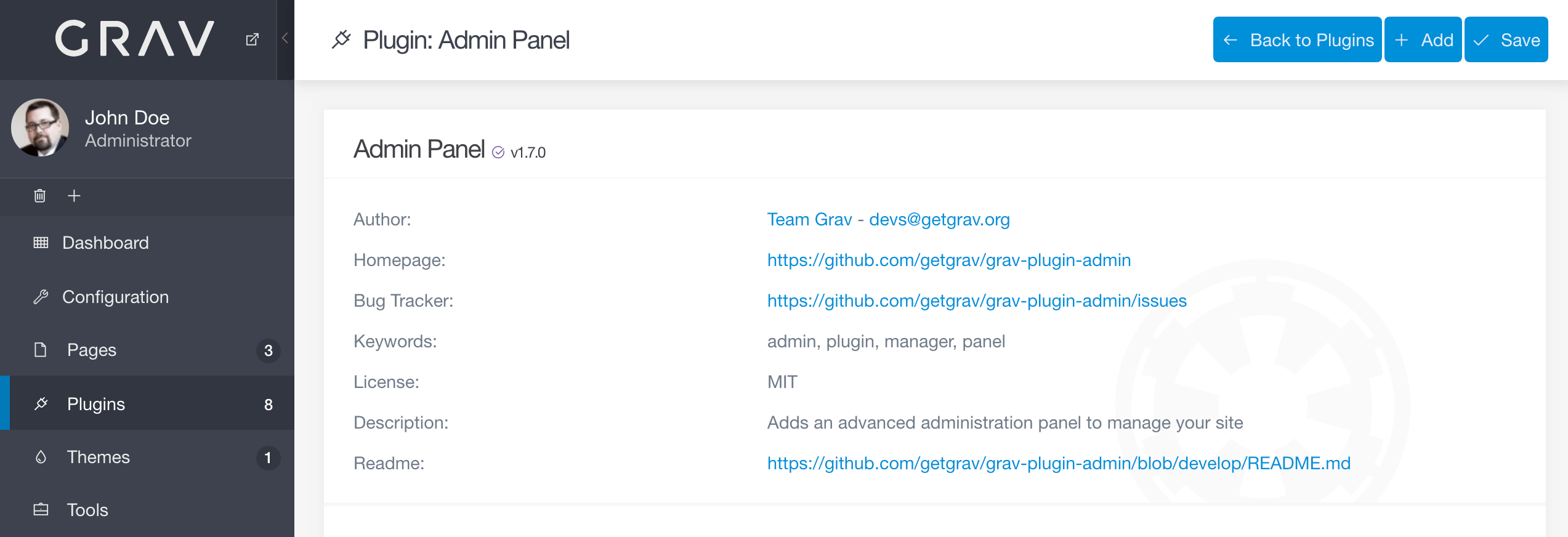
The Admin Panel plugin has a set of options of its own accessible in the Plugins area of the admin. To reach them, simply navigate to Plugins > Admin Panel and select the title link for the plugin called Admin Panel. This will open a page filled with useful options to help you customize your experience with the Admin.
Plugin Information
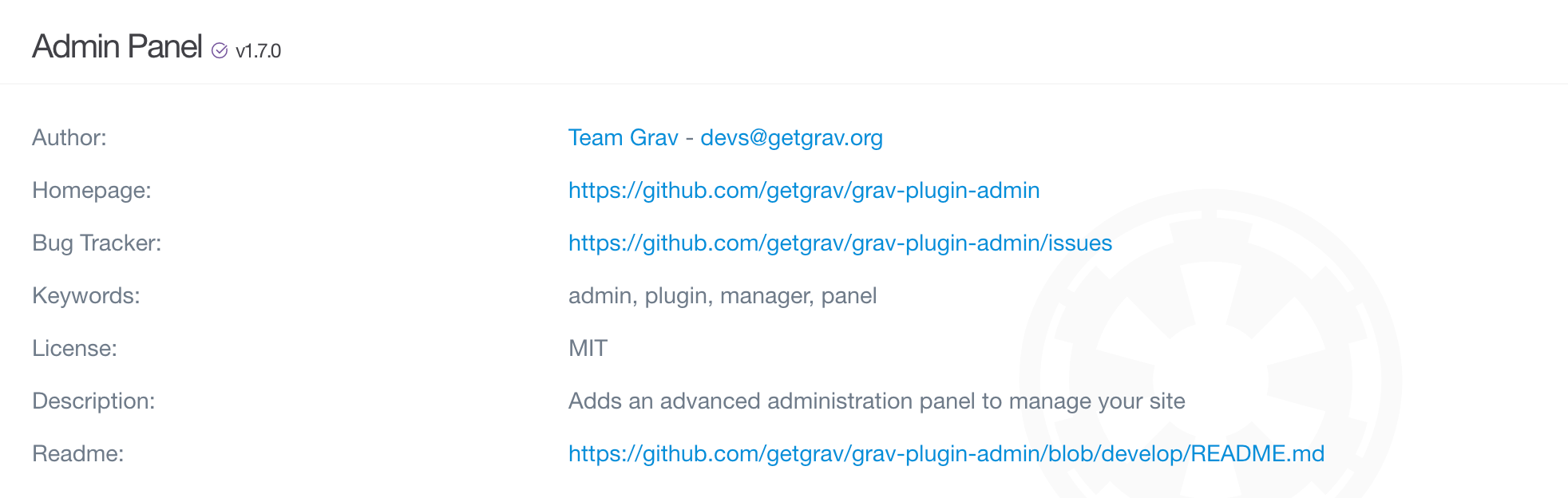
The top of the Admin Panel options page gives you some information about the Admin Panel plugin. This includes the plugin author, homepage, and license, in addition to other links and information to help you find additional information and report any bugs.
This is a pretty standard feature in any plugin's options page.
Basics
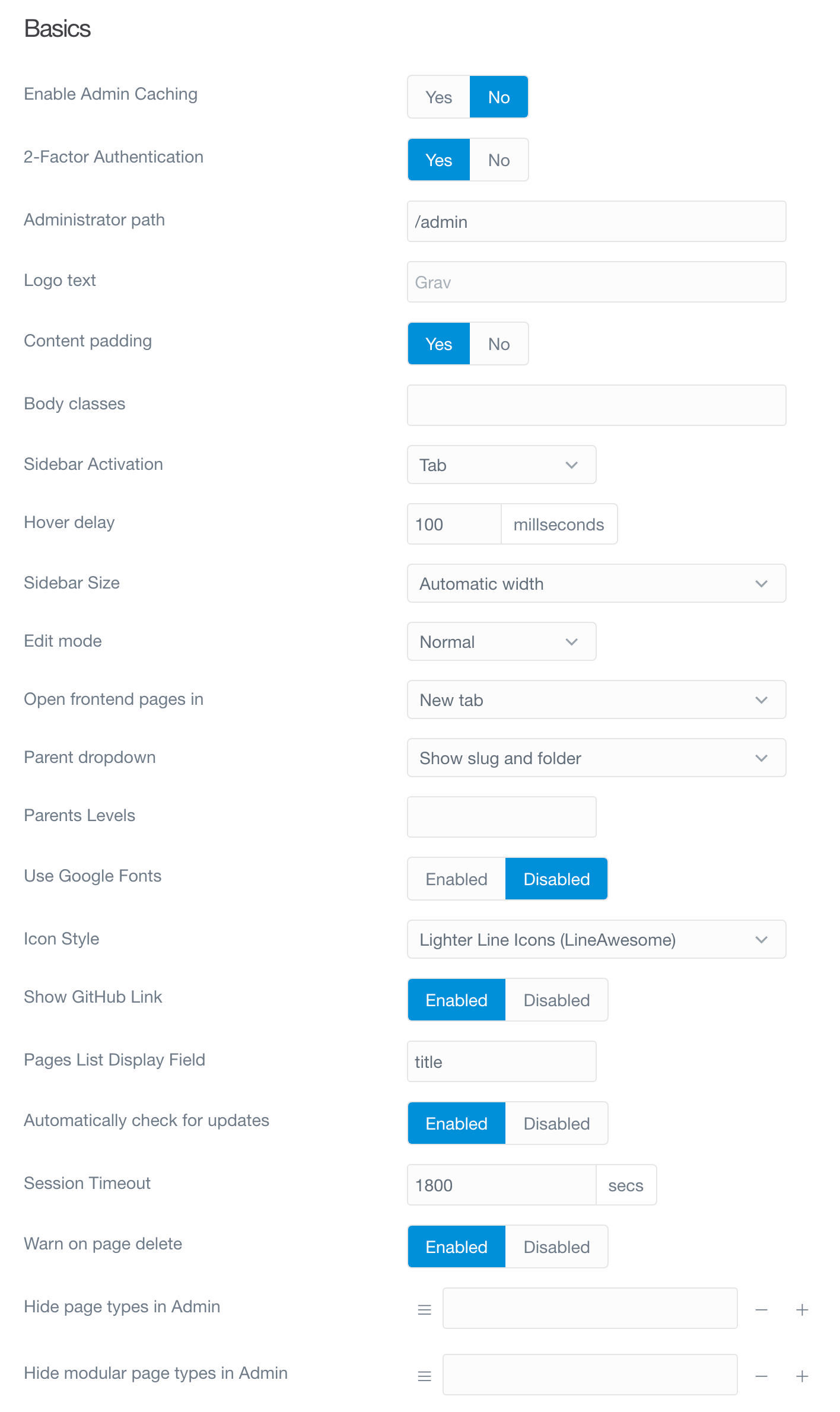
The Basics section of this page gives you a set of options to help you define your experience within the Admin. This includes being able to change the text that appears at the top of the sidebar, create a custom path to the administrator, and more.
We've broken down these options, and what they do, below.
| Option | Description |
|---|---|
| Enable Admin Caching | Caching in the admin can be Enabled or Disabled here. This allows you to disable admin caching without affecting front end caching. |
| Administrator Path | Changing the path to the administrator is done here. The default path is /admin, but you can make it whatever you'd like from this field. |
| Logo Text | This is where you define the text that appears at the top of the administrator's sidebar. |
| Body Classes | Want to give the body of your admin a different look? You can add body class(es) here. Separate multiple classes with a space. |
| Sidebar Activation | Choose between Tab and Hover methods of expanding the sidebar. |
| Hover Delay | Set the delay time your cursor needs to hover over the compressed sidebar to expand in Hover mode. |
| Sidebar Size | Choose between Automatic and Small as your default sidebar size. |
| Edit Mode | Choose your default content editor. By default, the options are Normal and Expert. |
| Use Google Fonts | Use Google custom fonts. Disable this to use Helvetica. Useful when using Cyrillic and other languages with unsupported characters. |
| Show GitHub Link | Enable or Disable display of the "Found an issue? Please report it on GitHub." message. |
| Automatically Check for Updates | Choose to automatically check for updates to the Admin Panel plugin. |
| Session Timeout | Set the session timeout (in seconds) here. |
Dashboard
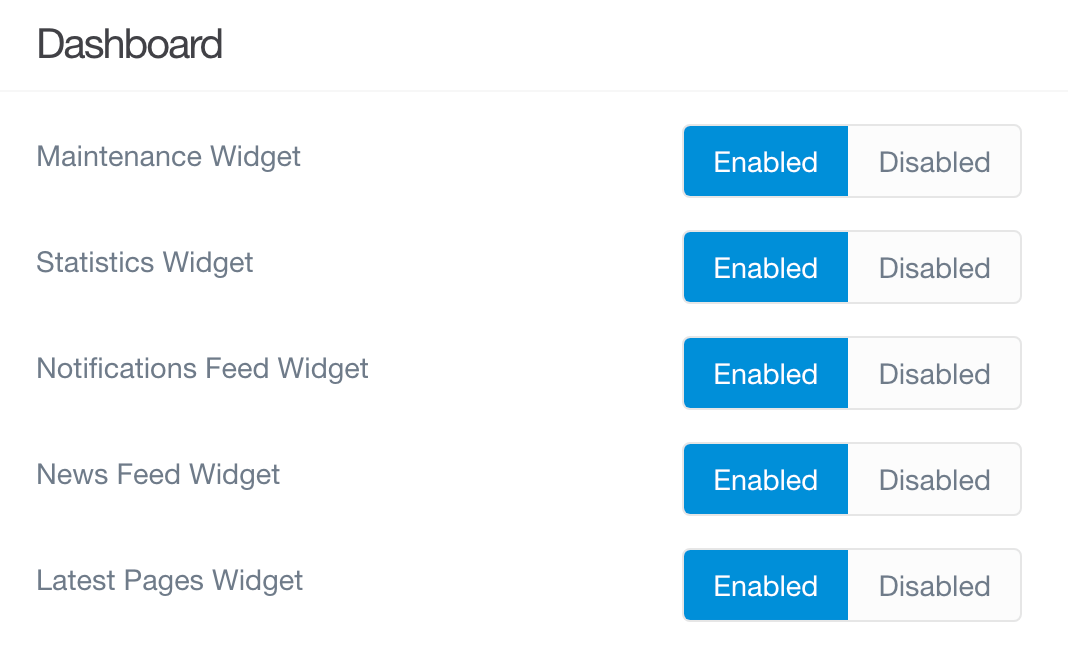
This section of the page lets you customize the items that appear in the main dashboard of the admin. Not a fan of the News Feed and want to get rid of it? Want to streamline your dashboard down to one or two sections you love? This is where you can do that.
| Option | Description |
|---|---|
| Maintenance Widget | Enable or Disable the display of the Maintenance area of the main Dashboard page in the Admin. |
| Statistics Widget | Enable or Disable the display of the Statistics area of the main Dashboard page in the Admin. |
| Notifications Feed Widget | Enable or Disable the display of the Notifications area of the main Dashboard page in the Admin. |
| News Feed Widget | Enable or Disable the display of the News Feed area of the main Dashboard page in the Admin. |
| Latest Pages Widget | Enable or Disable the display of the Latest Pages area of the main Dashboard page in the Admin. |
Notifications
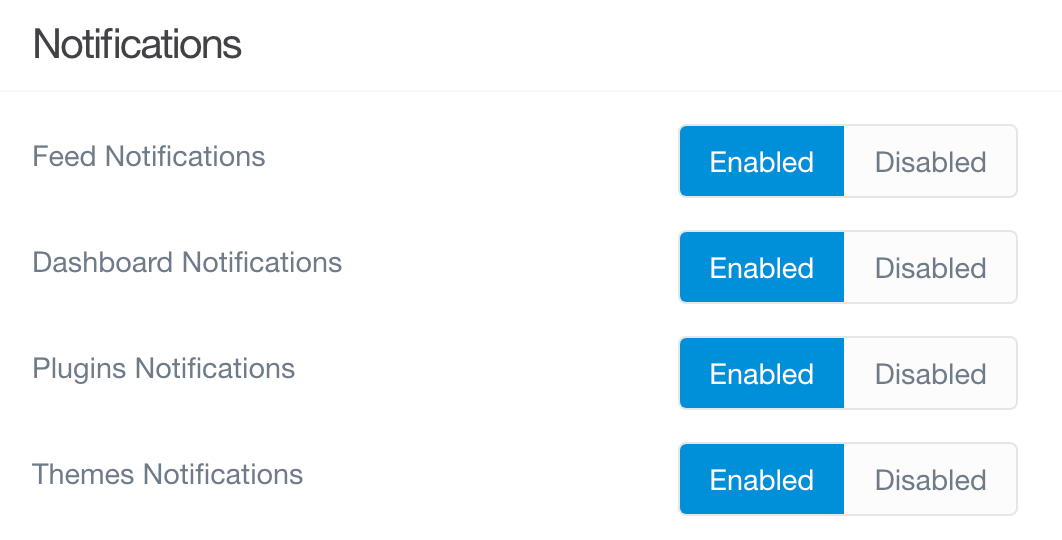
You can enable or disable specific types of notifications from this section. You can turn off feed update notifications, as well as notifications for plugins and/or themes.
| Option | Description |
|---|---|
| Feed Notifications | Enable or Disable feed-based notifications in the admin. |
| Dashboard Notifications | Enable or Disable dashboard-based notifications in the admin. |
| Plugins Notifications | Enable or Disable plugins-based notifications in the admin. |
| Themes Notifications | Enable or Disable themes-based notifications in the admin. |
Popularity
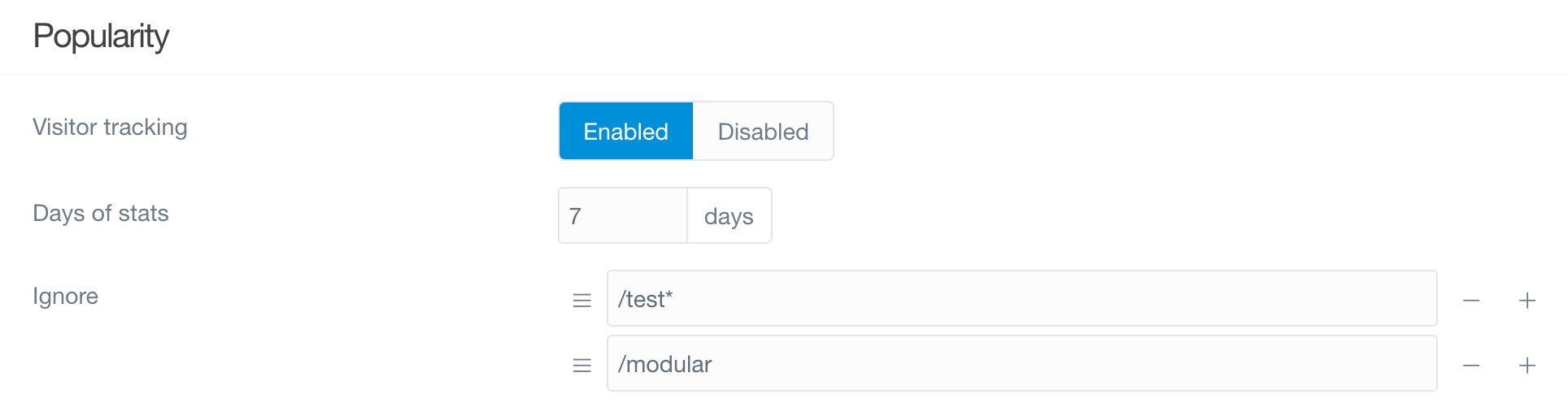
One of the Admin's great features is its ability to track and display traffic information from the Admin's dashboard. This section of the Admin plugin's options gives you the ability to enable or disable traffic tracking, and configure how that data is displayed.
| Option | Description |
|---|---|
| Visitor tracking | You can Enable or Disable the visitor tracking feature here. |
| Days of stats | This field lets you set the number of days of visitor data kept in the graph before being dropped. |
| Ignore | Ignore traffic to specific URLs in your site. For example /test or /modular |
Found errors? Think you can improve this documentation? Simply click the Edit link at the top of the page, and then the icon on Github to make your changes.