RoseHosting
Back in 2001, RoseHosting was the first and only company in the world to offer commercial Linux virtual servers. Now they offer a wide range of Linux hosting packages, including Linux VPS powered by enterprise SSD Storage. All their hosting plans are fully managed and include free 24/7 support, so they can install and set up Grav for you for free.
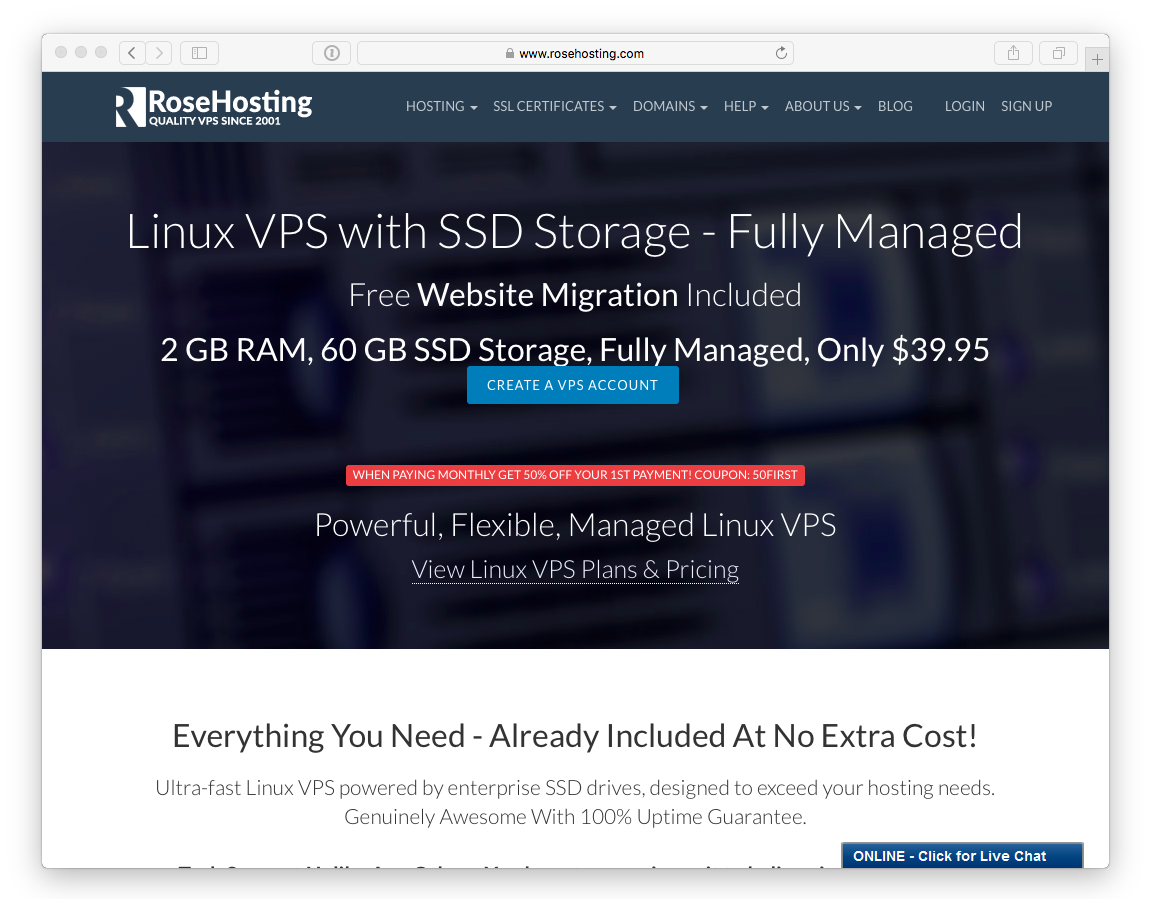
Navigate to their Linux VPS Hosting page and choose a VPS hosting plan that suits you the most. You can even create a custom VPS based on your needs. For this guide, we'll be using the smallest plan, 'SSD 1 VPS'.
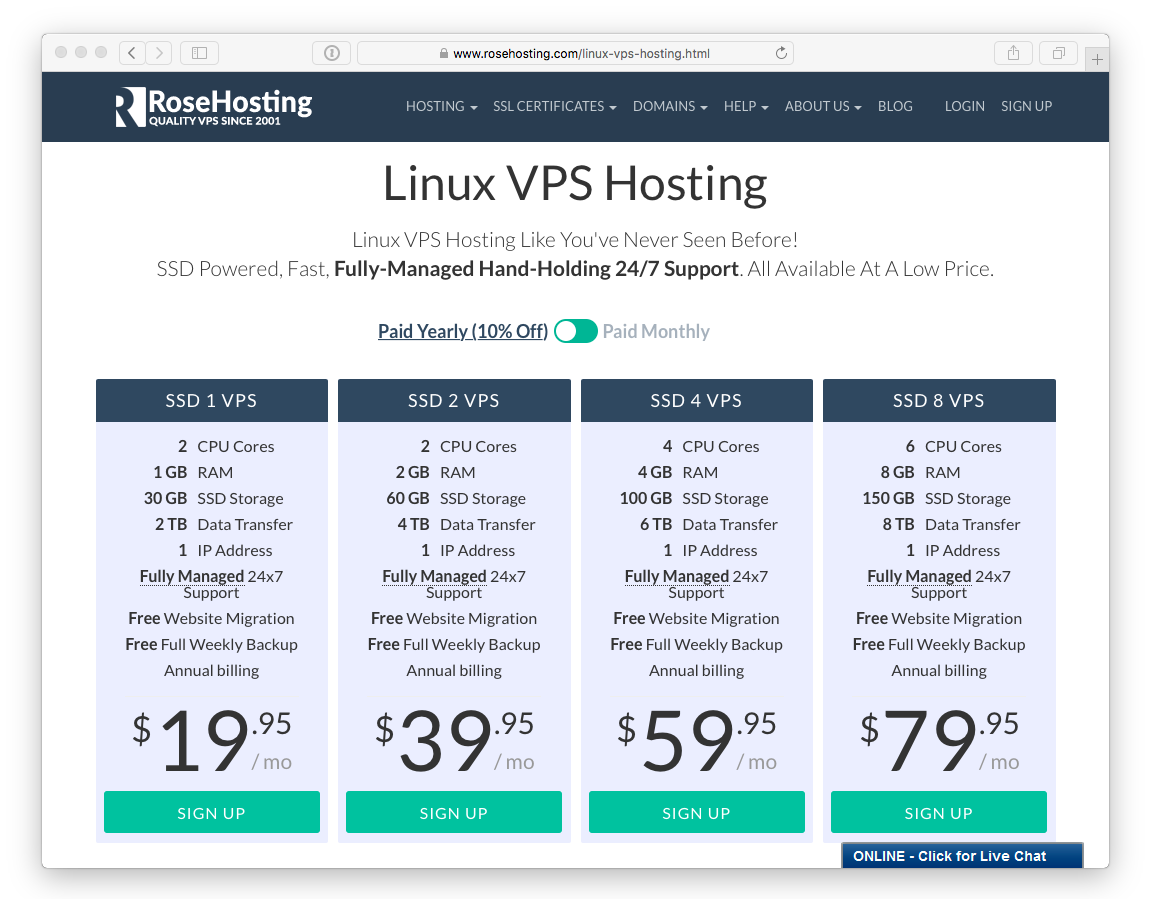
After you enter your existing domain name's information or order a new one, you'll be taken to the Product Configuration page where you can choose your billing cycle and the OS you want to use. For this guide we'll be using Ubuntu 24.04 LTS. You can get an additional DNS service for free and order addons like WHM/cPanel and Softaculous. Their support team can install Webmin or any other application on your VPS for free. Confirm the order information and billing information and submit it.
Your order will be processed and confirmed, after which you will receive an e-mail with information about your VPS. You will get an SSH login and password with full root access.
This guide covers installing Grav on a fresh Ubuntu 24.04 LTS (Noble Numbat) VPS with Nginx and PHP 8.3.
Initial Server Setup
First, set up a local /etc/hosts entry to give your server IP a friendly name such as digitalocean.dev. This makes it easier to SSH to your server:
Update System Packages
After connecting as root, update all installed packages:
apt update && apt upgrade -y
Install Required Packages
Install Nginx, PHP 8.3, and essential extensions for Grav:
apt install -y vim zip unzip nginx git \
php8.3-fpm php8.3-cli php8.3-gd php8.3-curl \
php8.3-mbstring php8.3-xml php8.3-zip php8.3-intl php8.3-apcu
This installs:
- Nginx - High-performance web server
- PHP 8.3-FPM - FastCGI Process Manager for PHP
- PHP Extensions - Required by Grav for image processing, caching, etc.
Configure PHP-FPM
Edit the PHP configuration for better security:
vim /etc/php/8.3/fpm/php.ini
Find cgi.fix_pathinfo (use /cgi.fix_pathinfo in vim to search), uncomment it and set to 0:
cgi.fix_pathinfo=0
Warning
This setting prevents PHP from executing the closest matching file when the requested file isn't found - a significant security risk if left enabled.
Create a Dedicated User
Create a grav user to run the site (don't run web apps as root):
adduser grav
Provide a strong password when prompted.
Configure PHP-FPM Pool
Create a dedicated PHP-FPM pool for the grav user:
cd /etc/php/8.3/fpm/pool.d
mv www.conf www.conf.bak
vim grav.conf
Add the following configuration:
1[grav]
2user = grav
3group = grav
4
5listen = /run/php/php8.3-fpm-grav.sock
6
7listen.owner = www-data
8listen.group = www-data
9
10pm = dynamic
11pm.max_children = 10
12pm.start_servers = 3
13pm.min_spare_servers = 2
14pm.max_spare_servers = 5
15
16chdir = /
Create Web Directory
Switch to the grav user and create the web directory:
su - grav
mkdir -p ~/www/html
Create a test file to verify the setup:
echo '<?php phpinfo();' > ~/www/html/info.php
exit
Configure Nginx
Create the Nginx server block:
vim /etc/nginx/sites-available/grav
Add the following configuration:
1server {
2 listen 80;
3 index index.html index.php;
4
5 ## Begin - Server Info
6 root /home/grav/www/html;
7 server_name _;
8 ## End - Server Info
9
10 ## Begin - Index
11 location / {
12 try_files $uri $uri/ /index.php?$query_string;
13 }
14 ## End - Index
15
16 ## Begin - Security
17 # deny all direct access for these folders
18 location ~* /(\.git|cache|bin|logs|backup|tests)/.*$ { return 403; }
19 # deny running scripts inside core system folders
20 location ~* /(system|vendor)/.*\.(txt|xml|md|html|yaml|yml|php|pl|py|cgi|twig|sh|bat)$ { return 403; }
21 # deny running scripts inside user folder
22 location ~* /user/.*\.(txt|md|yaml|yml|php|pl|py|cgi|twig|sh|bat)$ { return 403; }
23 # deny access to specific files in the root folder
24 location ~ /(LICENSE\.txt|composer\.lock|composer\.json|nginx\.conf|web\.config|htaccess\.txt|\.htaccess) { return 403; }
25 ## End - Security
26
27 ## Begin - PHP
28 location ~ \.php$ {
29 fastcgi_pass unix:/run/php/php8.3-fpm-grav.sock;
30 fastcgi_split_path_info ^(.+\.php)(/.+)$;
31 fastcgi_index index.php;
32 include fastcgi_params;
33 fastcgi_param SCRIPT_FILENAME $document_root/$fastcgi_script_name;
34 }
35 ## End - PHP
36}
Enable the site and remove the default:
ln -s /etc/nginx/sites-available/grav /etc/nginx/sites-enabled/
rm /etc/nginx/sites-enabled/default
Test the configuration:
nginx -t
You should see:
nginx: the configuration file /etc/nginx/nginx.conf syntax is ok
nginx: configuration file /etc/nginx/nginx.conf test is successful
Start Services
Restart Nginx and PHP-FPM:
systemctl restart nginx
systemctl restart php8.3-fpm
Verify PHP is working by visiting http://YOUR_SERVER_IP/info.php. You should see the PHP info page with PHP 8.3 and APCu listed.
Caution
Remove the info.php file after testing: rm /home/grav/www/html/info.php
Install Grav
Switch to the grav user and download Grav:
su - grav
cd ~/www
wget -O grav.zip https://getgrav.org/download/core/grav/latest
unzip grav.zip
rm -rf html
mv grav html
Verify Installation
Visit http://YOUR_SERVER_IP and you should see the Grav is Running! page.
Test CLI Tools
Since you're running as the grav user, CLI tools work out of the box:
cd ~/www/html
bin/grav clear
Output:
Clearing cache
Cleared: cache/twig/*
Cleared: cache/compiled/*
Touched: /home/grav/www/html/user/config/system.yaml
GPM commands also work:
bin/gpm index
Optional: Install Admin Plugin
To install the Grav Admin panel:
bin/gpm install admin
Then visit http://YOUR_SERVER_IP/admin to create your admin account.
Optional: Enable HTTPS with Let's Encrypt
For production sites, enable HTTPS using Certbot:
apt install -y certbot python3-certbot-nginx
certbot --nginx -d yourdomain.com
Certbot will automatically configure Nginx for SSL and set up auto-renewal.