Plugin Command
Plugins can integrate to Grav's CLI bin/plugin and enhance the plugin functionalities via Terminal by executing specific tasks.
As explained in the Grav CLI section, you need to use a terminal in order to be able to execute commands.
When running the command bin/plugin, all the plugins who provide CLI integration will be listed.
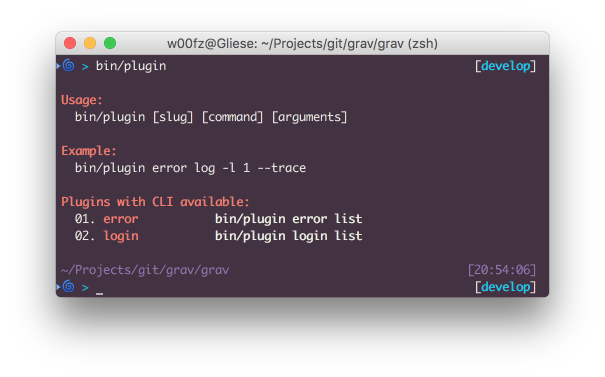
The first option passed in to bin/plugin is always the plugin slug (ie, error, login, etc). The second option is the actual command that the plugin provides.
Based on the plugin implementation there could be other following options and you can learn more about each of them by running the bin/plugin [slug] list command.
Reserved Commands and Options
There are some reserved commands and options that are always available from any plugin. These are also particularly important to keep in mind if you are a developer and want to implement your own tasks, because you won't be able to use any of the reserved commands and options.
| Commands | |
|---|---|
help |
Displays help for a command |
list |
Lists commands |
| Options | |
|---|---|
-h, --help |
Display help message |
-q, --quiet |
Do not output any message |
-v, --version |
Display application version |
--ansi |
Force ANSI output |
--no-ansi |
Disable ANSI output |
-n, --no-interaction |
Do not ask any interactive question |
-v|vv|vvv, --verbose |
Increase the verbosity of messages: 1 for normal output, 2 for more verbose output and 3 for debug |
How to Use the CLI for Plugins
The list and help commands are very useful when you don't know yet how to use a certain plugin CLI.
With list you can access all the available commands and view a quick description of what each of them do.
Here is an example with the login plugin when we run the command bin/plugin login list.
Warning
Not specifying any command after the plugin slug defaults automatically to list. This means that both bin/plugin [slug] list and bin/plugin [slug] are equivalents.
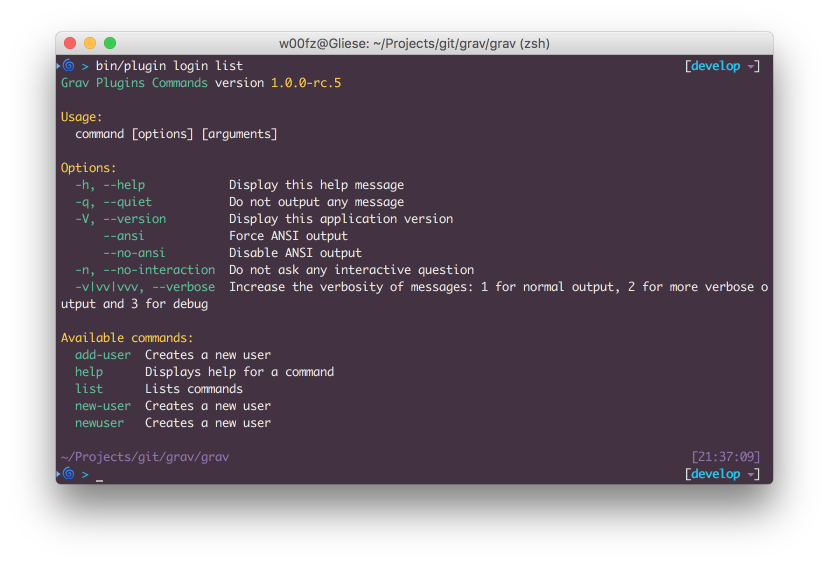
As you can see, most of the options and commands correspond to the reserved list. The actual commands offered by the login plugin are add-user, new-user and newuser.
As you can notice the help description of all 3 commands is identical. This is because, by choice, the 3 commands are exactly the same. add-user and newuser are in fact aliases for new-user, which allows to easily guess the command without knowing or remembering it.
Now that we know the login plugin comes with a new-user command, we only need to learn how to use it. This is where the reserved help command comes in place. Let's run bin/plugin login help new-user.
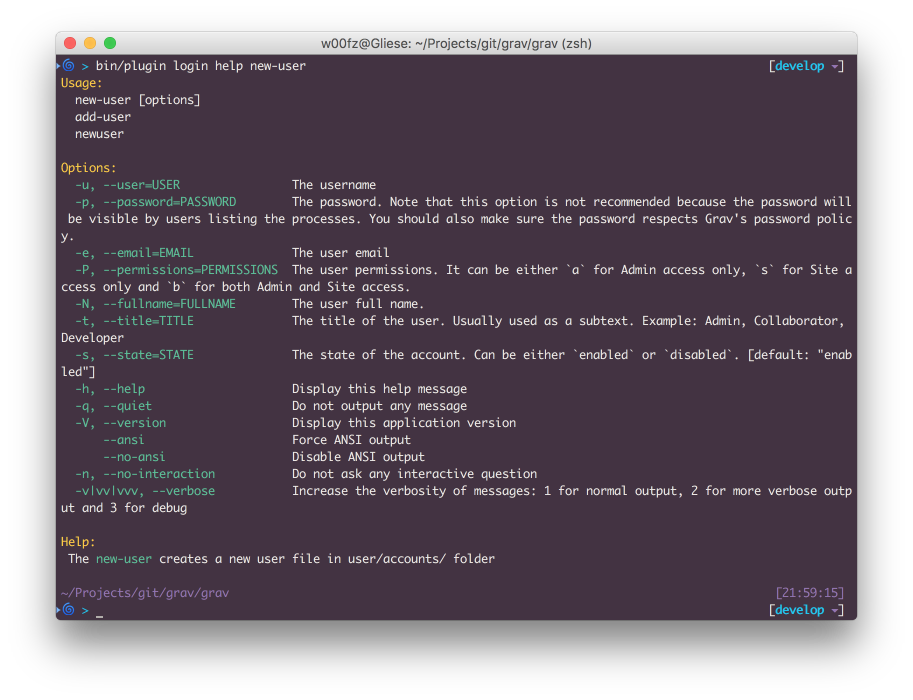
Now we have a complete understanding of the new-user command and we know how to use it.
Let's try creating a new user. Because all the options are optional by definition, we will omit the password on purpose (we will be asked about it in a prompt later).
bin/plugin login newuser -u joeuser -e [email protected] -P b -N "Joe User" -t "Site Administrator"
Creating new user
Enter a password: *********
Repeat the password: *********
Success! User joeuser created.
Developers: Integrate the CLI in Plugin
As a Developer, you might want to create CLI commands for admins or users to run. It is extremely easy to add such functionality in a Plugin.
The first thing you want to do is to create a subfolder cli/ at the root of your plugin. This folder will be processed by bin/plugin and scanned for commands classes.
Grav's CLI is based on the great Symfony Console Component and you can pretty much follow their documentation for a complete reference, there are just a few important things you should consider.
- The name of the class file is standard. It should start with a capital letter and end with Command.php.
Hello.php: WRONGhelloworldCommand.php: WRONGHelloworldCommand.php: CORRECTHelloWorldCommand.php: CORRECT
- You should always extend
ConsoleCommand, this will offer you some Grav extras such as formatted colors, direct access to the Grav instance and other utilities (more details). - Symfony Console requires an
executemethod. When extending ConsoleCommand this becomesserve.
Below is a simple example to get you started. You can test it, as is, by saving it as HelloCommand.php and by placing it under your plugin's root cli/ folder (user/plugins/my_plugin/cli/HelloCommand.php).
1<?php
2namespace Grav\Plugin\Console;
3
4use Grav\Console\ConsoleCommand;
5use Symfony\Component\Console\Input\InputArgument;
6use Symfony\Component\Console\Input\InputOption;
7
8/**
9 * Class HelloCommand
10 *
11 * @package Grav\Plugin\Console
12 */
13class HelloCommand extends ConsoleCommand
14{
15 /**
16 * @var array
17 */
18 protected $options = [];
19
20 /**
21 * Greets a person with or without yelling
22 */
23 protected function configure()
24 {
25 $this
26 ->setName("hello")
27 ->setDescription("Greets a person.")
28 ->addArgument(
29 'name',
30 InputArgument::REQUIRED,
31 'The name of the person that should be greeted'
32 )
33 ->addOption(
34 'yell',
35 'y',
36 InputOption::VALUE_NONE,
37 'Wheter the greetings should be yelled or quieter'
38 )
39 ->setHelp('The <info>hello</info> greets someone.')
40 ;
41 }
42
43 /**
44 * @return int|null|void
45 */
46 protected function serve()
47 {
48 // Collects the arguments and options as defined
49 $this->options = [
50 'name' => $this->input->getArgument('name'),
51 'yell' => $this->input->getOption('yell')
52 ];
53
54 // Prepare the strings we want to output and wraps the name into a cyan color
55 // More colors available at:
56 // https://github.com/getgrav/grav/blob/develop/system/src/Grav/Console/ConsoleTrait.php
57 $greetings = 'Greetings, dear <cyan>' . $this->options['name'] . '</cyan>!';
58
59 // If the optional `--yell` or `-y` parameter are passed in, let's convert everything to uppercase
60 if ($this->options['yell']) {
61 $greetings = strtoupper($greetings);
62 }
63
64 // finally we write to the output the greetings
65 $this->output->writeln($greetings);
66 }
67}
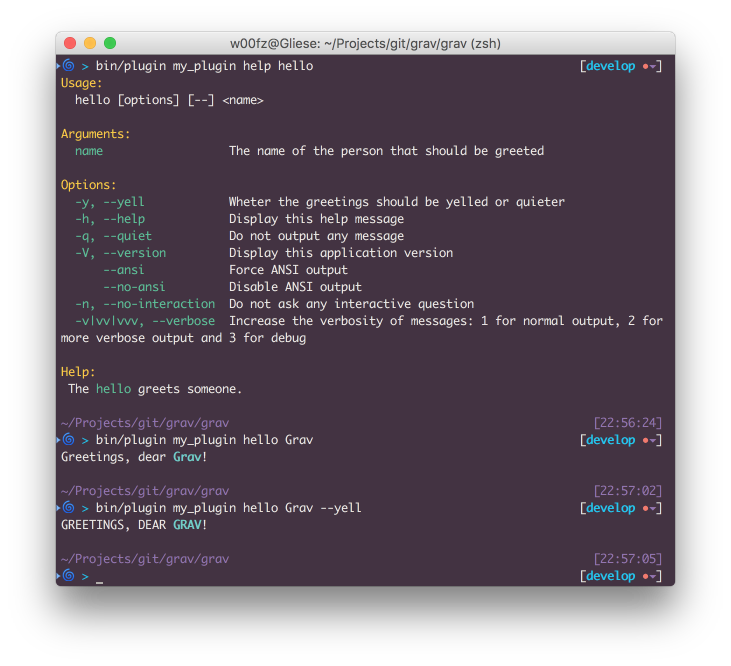
Warning
Another good simple example can be found in the Error Plugin (LogCommand.php), If you are looking for a more complex example, you should have a look at the Login Plugin (NewUserCommand.php)