Reference: Blueprint Form Fields
Available Form Fields for Use in the Admin
Admin-side forms can be created with a variety of fields. This document provides a complete reference of the properties of each field, and provides usage examples.
In addition to the fields listed below, reserved for usage in the Admin, you can also use all the fields available in the frontend forms described in the Frontend Forms Fields Reference.
Special Form Fields Available Exclusively in the Admin
| Field | Description |
|---|---|
| Array | used to create key-value arrays |
| BackupHistory | |
| Blueprint | |
| Colorpicker | show a color picker |
| Columns | used to break the form into multiple columns |
| Column | used to show a single column (used with the Columns field) |
| Cron | |
| CronStatus | |
| Dateformat | a special select that renders the current date/time in the passed formats |
| Datetime | a date and time selection field |
| Editor | show a markdown editor |
| Elements | a conditional, and organizational, field to show/hide children based on the selected value of the "trigger". This is extremely useful to keep the clutter down when there are a lot of options to display |
| Fieldset | group a set of fields inside a collapsible accordion |
| File | in Admin, File is specialized to be used in plugin and theme configurations (blueprints). Handles uploading a file to a location and deleting it, and removing it from the theme / plugin configuration |
| Filepicker | Filepicker allows to choose files from a location in the web server filesystem. |
| Frontmatter | |
| IconPicker | |
| List | used to create collections of fields |
| Markdown | |
| MediaPicker | |
| Multilevel | |
| Order | |
| PageMedia | |
| PageMediaSelect | shows a select with all the page media. Used in Pages blueprints to let the user choose a media file to be assigned to a field. |
| Pages | shows a list of the site pages |
| Parents | |
| Permissions | |
| Range | |
| Section | used to divide a setting page into sections; each section comes with a title |
| Selectize | a hybrid of a text box and a select box. Mostly useful for tagging and other element picking fields. |
| SelectUnique | |
| Taxonomy | a special select preconfigured to select one or more taxonomies |
| ThemeSelect | |
| UserInfo | |
| Xss |
Common Fields Attributes
Every field accepts a list of attributes you can use. Each field could share these common attributes, but particular fields might ignore them. The best way to check which attributes are allowed on a field is to check the field description in this page, and see which attributes are mentioned.
This list provides a common ground so there's no need to repeat the description of a common field.
| Attribute | Description |
|---|---|
autocomplete |
accepts on or off |
autofocus |
if enabled, autofocus on that field |
classes |
accepts a string with one or more CSS classes to add |
default |
sets the field default value. This ensures you will always get back either a user-specified value or this default value. See also placeholder. |
disabled |
sets the field disabled state |
help |
Adds a tooltip to the field |
id |
sets the field id as well as the for attribute on the label |
label |
sets the field label |
name |
sets the field name |
novalidate |
sets the field novalidate state |
placeholder |
sets the field placeholder value. This is to set a value the user can see as a prompt for their own value, but it does not influence what value ultimately gets written. See also default. |
readonly |
sets the field read-only state |
size |
sets the field size, which in turn adds a class to its container. Valid values are large, x-small, medium, long, small. You can of course add more in the template you see, when used in the frontend |
style |
sets the field style. If set to vertical, the field is able to appear full width. This is an easy way to clean up the form. |
title |
sets the field title value |
toggleable |
add a checkbox that will toggle the enabled/disabled attribute of the field |
validate.required |
if set to a positive value, sets the field as required |
validate.pattern |
sets a validation pattern |
validate.message |
sets the message shown if the validation fails |
validate.type |
sets the field type used during validation |
Know more about fields
You can read how the fields are built from the source: Fields added by the Form Plugin and Fields only available in Admin.
Validation
Most of the fields allow validation.
[codesh=yaml line-numbers="true"]validate: required: true
[/codesh]will cause the field to be marked as required.
[codesh=yaml line-numbers="true"]validate: message: 'Some message'
[/codesh]will show the defined message when the field is not correctly filled.
[codesh=yaml line-numbers="true"]validate: pattern: 'Some pattern'
[/codesh]will validate the field value against the passed regex pattern. Examples: pattern: "[1-9][0-9]*", pattern: '[A-Za-z0-9-]+', pattern: '[a-z0-9-]+', pattern: '^[a-z0-9_-]{3,16}$', pattern: '(?=.*\d)(?=.*[a-z])(?=.*[A-Z]).{8,}'
validate.type
validate.type indicates which type should it validate against.
Some examples:
An editor will result in a textarea:
content: type: editor validate: type: textarea
[/codesh]A selectize will be a commalist:
taxonomies: type: selectize size: large label: PLUGIN_ADMIN.TAXONOMY_TYPES classes: fancy help: PLUGIN_ADMIN.TAXONOMY_TYPES_HELP validate: type: commalist
filters.category: type: selectize label: Category filter help: Comma separated list of category names validate: type: commalist
[/codesh]Validate an email address:
[codesh=yaml line-numbers="true"]author.email: type: text size: large label: PLUGIN_ADMIN.DEFAULT_EMAIL help: PLUGIN_ADMIN.DEFAULT_EMAIL_HELP validate: type: email
[/codesh]Make sure a value is a bool:
[codesh=yaml line-numbers="true"]summary.enabled: type: toggle label: PLUGIN_ADMIN.ENABLED highlight: 1 help: PLUGIN_ADMIN.ENABLED_HELP options: 1: PLUGIN_ADMIN.YES 0: PLUGIN_ADMIN.NO validate: type: bool
[/codesh]Make sure a value is an integer between 0 and 65536:
[codesh=yaml line-numbers="true"]summary.size: type: text size: x-small label: PLUGIN_ADMIN.SUMMARY_SIZE help: PLUGIN_ADMIN.SUMMARY_SIZE_HELP validate: type: int min: 0 max: 65536
[/codesh]Make sure a value is a number > 1:
[codesh=yaml line-numbers="true"]pages.list.count: type: text size: x-small label: PLUGIN_ADMIN.DEFAULT_PAGE_COUNT help: PLUGIN_ADMIN.DEFAULT_PAGE_COUNT_HELP validate: type: number min: 1
[/codesh]Validate a taxonomy type as an array:
[codesh=yaml line-numbers="true"]header.taxonomy: type: taxonomy label: PLUGIN_ADMIN.TAXONOMY multiple: true validate: type: array
[/codesh]Validate a text field as a slug:
[codesh=yaml line-numbers="true"]folder: type: text label: PLUGIN_ADMIN.FOLDER_NAME validate: type: slug
[/codesh]Array Field
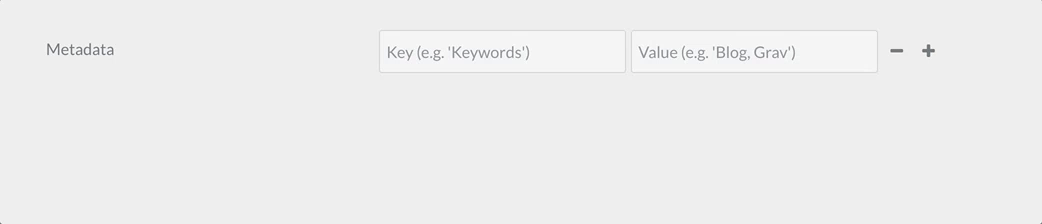
The array field type is used to create a simple list of key - values objects, or just a list of values if you use the value_only option.
Example:
[codesh=yaml line-numbers="true"]metadata: type: array label: PLUGIN_ADMIN.METADATA help: PLUGIN_ADMIN.METADATA_HELP placeholder_key: PLUGIN_ADMIN.METADATA_KEY placeholder_value: PLUGIN_ADMIN.METADATA_VALUE required: true
[/codesh]| Attribute | Description |
|---|---|
placeholder_key |
|
placeholder_value |
|
value_only |
Do not require or store array keys, just store a simple array of values. |
value_type |
Set to textarea to display a textarea field for entering array values rather than the smaller text field. |
| Common Attributes Allowed |
|---|
| default |
| help |
| label |
| name |
| style |
| toggleable |
| validate.required |
| validate.type |
Colorpicker Field
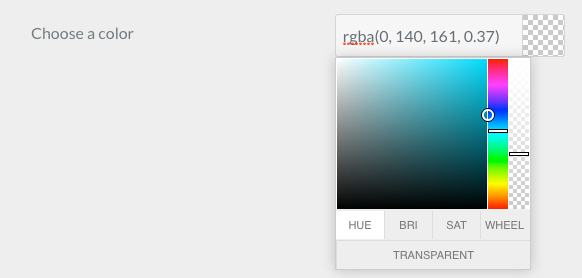
The colorpicker field type is used to display a color picker field
Example:
[codesh=yaml line-numbers="true"]color: type: colorpicker label: Choose a color default: '#FFFFFF'
[/codesh]| Common Attributes Allowed |
|---|
| autocomplete |
| autofocus |
| classes |
| default |
| disabled |
| help |
| id |
| label |
| name |
| placeholder |
| style |
| title |
| toggleable |
| validate.message |
| validate.required |
| validate.type |
Columns / column Fields
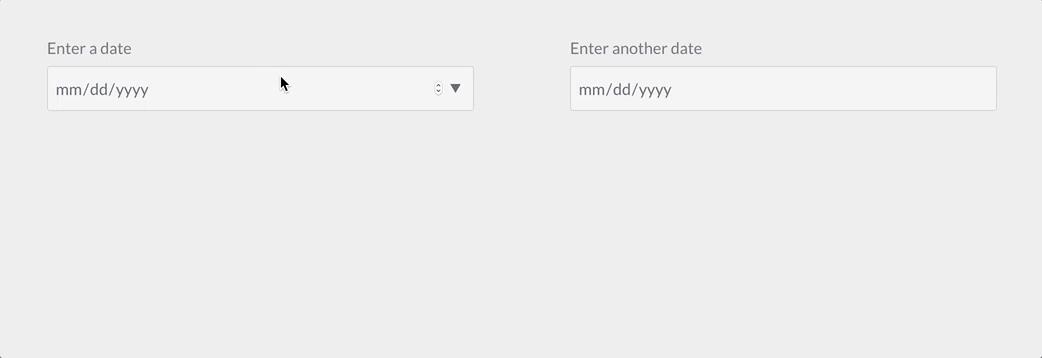
The columns and column field types are used to divide the contained form fields in columns
Example:
[codesh=yaml line-numbers="true"]columns: type: columns fields: column1: type: column fields:
# .... subfields
column2:
type: column
fields:
# .... other subfields
| Attribute | Description |
|---|---|
fields |
The columns / column subfields |
Dateformat Field
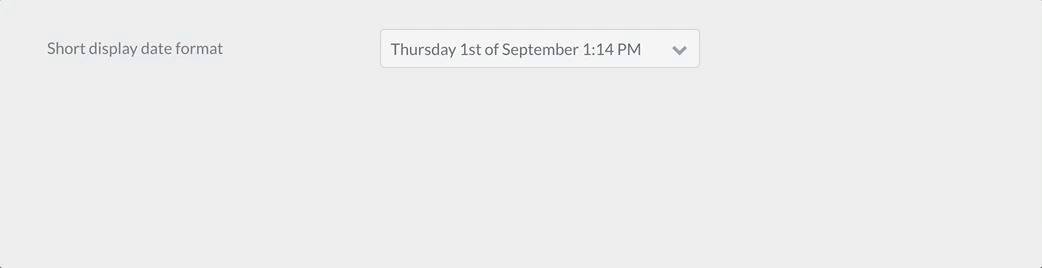
The dateformat field type is used to
Example:
[codesh=yaml line-numbers="true"]pages.dateformat.short: type: dateformat size: medium classes: fancy label: PLUGIN_ADMIN.SHORT_DATE_FORMAT help: PLUGIN_ADMIN.SHORT_DATE_FORMAT_HELP default: "jS M Y" options: "F jS \a\t g:ia": Date1 "l jS \of F g:i A": Date2 "D, d M Y G:i:s": Date3 "d-m-y G:i": Date4 "jS M Y": Date5
[/codesh]| Attribute | Description |
|---|---|
options |
The field available key-value options |
multiple |
boolean. If positive, the field accepts multiple values |
selectize |
| Common Attributes Allowed |
|---|
| autofocus |
| classes |
| default |
| disabled |
| help |
| label |
| name |
| novalidate |
| size |
| style |
| toggleable |
| validate.required |
| validate.type |
Datetime Field
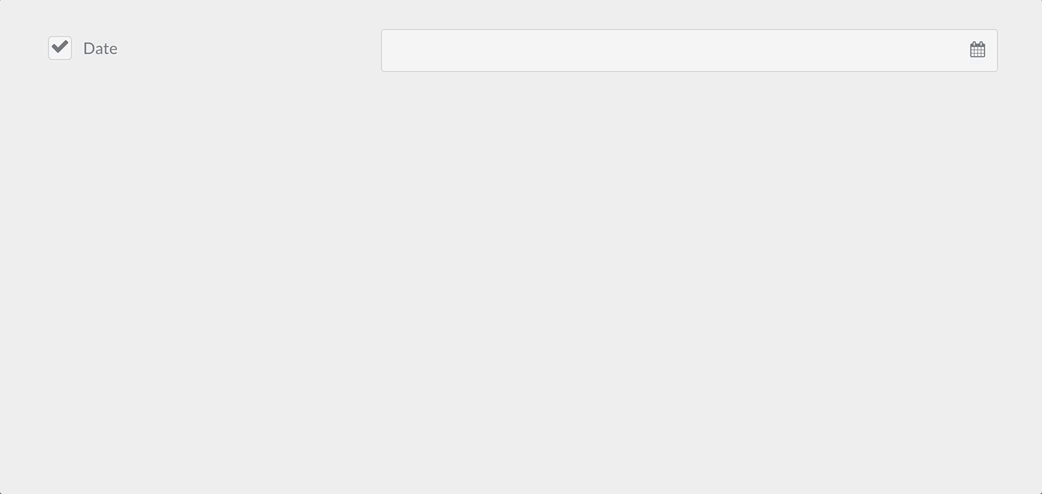
The datetime field type is used to store and present a date and time field.
Example:
[codesh=yaml line-numbers="true"]header.date: type: datetime label: PLUGIN_ADMIN.DATE toggleable: true help: PLUGIN_ADMIN.DATE_HELP
[/codesh]| Attribute | Description |
|---|---|
format |
A datetime format value, you may use any of the PHP datetime formats avaliable. |
validate.min |
A minimum valid value |
validate.max |
A maximum valid value |
| Common Attributes Allowed |
|---|
| default |
| help |
| label |
| name |
| size |
| style |
| toggleable |
| validate.required |
| validate.type |
Editor Field
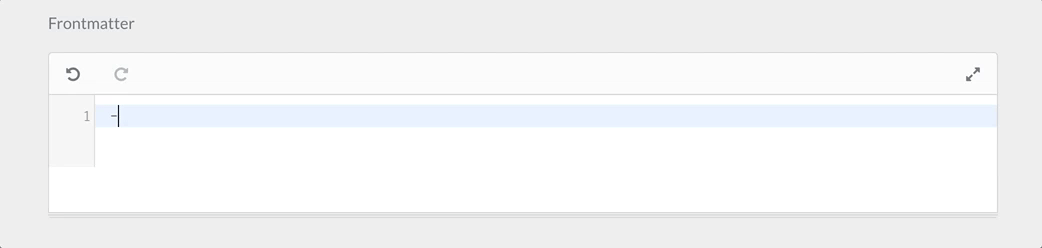
The editor field type is used to present the Codemirror editor
Example:
[codesh=yaml line-numbers="true"]frontmatter: classes: frontmatter type: editor label: PLUGIN_ADMIN.FRONTMATTER autofocus: true codemirror: mode: 'yaml' indentUnit: 4 autofocus: true indentWithTabs: false lineNumbers: true styleActiveLine: true gutters: ['CodeMirror-lint-markers'] lint: true
[/codesh]| Attribute | Description |
|---|---|
codemirror |
A set of values to be set on the codemirror editor. By default uses mode: gfm (github flavored markdown) |
resizer |
If positive, enables the resizer. Otherwise the editor is fixed |
| Common Attributes Allowed |
|---|
| default |
| help |
| label |
| name |
| style |
| validate.required |
| validate.type |
| autofocus |
| classes |
| disabled |
| id |
| novalidate |
| placeholder |
| readonly |
Elements Field
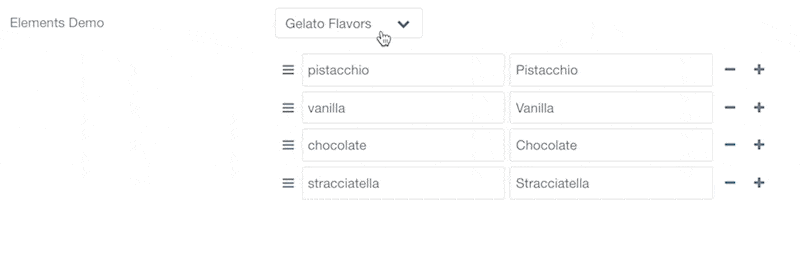
This field is only organizational and allows grouping items within a named group that will only be showed if the selected element value matches the group.
Example:
[codesh=yaml line-numbers="true"]header.elements-demo.type: type: elements label: 'Elements Demo' size: small default: gelato options: gelato: Gelato Flavors color: Color planets: Planets fields: gelato: type: element fields: .flavours: type: array default: pistacchio: Pistacchio vanilla: Vanilla chocolate: Chocolate stracciatella: Stracciatella color: type: element fields: .description: type: textarea rows: 10 default: Color (American English) or colour (Commonwealth English) is the visual perceptual property corresponding in humans to the categories called blue, green, red, etc. Color derives from the spectrum of light (distribution of light power versus wavelength) interacting in the eye with the spectral sensitivities of the light receptors. Color categories and physical specifications of color are also associated with objects or materials based on their physical properties such as light absorption, reflection, or emission spectra. By defining a color space colors can be identified numerically by their coordinates. planets: type: element fields: .favorites: type: text placeholder: What are your favorite planets? markdown: true description: 'Find a list of planets from Wikipedia'
[/codesh]Fieldset Field
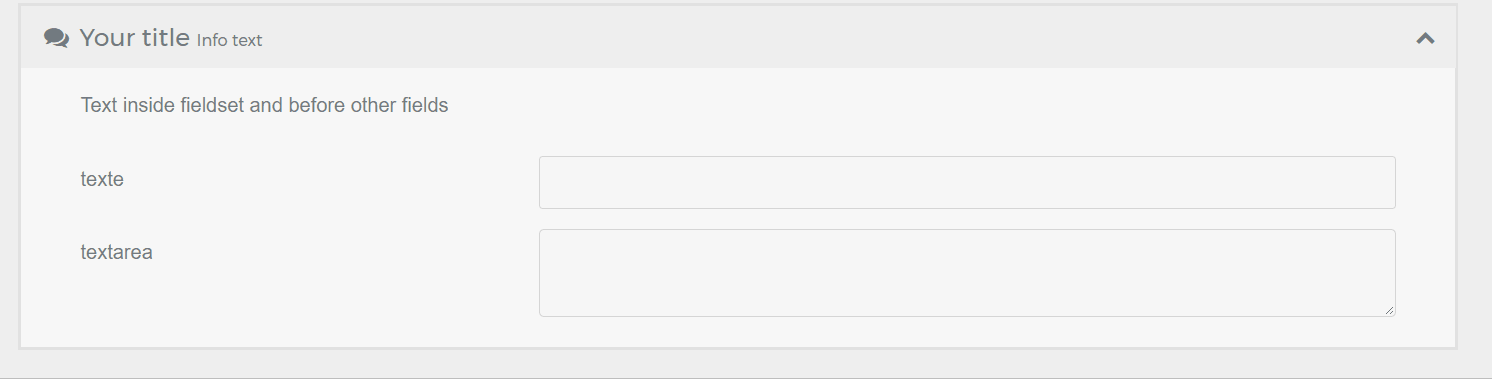 The
The fieldset groups a set of fields inside a collapsible box.
Example:
[codesh=yaml line-numbers="true"]header.fieldset: type: fieldset title: Your title help: Help text info: Info text text: Text inside fieldset and before other fields icon: comments # Fork Awesome icons system (see : forkaweso.me). collapsed: true # Initial state of fieldset (see collapsible option) collapsible: true # Whether one can expand the fieldset or not fields: header.fieldset.an_example_text: type: text label: text header.fieldset.an_example_textarea: type: textarea label: textarea
[/codesh]!Fieldsets have to be saved in the frontmatter too, with header., in order for their sub-field states to be correctly remembered!
Caution
Known issue : if fields in a fieldset use a toggleable:, their state won't be memorized if the fieldset named isn't prefixed with header.. Here's an example of a valid structure with a modification of the pagination option :
header.fieldset: type: fieldset ... etc... fields: header.content.pagination: type: toggle toggleable: true label: "Activate Pagination ?" highlight: 1 default: 0 options: 1: Yes 0: No validate: type: bool
[/codesh]Icon of the fieldset
You can use an icon to place in the header of the fieldset. The icon system used is Fork Awesome.
| Attribute | Description |
|---|---|
icon |
An icon for the box |
collapsed |
If true, the list is opened collapsed. By default it's expanded |
collapsible |
Whether one can expand the fieldset or not |
File Field
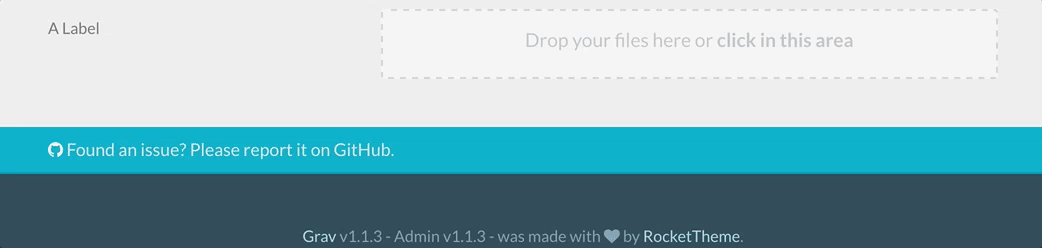
Caution
The file field is intended to be used by configuration, theme, and plugins blueprints, NOT page blueprints. For pages, you should use the existing pagemedia field and then utilize the filepicker field to select the files.
Caution
The file field does not currently work as expected in a list field. Use a single pagemedia field separate from the list with one or more filepicker fields in the list.
Warning
More details can be found in the dedicated How To: Add a File Upload section. Also note that displaying an image uploaded in a file field is not done the same way as with a filepicker field. More details about how to access images uploaded in a file field can be found on this cookbook entry.
Example:
[codesh=yaml line-numbers="true"]custom_logo_login_screen: type: file label: Custom Logo Login Screen destination: 'plugins://admin/assets' accept:
- image/* [/codesh]
custom_file: type: file label: A Label destination: 'theme://assets' multiple: true limit: 5 filesize: 1 accept:
- image/* [/codesh]
| Attribute | Description |
|---|---|
destination |
The folder where the files will be stored, using a stream or relative to the Grav root. E.g. plugins://my-plugin/assets |
multiple |
Whether or not to allow more than one file per field |
limit |
When multiple is enabled, allows to constrain the amount of files permitted to be uploaded |
filesize |
The size in MB each file is allowed |
accept |
Add a list of accepted page mime types and extensions. E.g. ["image/*", '.mp3'] |
random_name |
Uses a random filename for each file |
avoid_overwriting |
Will append a timestamp before each filename if a conflict would occur |
| Common Attributes Allowed |
|---|
| default |
| disabled |
| help |
| label |
| name |
| size |
| style |
| toggleable |
| validate.required |
| validate.type |
Filepicker Field
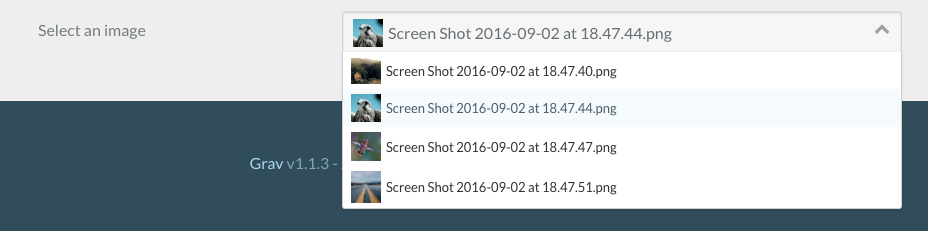
The filepicker field type can be used in pages, plugin and theme configurations (blueprints). Handles selecting a file from a location and saving it to the page headers or theme / plugin configuration.
Example:
[codesh=yaml line-numbers="true"]picked_image: type: filepicker folder: 'theme://images/pages' label: Select a file preview_images: true accept:
- .png
- .jpg [/codesh]
header.a_file: type: filepicker folder: 'self@' preview_images: true label: Select a file
[/codesh]| Attribute | Description |
|---|---|
folder |
The folder where the files will be looked up, using a stream or relative to the Grav root. Accepts any value in the file field destination format. |
accept |
A list of accepted file extensions |
preview_images |
If enabled, image files will have a little preview |
on_demand |
If enabled, will only load the files and images when the filepicker is focused. This is useful for reducing admin edit page load times when there is large media or many filepicker fields |
| Common Attributes Allowed |
|---|
| default |
| disabled |
| help |
| label |
| name |
| size |
| style |
| toggleable |
| validate.required |
Honeypot Field
The honeypot field type creates a hidden field that, when filled out, will return with an error. This is a useful way to prevent bots from filling out and submitting a form.
Example:
[codesh=yaml line-numbers="true"]fields:
- name: honeypot type: honeypot [/codesh]
This is a simple text field which does not appear on the front end. Bots, which detect fields in the code and fill them out automatically, will likely fill the field out. The error prevents that form from being properly submitted. The error comes back next to the form element, rather than on the top in a message block.
A honeypot field is a popular alternative to captcha fields.
List Field
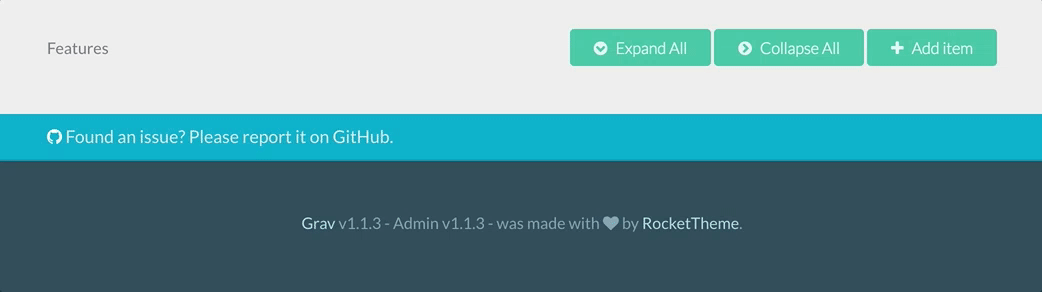
The list field type is used to create collections of fields. The field accepts a fields attribute that will host subfields, and there will be an "Add item" button to allow the user to add more items to the collection.
Example:
[codesh=yaml line-numbers="true"]header.buttons: name: buttons type: list style: vertical label: Buttons fields: .text: type: text label: Text .url: type: text label: URL .primary: type: toggle label: Primary highlight: 1 default: 1 options: 1: 'Yes' 0: 'No' validate: type: bool
[/codesh]This example will generate this Admin interface:
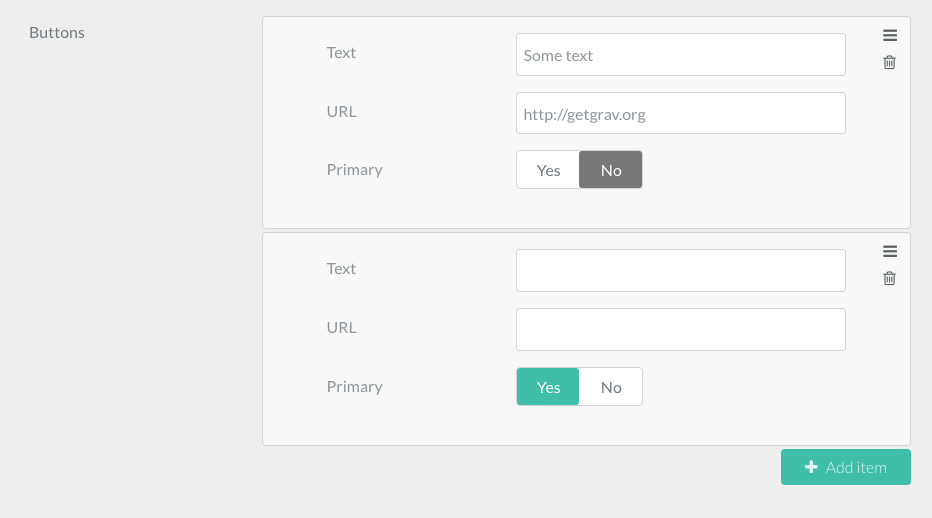
When saving the page, we'll see the following YAML added to the page frontmatter:
[codesh=yaml line-numbers="true"]buttons:
text: 'Some text'
url: 'https://getgrav.org'
primary: false
-
text: 'Another text'
url: 'https://another-url.com'
primary: true
This will be used in the Theme Twig to output the list in some nice way.
Another example of this field definition is this list of Features, used by Antimatter's Features Modular child page. Every feature has an icon, a header and some text:
[codesh=yaml line-numbers="true"]header.features: name: features type: list label: Features
fields: .icon: type: text label: Icon .header: type: text label: Header .text: type: text label: Text
[/codesh]Accessing and displaying the data of a list field is done with a simple twig for loop, like in the example below:
{{ feature.icon }}
{{ feature.header }}
{{ feature.text }}
| Attribute | Description |
|---|---|
fields |
The subfields |
collapsed |
If true, the list is opened collapsed. By default it's expanded |
style |
Can be set to vertical to conserve horizontal space |
btnLabel |
The "add new item" label text |
sort |
Boolean. If negative, disables the ability to sort items |
controls |
Decides where the "Add Item" button will be placed. Can be set to [top|bottom|both]. Defaults to bottom. |
placement |
Decides where the added item will be placed. Can be set to [top|bottom|position]. Defaults to bottom. If placement value is top or bottom, both buttons add item to top or bottom respectively. If placement value is position, item is added depending on a clicked button position - if top button is clicked, item will be added to top and if bottom button - to bottom. |
min |
Minimum number of items allowed in the list. |
max |
Maximum number of items allowed in the list. 'Add item' button won't function past this number |
| Common Attributes Allowed |
|---|
| default |
| help |
| label |
| name |
| validate.required |
| validate.type |
| size |
PageMediaSelect Field
The pagemediaselect field type is used to allow the users to choose a media from one of the page media already uploaded through FTP or using the page media manager.
Example
[codesh=yaml line-numbers="true"]header.img_link: label: Choose media type: pagemediaselect
[/codesh]| Attribute | Description |
|---|---|
multiple |
Select multiple files |
| Common Attributes Allowed |
|---|
| default |
| help |
| label |
| name |
| style |
| toggleable |
| validate.required |
| validate.type |
| autofocus |
| classes |
| disabled |
| id |
| novalidate |
| size |
Pages Field

The pages field type shows a list of the site pages.
Example
[codesh=yaml line-numbers="true"]home.alias: type: pages size: medium classes: fancy label: PLUGIN_ADMIN.HOME_PAGE start_route: '/some_page' show_all: false show_modular: false show_root: false help: PLUGIN_ADMIN.HOME_PAGE_HELP
[/codesh]| Attribute | Description |
|---|---|
start_route |
Choose a root route for the list |
show_fullpath |
Show page path instead of title |
show_slug |
Show slug |
show_all |
Shows all pages |
show_modular |
Shows modular pages |
show_root |
Shows root page |
options |
An optional list of additional choices |
multiple |
Select multiple pages |
limit_levels |
How many levels to show |
selectize |
If you set multiple to true, you need to add validate.type: array. Otherwise the array of selected pages will not be saved correctly.
| Common Attributes Allowed |
|---|
| default |
| help |
| label |
| name |
| style |
| toggleable |
| validate.required |
| validate.type |
| autofocus |
| classes |
| disabled |
| novalidate |
| size |
Section Field
The Section field type is used to divide a setting page into sections.
Example:
[codesh=yaml line-numbers="true"]content: type: section title: PLUGIN_ADMIN.DEFAULTS underline: true
fields:
#..... subfields
| Attribute | Description |
|---|---|
title |
A heading title |
underline |
Add an underline after the title |
text |
A text to show beneath |
security |
An array of credentials a user needs to visualize this section |
Selectize Field
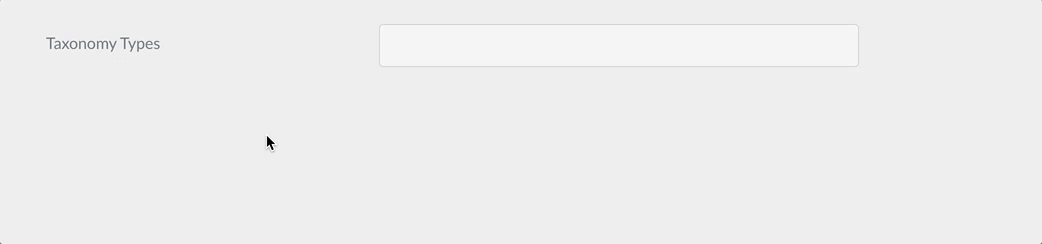
The selectize field type is used to show a hybrid of a text box and a select box. Mostly useful for tagging and other element picking fields.
Example:
[codesh=yaml line-numbers="true"]taxonomies: type: selectize selectize: options:
- text: "test" value: "real value 1"
- text: "test-2" value: "real value 2"
- text: "test-3" value: "real value 3" size: large label: PLUGIN_ADMIN.TAXONOMY_TYPES classes: fancy help: PLUGIN_ADMIN.TAXONOMY_TYPES_HELP validate: type: commalist [/codesh]
| Common Attributes Allowed |
|---|
| default |
| help |
| label |
| name |
| style |
| toggleable |
| validate.required |
| validate.type |
| Common Attributes IN INPUT BLOCK |
|---|
| autocomplete |
| autofocus |
| classes |
| disabled |
| id |
| novalidate |
| placeholder |
| readonly |
| size |
| title |
| validate.pattern |
| validate.message |
Taxonomy Field
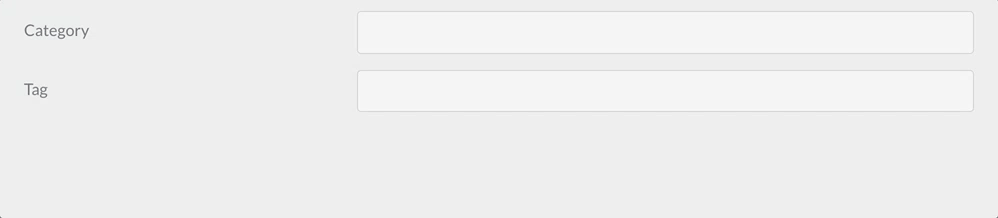
The taxonomy field type is a special select preconfigured to select one or more taxonomy values.
Example:
[codesh=yaml line-numbers="true"]header.taxonomy: type: taxonomy label: PLUGIN_ADMIN.TAXONOMY multiple: true validate: type: array
[/codesh]| Attribute | Description |
|---|---|
multiple |
boolean. If positive, the field accepts multiple values |
| Common Attributes Allowed |
|---|
| autofocus |
| classes |
| default |
| disabled |
| help |
| id |
| label |
| name |
| novalidate |
| outerclasses |
| size |
| style |
| validate.required |
| validate.pattern |
| validate.message |