Pages
In Grav-speak, Pages are the fundamental building blocks of your site. They are how you write content and provide navigation in the Grav system.
Combining content and navigation ensures that the system is intuitive to use for even the most inexperienced of content authors. However, this system, in conjunction with powerful taxonomy capabilities, is still powerful enough to handle complex content requirements.
Grav natively supports 3 types of Pages that allow you to create a rich selection of web content. Those types are:
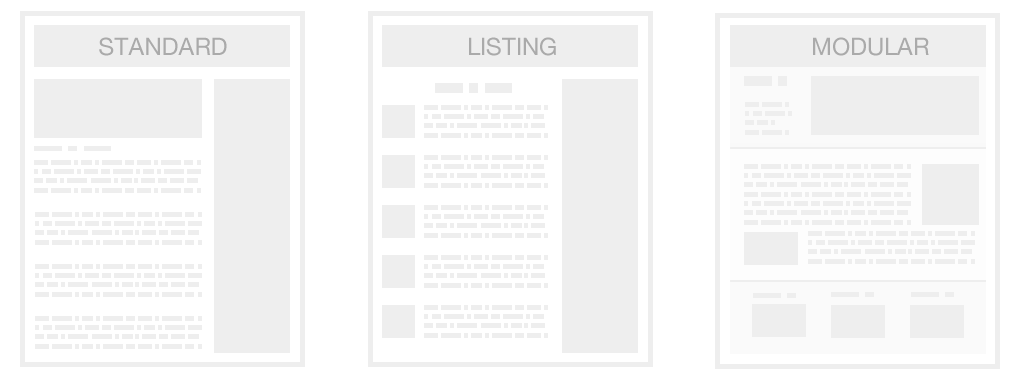
Regular Page
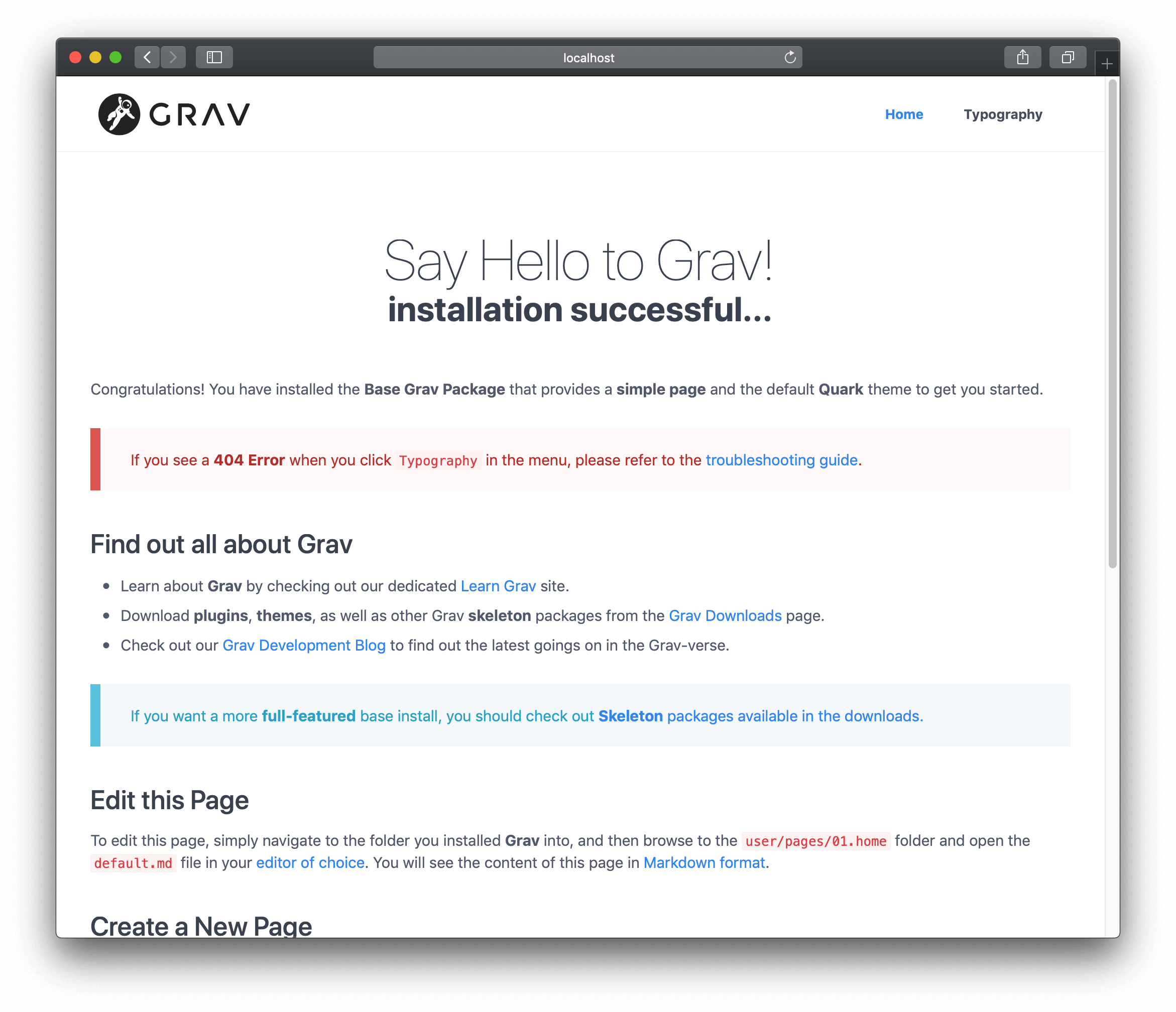
A regular Page is generally a single page such as a blog post, contact form, error page etc. This is the most common type of page that you will create. By default a Page is considered a regular page unless you tell Grav otherwise.
When you download and install the Core Grav package, you are greeted by a standard page. We covered creating a simple regular Page in the Basic Tutorial.
Listing Page
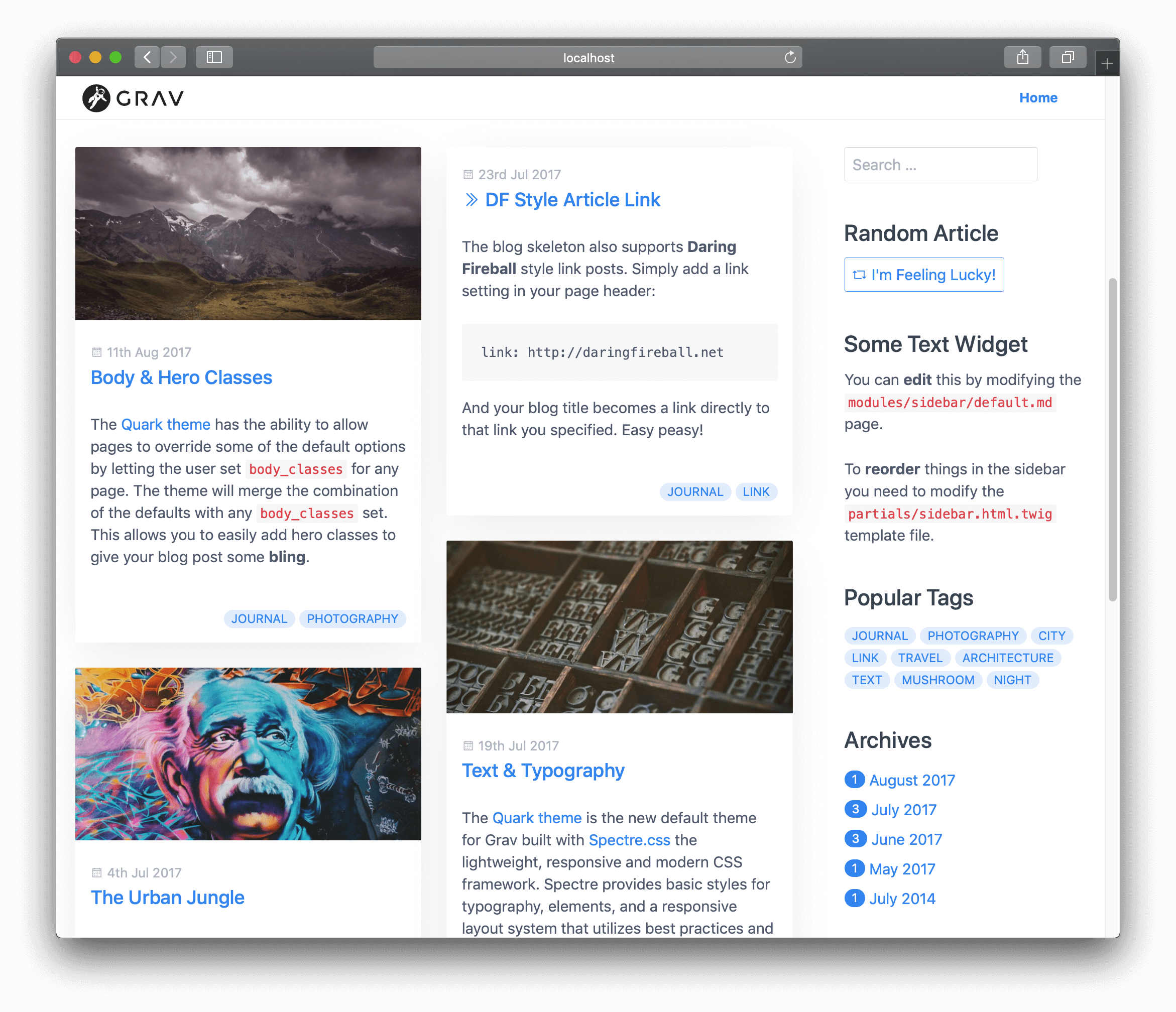
This is an extension of a regular Page. This is a page that has a reference to a collection of pages.
The most straightforward approach to setting this up is to create child-pages below the Listing Page. An example of this would be a blog listing page, where you would display a summary list of blog posts that exist as child-pages.
There is also some configuration settings to control the order of the listing as well as a limit on the number of items, and whether or not pagination should be enabled.
Caution
A sample Blog Skeleton using a Listing Page can be found in the Grav Downloads.
Modular Page
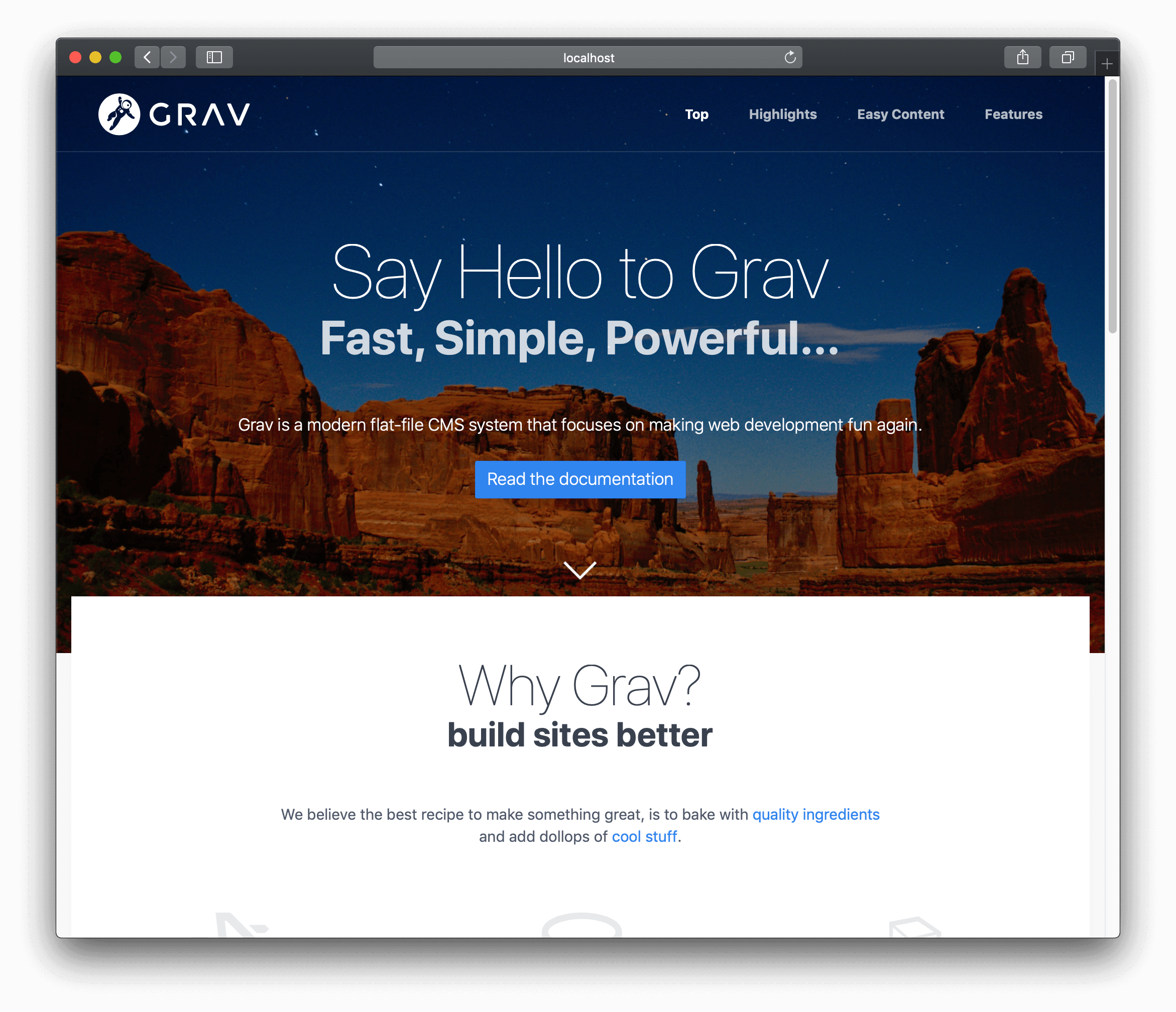
A Modular Page is a special type of listing page because it builds a single page from its child pages or modules. This allows for the ability to build very complex one-page layouts from Modules. This is accomplished by constructing the Modular Page from multiple Modules found in the modular page's primary folder.
Caution
A sample One-Page Skeleton using a Modular Page can be found in the Grav Downloads.
Each of these page types follows the same basic structure, so before we can get into the nitty-gritty of each type, we must explain how pages in Grav are constructed.
Caution
A Module, because it is intended to be part of another page, is inherently not a page you can reach directly via a URL. Because of this, all module pages are by default set as non-routable.
Folders
All content pages are located in the /user/pages folder. Each Page should be placed in its own folder.
Caution
Folder names should also be valid slugs. Slugs are entirely lowercase, with accented characters replaced by letters from the Latin alphabet and whitespace characters replaced by a dash or an underscore, to avoid being encoded.
Grav understands that any integer value followed by a period will be solely for ordering, and is removed internally in the system. For example, if you have a folder named 01.home, Grav will treat this folder as home, but will ensure that with default ordering, it comes before 02.blog.
1/user
2└── /pages
3 ├── /01.home
4 │ ├── /_header
5 │ ├── /_features
6 │ ├── /_body
7 ├── /02.blog
8 │ ├── /blog-item-1
9 │ ├── /blog-item-2
10 │ ├── /blog-item-3
11 │ ├── /blog-item-4
12 │ └── /blog-item-5
13 ├── /03.about-us
14 └── /error
Your site must have an entry-point so that it knows where to go when you point your browser to the root of your site. For example if you were to enter http://yoursite.com in your browser, by default Grav expects an alias home/, but you can override the home-location by changing the home.alias option in the Grav configuration file.
Modules are identified by an underscore (_) before the folder name. This is a special folder type that is intended to be used only with modular content. These are not routable and not visible in the navigation. An example of a modular page setup would be a folder such as user/pages/01.home. Home is configured as a modular page that would contain a collection of modules, and would be constructed from the _header, _features, and _body folders within the home folder.
The textual name of each folder defaults to the slug that the system uses as part of the URL. For example if you have a folder such as /user/pages/02.blog, the slug for this page would default to blog, and the full URL would be http://yoursite.com/blog. A blog item page, located in /user/pages/02.blog/blog-item-5 would be accessible via http://yoursite.com/blog/blog-item-5.
If no number is provided as a prefix of the folder name, the page is considered to be invisible, and will not show up in the navigation. An example of this would be the error page in the above folder-structure.
Caution
This can actually be overridden in the page itself by setting the visible parameter in the headers.
Ordering
When dealing with collections, there are several options available to control how folders are ordered. The most important option is set in the content.order.by of the page configuration settings. The options are:
| Property | Description |
|---|---|
| default | The order is based on the file system, i.e. 01.home before 02.advark |
| title | The order is based on the title as defined in each page |
| basename | The order is based on the alphabetic folder without numeric order |
| date | The order is based on the date as defined in each page |
| modified | The order is based on the modified timestamp of the page |
| folder | The order is based on the folder name with any numerical prefix, i.e. 01., removed |
| header.x | The order is based on any page header field. i.e. header.taxonomy.year. Also a default can be added via a pipe. i.e. header.taxonomy.year|2015 |
| manual | The order is based on the order_manual variable |
| random | The order is randomized |
You can specifically define a manual order by providing a list of options to the content.order.custom configuration setting. This will work in conjunction with the content.order.by because it first tries to order the pages manually, but any pages not specified in the manual order, will fall through and be ordered by the ordering provided.
Caution
You can override the default behavior for folder ordering and the direction in which the ordering occurs by setting the pages.order.dir and the pages.order.by options in the Grav system configuration file.
Page File
Within the page-folder, we create the actual page-file. The filename should end with .md to indicate that it is a Markdown-formatted file. Technically, it is Markdown with YAML FrontMatter, which sounds impressive but really is not a big deal at all. We will cover the details of the file-structure soon.
The important thing to understand is the name of the file directly references the name of the theme's template file that will be used to render. The standard name for the main template file is default, so the file would be named default.md.
You can, of course, name your file whatever you like, for example: document.md, which would make Grav look for a template file in the theme that matches, such as the document.html.twig Twig-template.
Caution
This behavior can be overridden in the page by setting the template parameter in the headers.
An example page file could look like this:
1---
2title: Page Title
3taxonomy:
4 category: blog
5---
1# Page Title
2
3Lorem ipsum dolor sit amet, consectetur adipiscing elit. Pellentesque porttitor eu
4felis sed ornare. Sed a mauris venenatis, pulvinar velit vel, dictum enim. Phasellus
5ac rutrum velit. **Nunc lorem** purus, hendrerit sit amet augue aliquet, iaculis
6ultricies nisl. Suspendisse tincidunt euismod risus, _quis feugiat_ arcu tincidunt
7eget. Nulla eros mi, commodo vel ipsum vel, aliquet congue odio. Class aptent taciti
8sociosqu ad litora torquent per conubia nostra, per inceptos himenaeos. Pellentesque
9velit orci, laoreet at adipiscing eu, interdum quis nibh. Nunc a accumsan purus.
The settings between the pair of --- markers are known as the YAML FrontMatter, and it is comprised of basic YAML settings for the page.
In this example, we are explicitly setting the title, as well the taxonomy to blog so we can filter it later. The content after the second --- is the actual content that will be compiled and rendered as HTML on your site. This is written in Markdown, which will be covered in detail in a future chapter. Just know that the #, **, and _ markers translate to heading 1, bold, and italics, respectively.
Caution
Ensure you save your .md files as UTF-8-encoded files. This will ensure they work with language-specific special characters.
Summary Size and Separator
There is a setting in the site.yaml file that lets you define a default size (in characters) of the summary that can be used via page.summary() to display a summary or synopsis of the page. This is particularly useful for blogs where you want to have a listing that contains just summary information, and not the full page content.
By default, this value is 300 characters. You can override this in your user/config/site.yaml file, but an even more useful approach is to use the manual summary separator also known as the summary delimiter: ===.
You need to ensure you put this in your content with blank lines above and below. For example:
1Lorem ipsum dolor sit amet, consectetur adipisicing elit, sed do eiusmod
2tempor incididunt ut labore et dolore magna aliqua. Ut enim ad minim veniam,
3quis nostrud exercitation ullamco laboris nisi ut aliquip ex ea commodo
4consequat.
5
6===
7
8Duis aute irure dolor in reprehenderit in voluptate velit esse
9cillum dolore eu fugiat nulla pariatur. Excepteur sint occaecat cupidatat non
10proident, sunt in culpa qui officia deserunt mollit anim id est laborum. Lorem ipsum dolor sit amet, consectetur adipisicing elit, sed do eiusmod
11tempor incididunt ut labore et dolore magna aliqua. Ut enim ad minim veniam,
12quis nostrud exercitation ullamco laboris nisi ut aliquip ex ea commodo
13consequat. Duis aute irure dolor in reprehenderit in voluptate velit esse
14cillum dolore eu fugiat nulla pariatur. Excepteur sint occaecat cupidatat non
15proident, sunt in culpa qui officia deserunt mollit anim id est laborum.
This will use the text above the separator when referenced by page.summary() and the full page content when referenced by page.content().
Caution
When using page.summary(), the summary size setting will be used if the separator is not found in the page content.
Finding other Pages
Grav has a useful feature that allows you to find another page and perform actions on that page. This can be accomplished with the find()-method that simply takes the route and returns a new Page-object.
This allows you to perform a wide variety of functionality from any page on your Grav site. For example, you may want to provide a list of all current projects on a particular project detail page:
1# All Projects
2<ul>
3{% for p in pages.find('/projects').children if p != page %}
4<li><a href="{{ p.url|e }}">{{ p.title|e }}</a></li>
5{% endfor %}
6</ul>
Caution
The pages-object is unavailable when processing Twig directly in Markdown-content. However, the page-object and its inherited find()-method is, so you could use {% for p in page.find('/projects').children %} as a replacement for the above. Note that the pages refers to all the Pages available to Grav, and page refers to a single, and often the current, Page.
In the next sections, we will continue to dig into the specifics of a page and page collections in detail.
contentMeta
Referencing pages and content is straightforward, but what about the content that doesn't get rendered on the front-end along with the rest of the page?
When Grav reads page content, it stores this content in cache. That way, the next time the page is rendered it doesn't have to read all the content from the .md file. Generally, this content is all rendered to the front-end. However, there are instances where having some additional data stored alongside the page in the cache is useful.
This is where contentMeta() comes in. We use ContentMeta in our Shortcode-plugin to retrieve sections from other pages using shortcodes. For example:
1<div id="author">{{ page.find('/my/custom/page').contentMeta.shortcodeMeta.shortcode.section.author|e }}</div>
We used this in Shortcode Core to store CSS and JS assets that the shortcode on the page requires, however this feature can be used to store just about any data structure you need.