Rochen Web Hosting
Rochen Web Hosting is the long-time hosting partner for both GetGrav.org and RocketTheme.com. Rochen now has a new premium shared hosting offering that uses SSD drives, Litespeed web servers with the latest Intel XEON processors ensures that Grav performs optimally. They also offer the choice of US or UK-based servers, so you can pick the best option for your users.
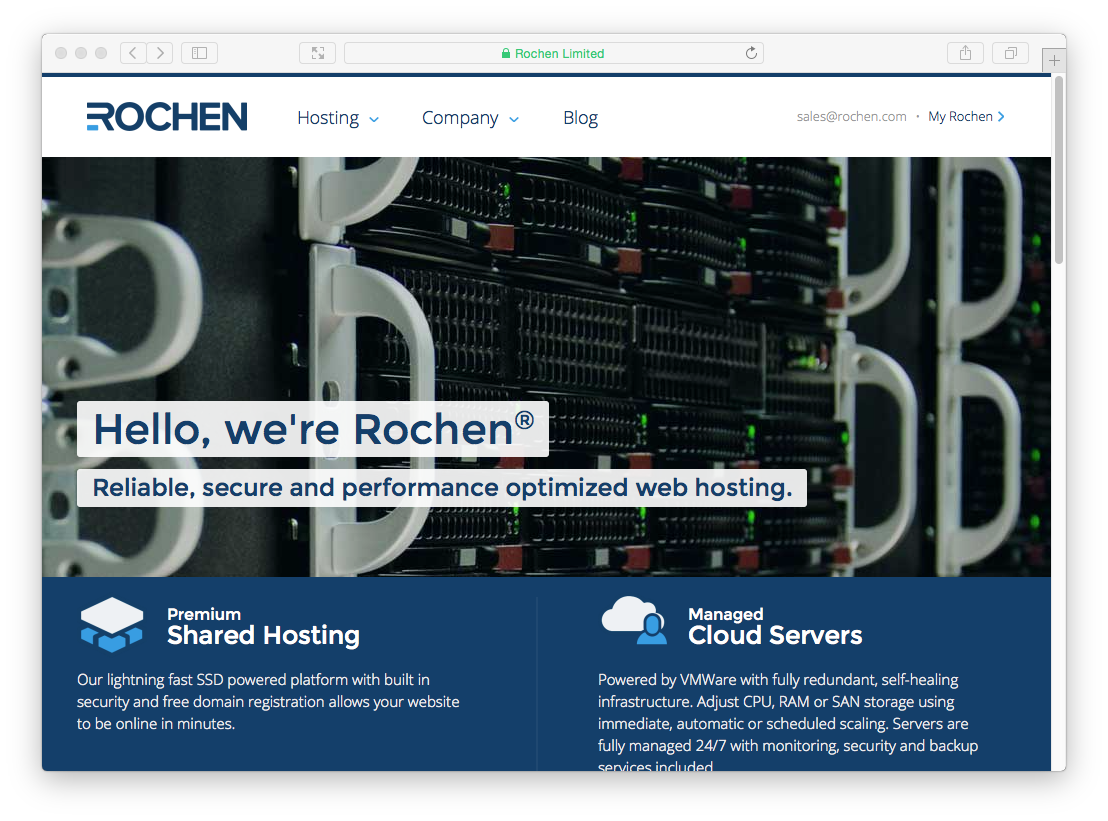
Picking your Hosting Plan
Rochen Web Hosting has two options when it comes to hosting: Shared and Burst hosting. Rochen recommends the Burst option for busier and more demanding sites. For the sake of this guide, we'll use the basic Shared option.
Shared hosting ranges from $7.95/month $13.95/month depending on length of commitment.
Enabling SSH
First, you will have to open the Toggle SSH Access option in the Security section of cPanel. On this SSH Access page, you should click the Enable SSH Access button.
Then from the Security Section again, click the Manage SSH Keys option.

There are two options at this point. Generate a New Key, or Import Key. It's simpler to create your public/private key pair locally on your computer and then just import the DSA Public Key.
Caution
Windows users will first need to install Cygwin to provide many useful GNU and open source tools that are available on Mac and Linux platforms. When prompted to choose packages, ensure you check the SSH option. After installation, launch the Cygwin Terminal
Fire up a terminal window and type:
ssh-keygen -t dsa
This key generation script will prompt you to fill in some values, or you can just hit [return] to accept the default values. This will create an id_dsa (private key), and an id_dsa.pub (public key) in a folder called .ssh/ in your home directory. It is important to ensure you NEVER give out your private key, nor upload it anywhere, only your public key.
Once generate you can paste the contents of your id_dsa.pub public key into the Public Key field in the Import SSH key section of the SSH Access page:
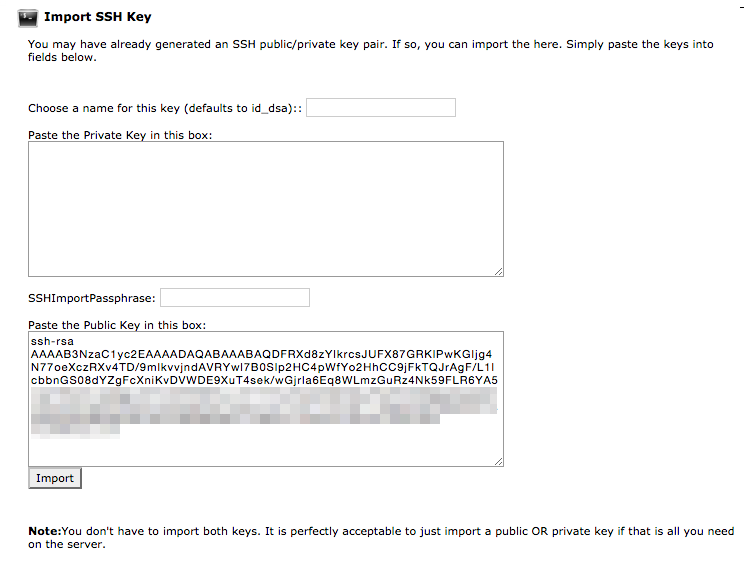
After uploading, you should see the key listed at the Public Keys section of the Manage SSH Keys page. You then need to click Manage to ensure the key is authorized:
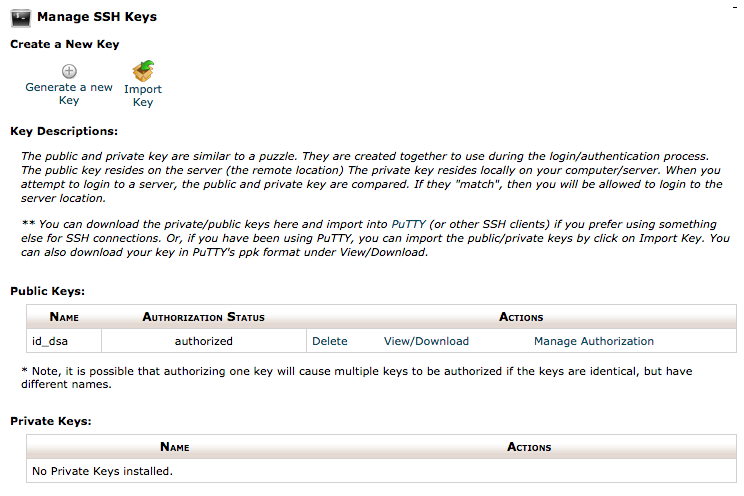
To enable SSH access for your account, simply navigate to the Managed Services section on the my.rochen.com portal, and click on your Shared Hosting account information. Next to the SSH option, click the Disabled link, and confirm that you wish to enable SSH.
This means you are ready to test ssh'ing to your server.
ssh rochen_username@rochen_servername
Obviously, you will need to put in your Rochen-provided username for rochen_username, and the rochen-provided servername for rochen_servername.
Configuring PHP & Caching
Rochen uses PHP 5.4 by default, but you do have the option to use a newer 5.5 or 5.6 version which is required for Grav.
The first thing to do is to change the default version of PHP your site runs with. So click the Select PHP Version link in the Software and Services Section.
You will see a page that shows the current version of PHP. Below is a dropdown that let's you pick alternative versions. Choose 5.6 and click Set as current button.
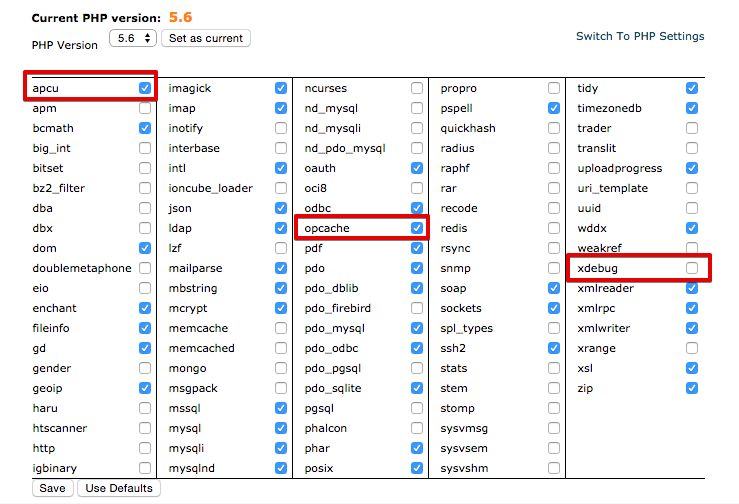
Rochen is a rare breed in the world of hosting providers, in that they provide some sophisticated caching extensions for PHP. To take advantage of these, enable the apcu caching extension, and also the Zend opcache extension. Then, click Save at the bottom of these options.
One optimization that you should make is to disable the xdebug extension which is enabled by default, but not needed in a production environment, in fact it only slows things down.
To test that you have the correct version of PHP, Zend OPcache, and APCu running, you can create a temporary file: public_html/info.php and put this in the contents:
<?php phpinfo();
Save the file and point your browser to this info.php file on your site, and you should be greeted with PHP information reflecting the version you selected earlier:
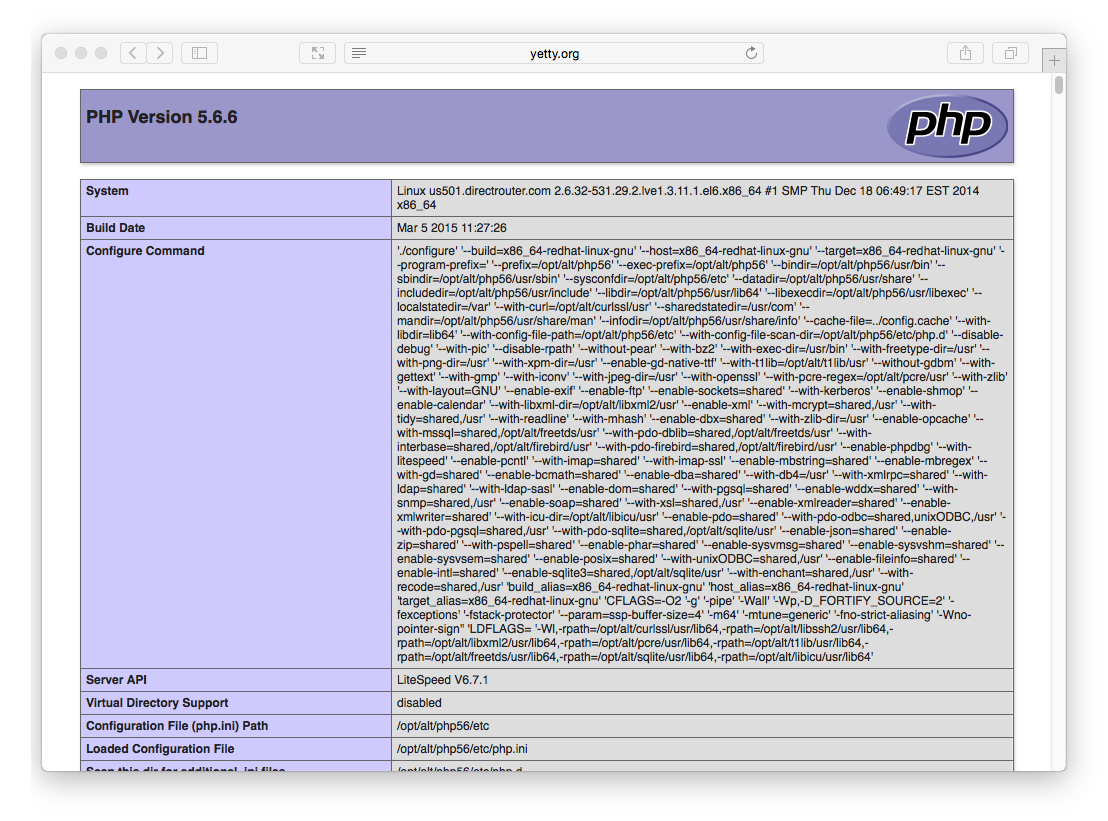
You should also be able to scroll down and see Zend OPcache listed in the zend engine block, and an APCu section below it:
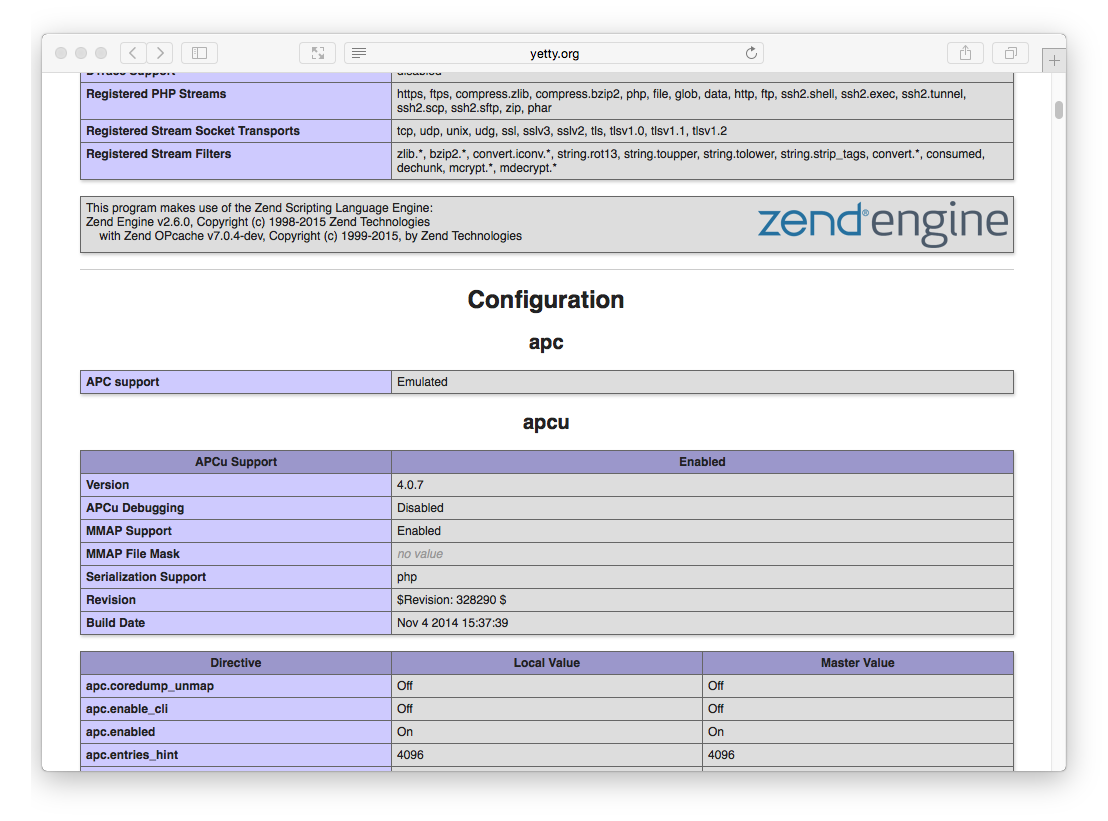
Install and Test Grav
Using your new found SSH capabilities, let's SSH to your Rochen server (if you are not already there) and download the latest version of Grav, unzip it and test it out!
We will extract Grav into a /grav subfolder, but you could unzip directly into the root of your ~/www/ folder to ensure Grav is accessible directly.
cd ~/www
wget https://getgrav.org/download/core/grav/latest
unzip grav-v1.7.49.5.zip
You should now be able to point your browser to http://myrochenserver.com/grav using the appropriate URL of course.
Because you have followed these instructions diligently, you will also be able to use the Grav CLI and Grav GPM commands such as:
cd ~/public_html/grav
bin/grav clear-cache
Clearing cache
Cleared: cache/twig/*
Cleared: cache/doctrine/*
Cleared: cache/compiled/*
Cleared: cache/validated-*
Cleared: images/*
Cleared: assets/*
Touched: /home/your_user/public_html/grav/user/config/system.yaml