Quick Menu
Configuration (System)
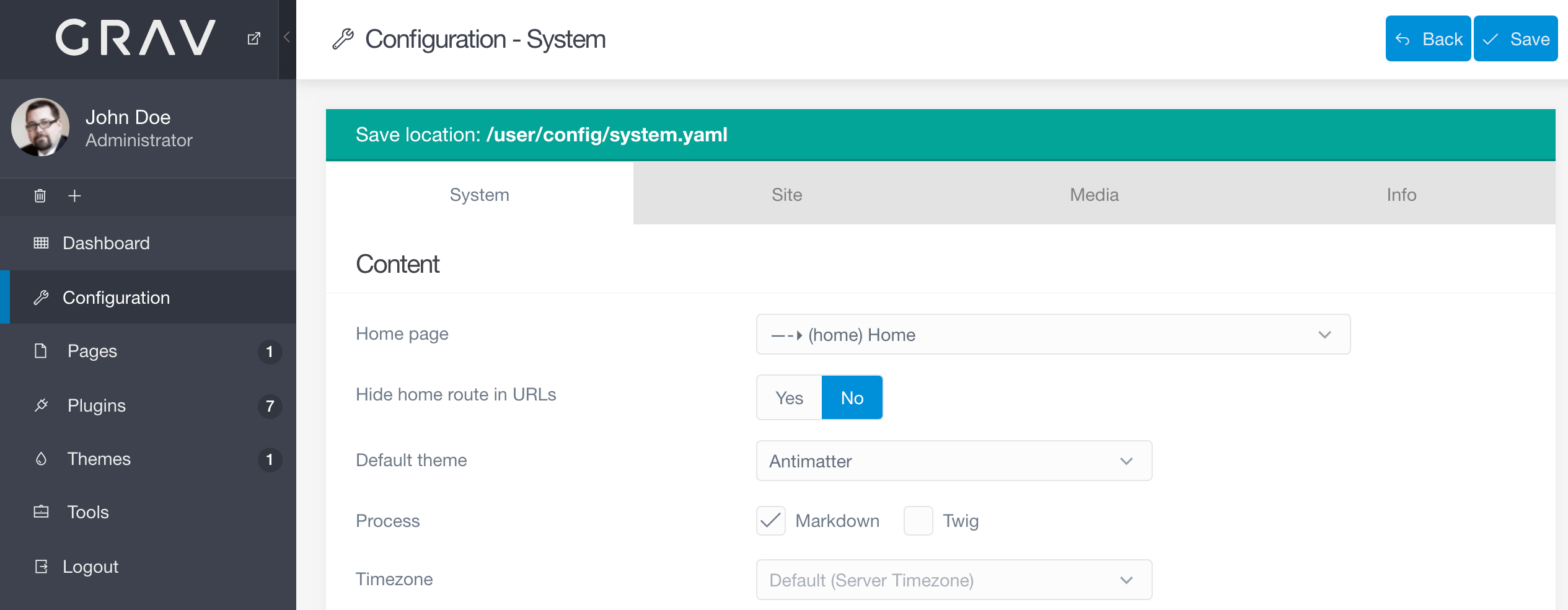
The Configuration page gives you access to your site's System and Site configuration settings. Additionally, you can view a breakdown of your server's properties in a number of areas including PHP, server environment, and other various components that determine how your site operates.
The Configuration requires an access.admin.super or access.admin.configuration access level.
The System tab enables you to customize the settings found in the /user/config/system.yaml file. These settings affect how many of the primary system-related features of Grav operate. The site's home page, caching settings, and more can be configured here.
These settings are separated into several sections, each focusing on a specific aspect of Grav's operation.
Below is a breakdown of the different configuration sections that appear in the System tab.
Content
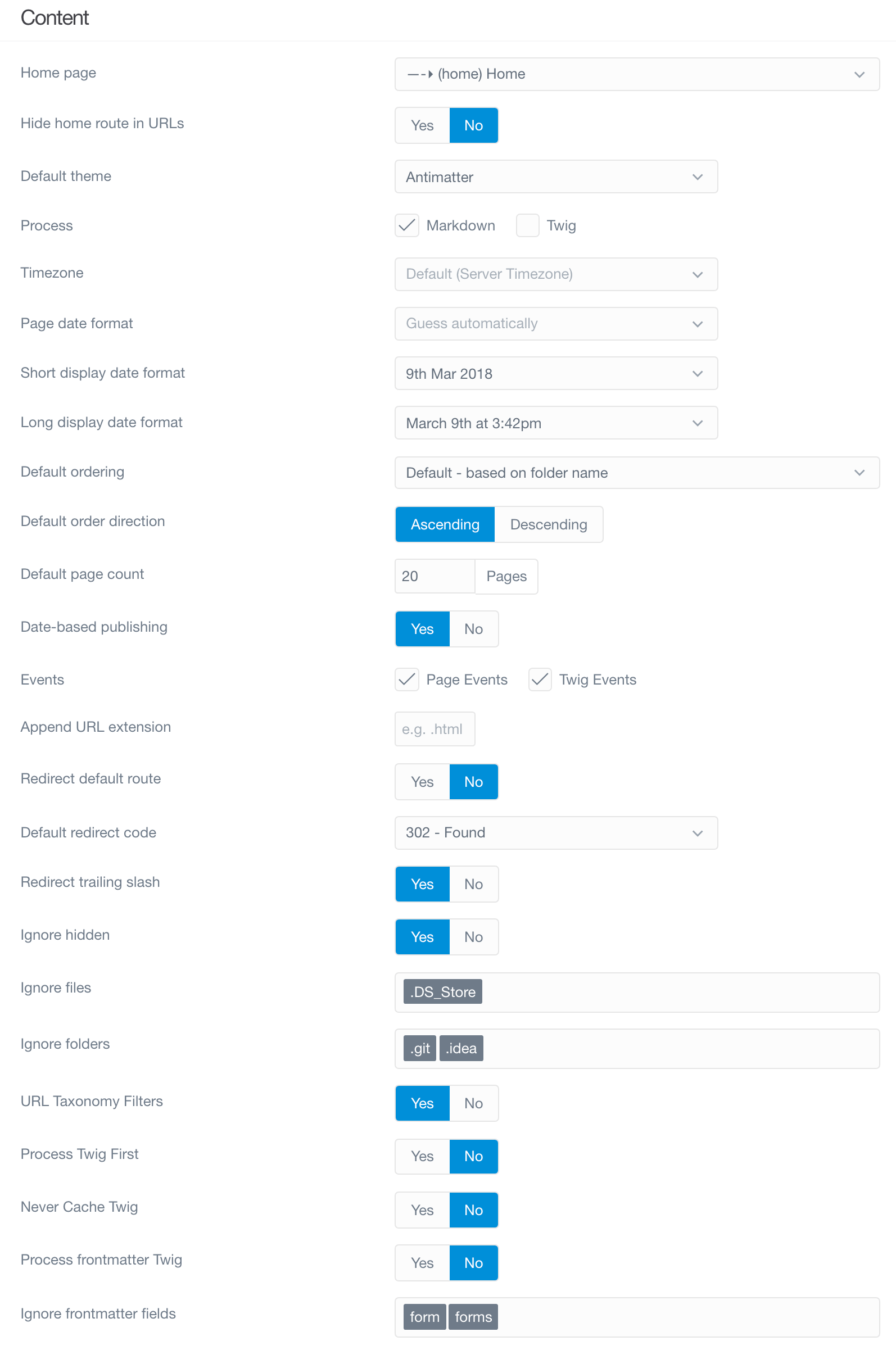
This section is where you set the basic properties of content handling for your site. The home page, default theme, and various other content display options are set here.
| Option | Description |
|---|---|
| Home Page | Select the page you wish to have appear as the home page for your site. |
| Default Theme | Sets the primary default theme used in your site. |
| Process | Control how pages are processed. Can be set per-page rather than globally. |
| Timezone | Override the server's default timezone. |
| Short Date Format | Set the short date format that can be used by themes. |
| Long Date Format | Set the long date format that can be used by themes. |
| Default Ordering | Pages in a list will render using this order unless it is overridden. |
| Default Order Direction | The direction of pages in a list. |
| Default Page Count | Default maximum pages count in a list. |
| Date-based Publishing | Automatically (un)publish posts based on their date. |
| Events | Enable or Disable specific events. Disabling these can break plugins. |
| Redirect Default Route | Automatically redirect to a page's default route. |
Languages
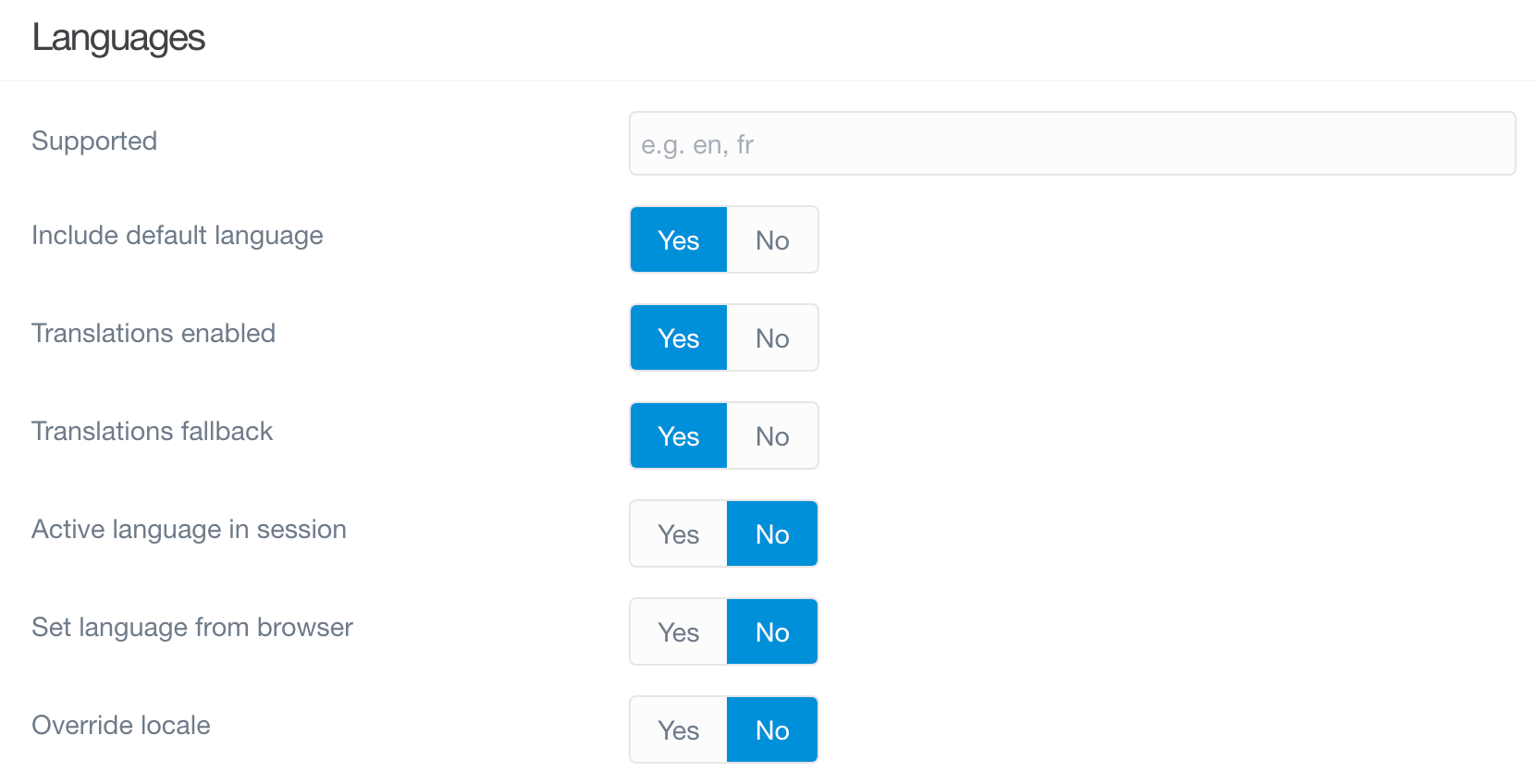
Multilanguage features are set in this section.
| Option | Description |
|---|---|
| Supported | Comma separated list of 2-letter language codes (for example 'en,fr,de'). |
| Translations Enabled | Support translations in Grav, plugins and extensions. |
| Translations Fallback | Fallback through supported translations if active language doesn't exist. |
| Active Language in Section | Store the active language in the session. |
| Home Redirect Include Language | Include language in home redirect (/en). |
| Home Redirect Include Route | Home redirect include route. |
HTTP Headers
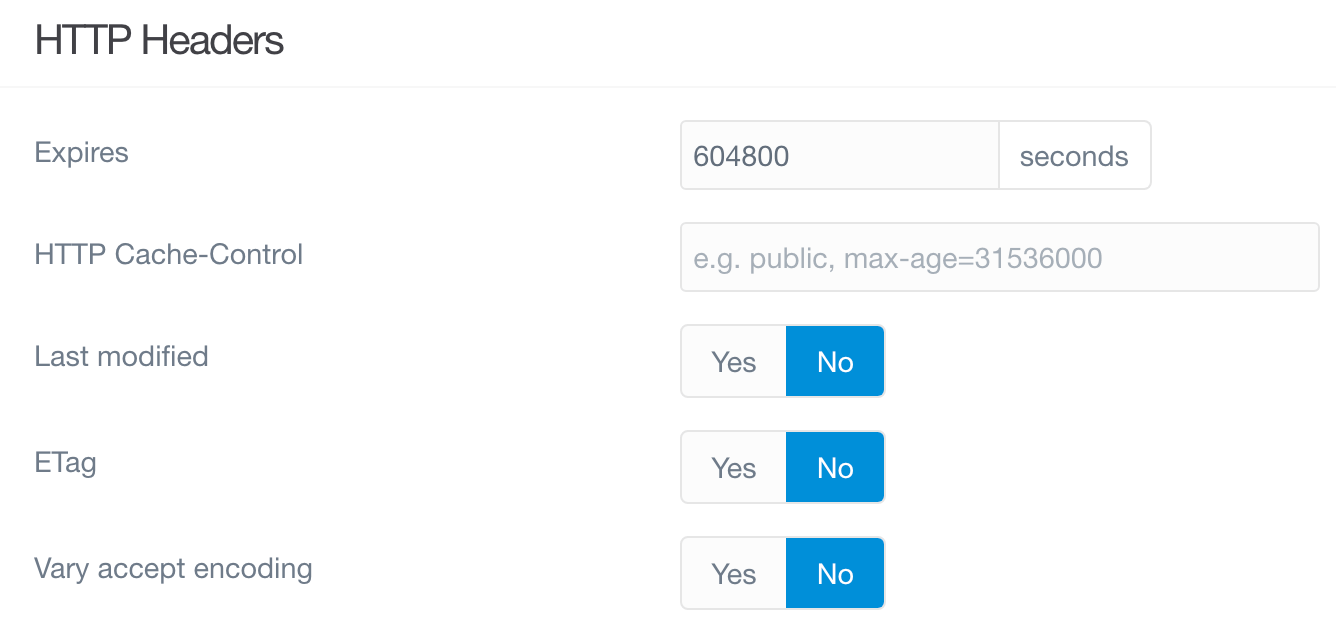
HTTP header options can be set in this section. This is useful for browser-based caching and optimization.
| Option | Description |
|---|---|
| Expires | Sets the expires header. The value is in seconds. |
| Last Modified | Sets the last modified header that can help optimize proxy and browser caching. |
| ETag | Sets the etag header to help identify when a page has been modified. |
| Vary Accept Encoding | Sets the Vary: Accept Encoding header to help with proxy and CDN caching. |
Markdown
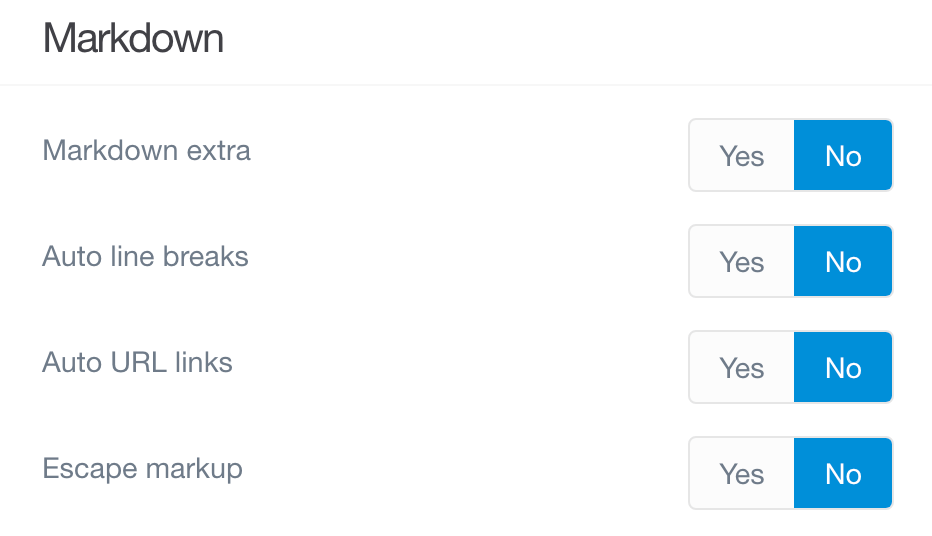
Markdown makes up the bulk of Grav's page content. This section gives you options to enable Markdown Extra, as well as to set how Grav handles Markdown.
| Option | Description |
|---|---|
| Markdown Extra | Enable default support for Markdown Extra. |
| Auto Line Breaks | Enable support for automatic line breaks in markdown. |
| Auto URL Links | Enable automatic conversion of URLs into HTML hyperlinks. |
| Escape Markup | Escape markup tags into HTML entities. |
Caching
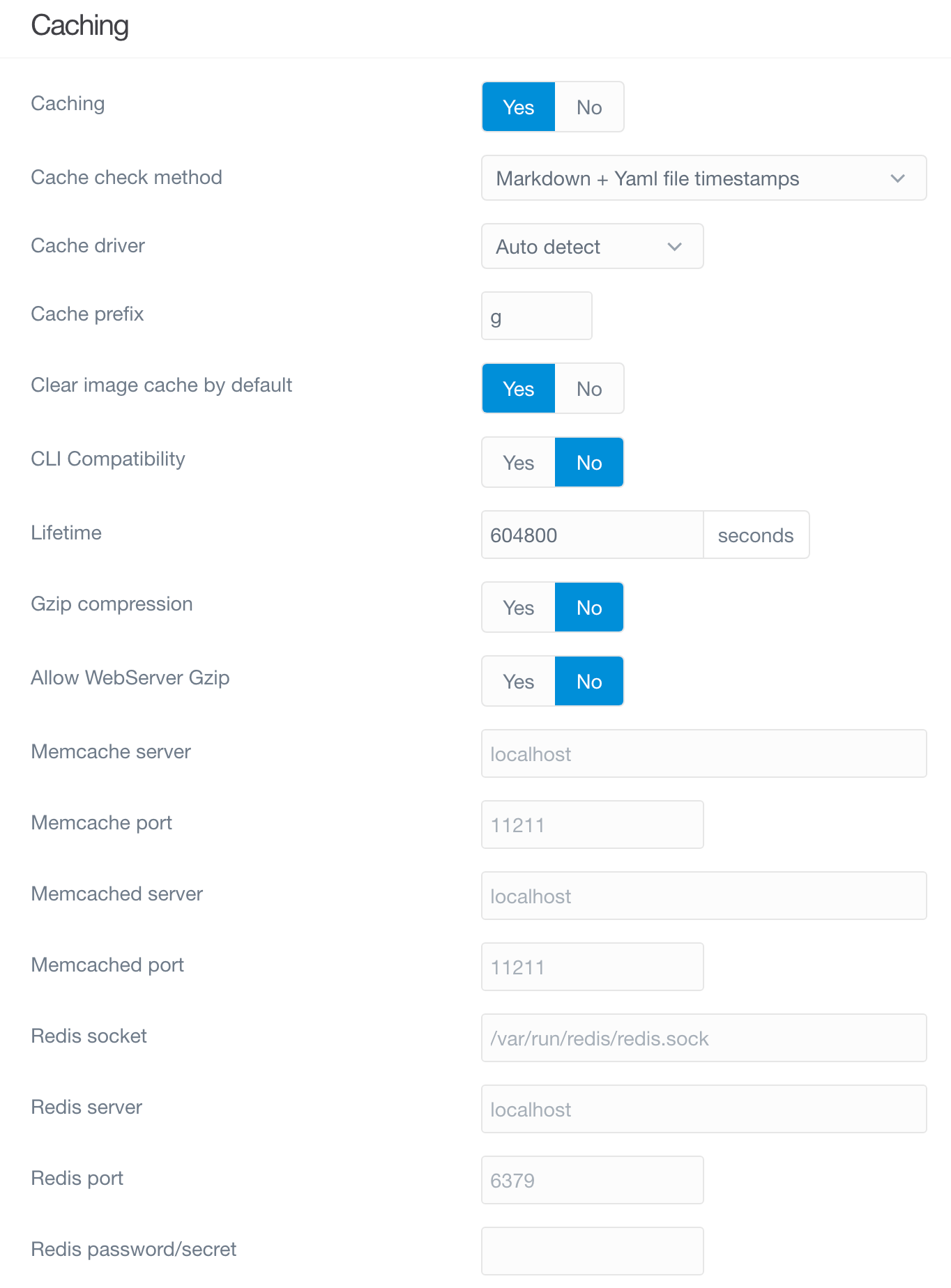
Grav's integrated caching feature helps make it one of the fastest flat-file CMS options out there. You can configure your site's primary caching functions in this section.
| Option | Description |
|---|---|
| Caching | Global ON/OFF switch to enable/disable Grav caching. |
| Cache Check Method | Sets the cache check method. The options are File, Folder, and None. |
| Cache Driver | Choose which cache driver Grav should use. 'Auto Detect' attempts to find the best for you. |
| Cache Prefix | An identifier for part of the Grav key. Don't change unless you know what you're doing. |
| Lifetime | Sets the cache lifetime in seconds. 0 = infinite. |
| Gzip Compression | Enable GZip compression of the Grav page for increased performance. |
Twig Templating
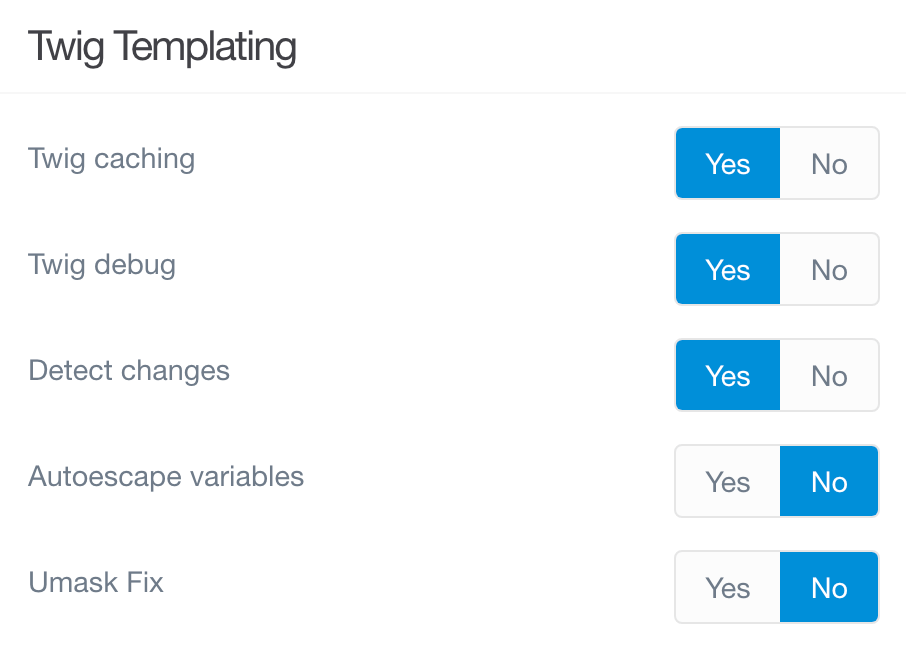
This section focuses on Grav's Twig templating feature. You can set Twig caching, debug, and change detection settings here.
| Option | Description |
|---|---|
| Twig Caching | Control the Twig caching mechanism. Leave this enabled for best performance. |
| Twig Debug | Allows the option of not loading the Twig Debugger extension. |
| Detect Changes | Twig will automatically recompile the Twig cache if it detects any changes in Twig templates. |
| Autoescape Variables | Autoescapes all variables. This will break your site most likely. |
Assets
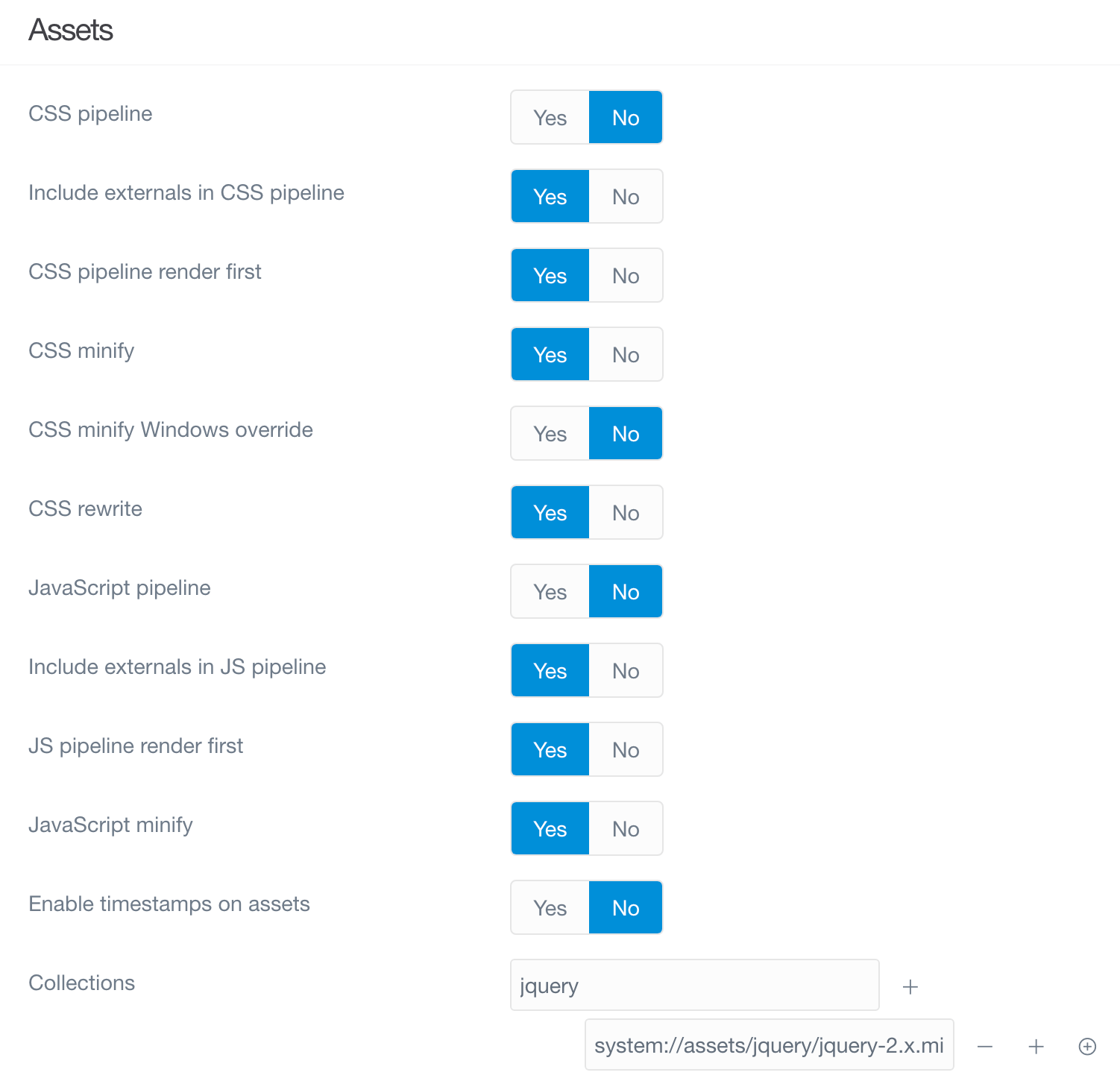
This section deals with assets handling, including CSS and JavaScript assets.
| Option | Description |
|---|---|
| CSS Pipeline | The CSS pipeline is the unification of multiple CSS resources into one file. |
| CSS Minify | Minify the CSS during pipelining. |
| CSS Minify Windows Override | Minify Override for Windows platforms. False by default due to ThreadStackSize. |
| CSS Rewrite | Rewrite any CSS relative URLs during pipelining. |
| JavaScript Pipeline | The JS pipeline is the unification of multiple JS resources into one file. |
| JavaScript Minify | Minify the JS during pipelining. |
| Enable Timestamps on Assets | Enable asset timestamps. |
| Collections | Add individual asset collections. |
Error Handler
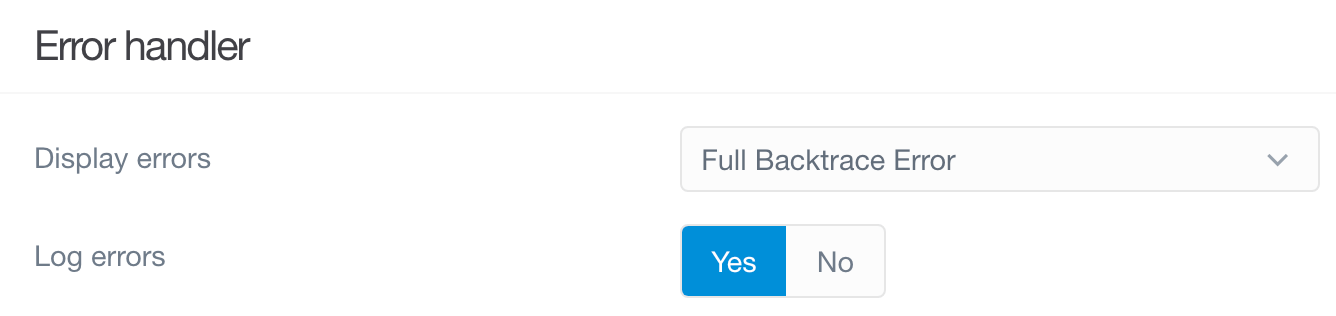
You can set how Grav handles error reporting and display here. This is a useful tool to have during site development.
| Option | Description |
|---|---|
| Display Error | Display full backtrace-style error page. |
| Log Errors | Log errors to /logs folder. |
Debugger
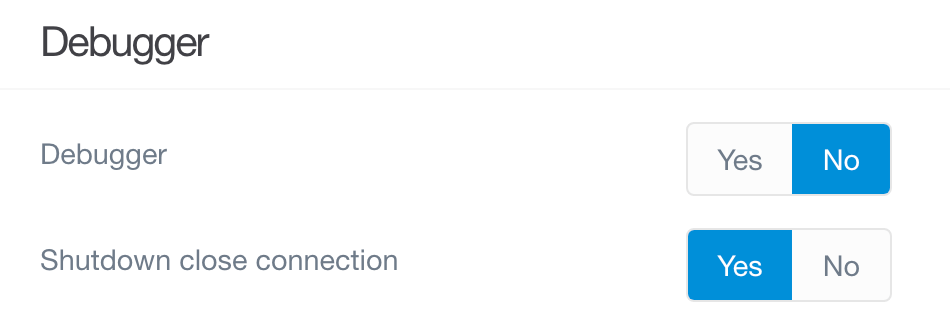
Like error handling, Grav's integrated debugging tools give you the ability to locate and troubleshoot issues. This is especially useful during development.
| Option | Description |
|---|---|
| Debugger | Enable Grav debugger and following settings. |
| Debug Twig | Enable debugging of Twig templates. |
| Shutdown Close Connection | Close the connection before calling onShutdown(). false for debugging. |
Media
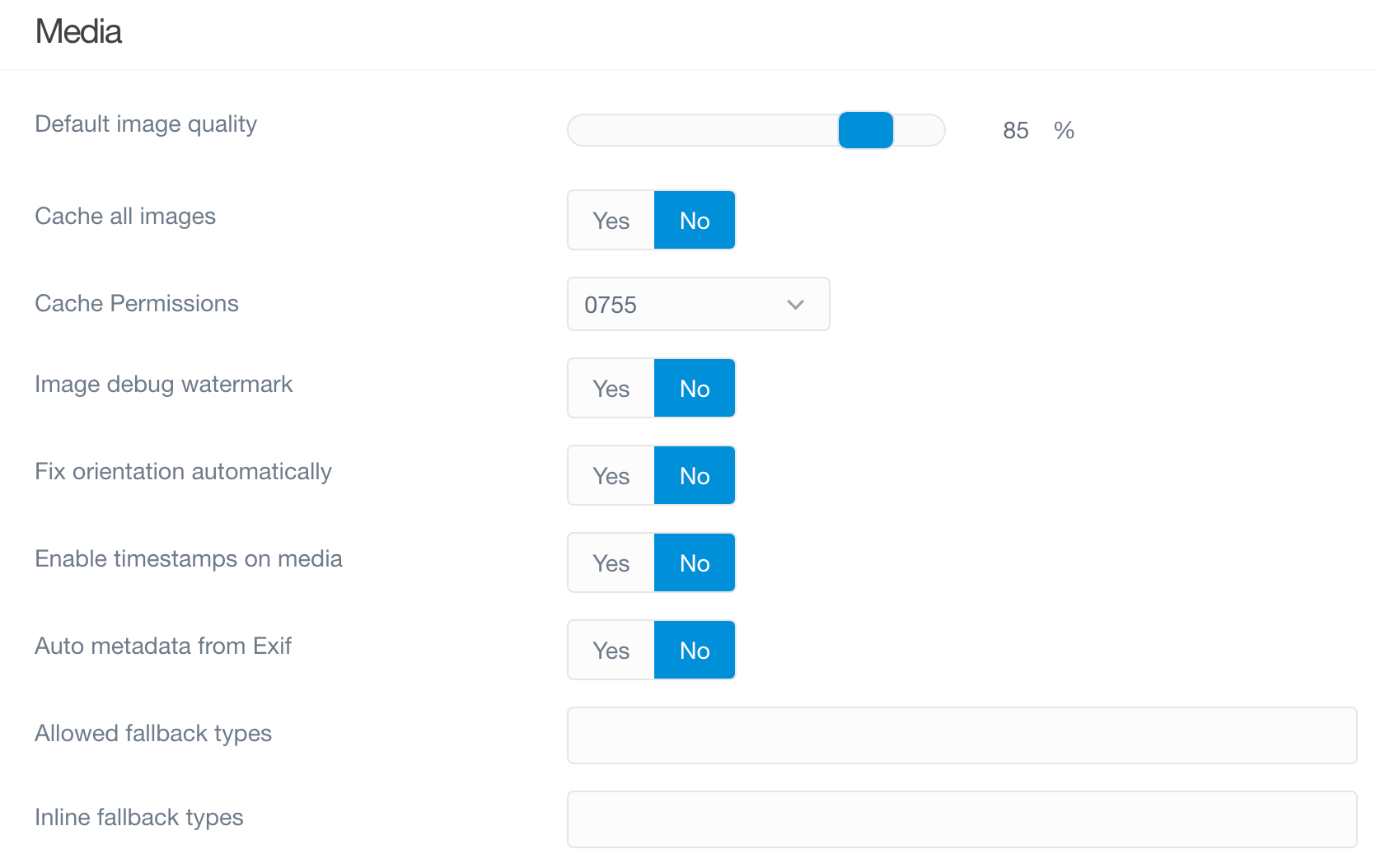
This section determines how Grav handles media content. Image quality and other media handling options are configured here.
| Option | Description |
|---|---|
| Default Image Quality | Default image quality to use when resampling or caching images (85%). |
| Cache All Images | Run all images through Grav's cache system even if they have no media manipulations. |
| Image Debug Watermark | Show an overlay over images indicating the pixel depth of the image when working with Retina for example. |
| Enable Timestamps on Media | Appends a timestamp based on last modified date to each media item. |
Caching images that have already been optimised (outside of Grav) could result in the output file being a much larger filesize than the original. This is due to a bug in the Gregwar image library and not directly related to Grav (see this open issue for more information). The alternative is to set "Cache All Images" to No
Session
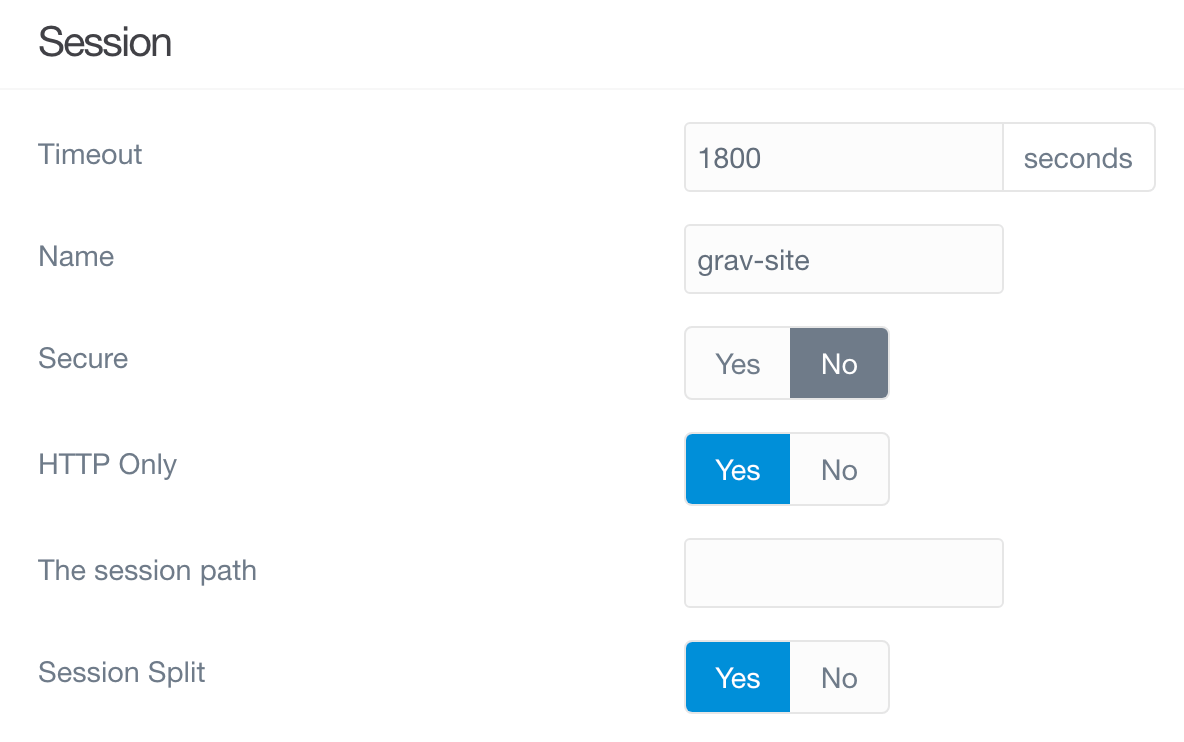
This section gives you the ability to enable session support, set timeout limits, and the name of the session cookie used to handle this information.
| Option | Description |
|---|---|
| Enable | Enable session support within Grav. |
| Timeout | Sets the session timeout in seconds. |
| Name | An identifier used to form the name of the session cookie. Use alphanumeric, dashes or underscores only. Do not use dots in the session name |
Advanced
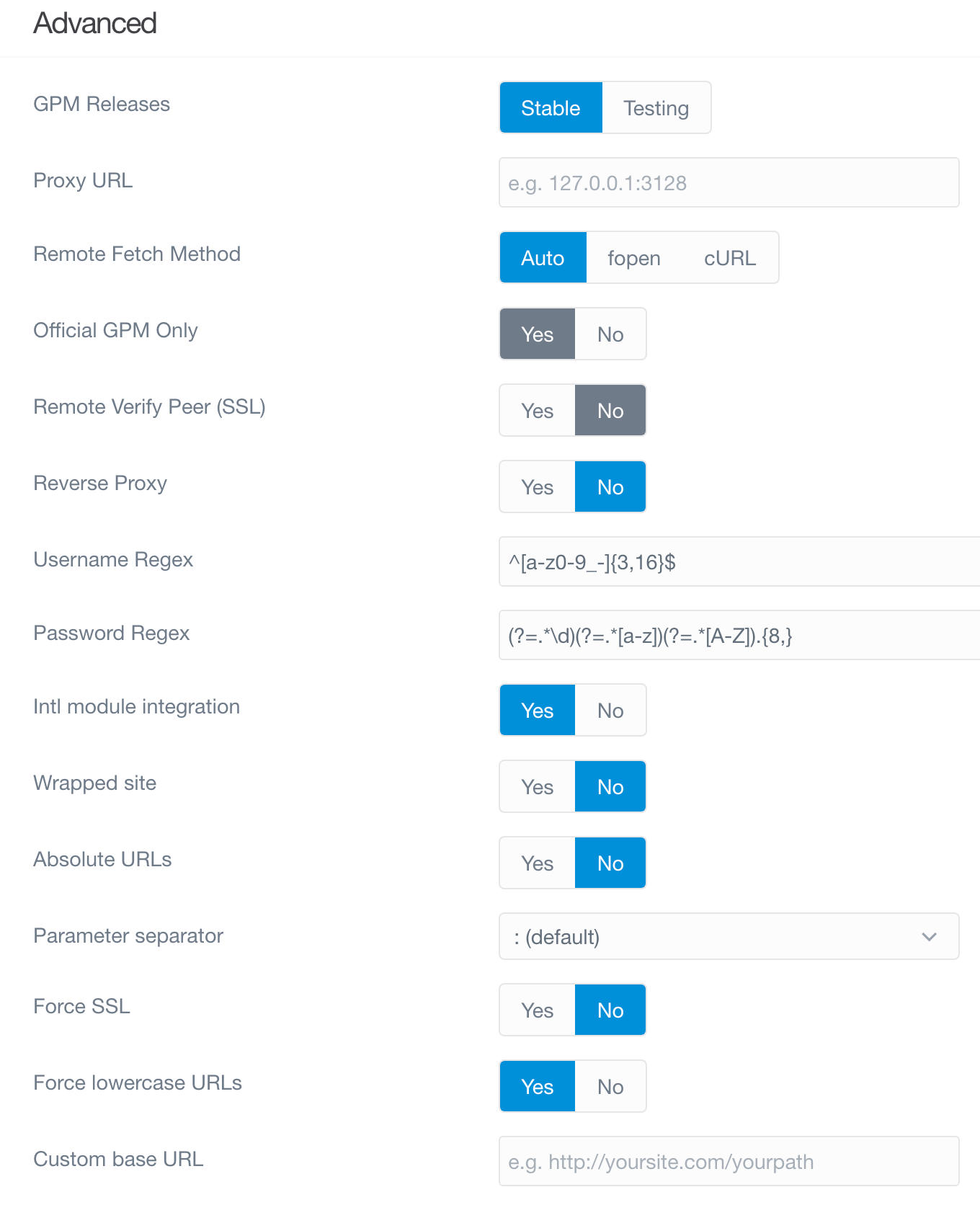
This section contains advanced system options.
| Option | Description |
|---|---|
| Absolute URLs | Absolute or relative URLs for base_url. |
| Parameter Separator | Separater for passed parameters that can be changed for Apache on Windows. |
Found errors? Think you can improve this documentation? Simply click the Edit link at the top of the page, and then the icon on Github to make your changes.