Introduction
The Administration Panel plugin for Grav is a web GUI (graphical user interface) that provides a convenient way to configure Grav and easily create and modify pages. This will remain a totally optional plugin, and is not in any way required or needed to use Grav effectively. In fact, the admin interface provides an intentionally limited view to ensure it remains easy to use and not overwhelming. Power users will still prefer to work with the configuration files directly.
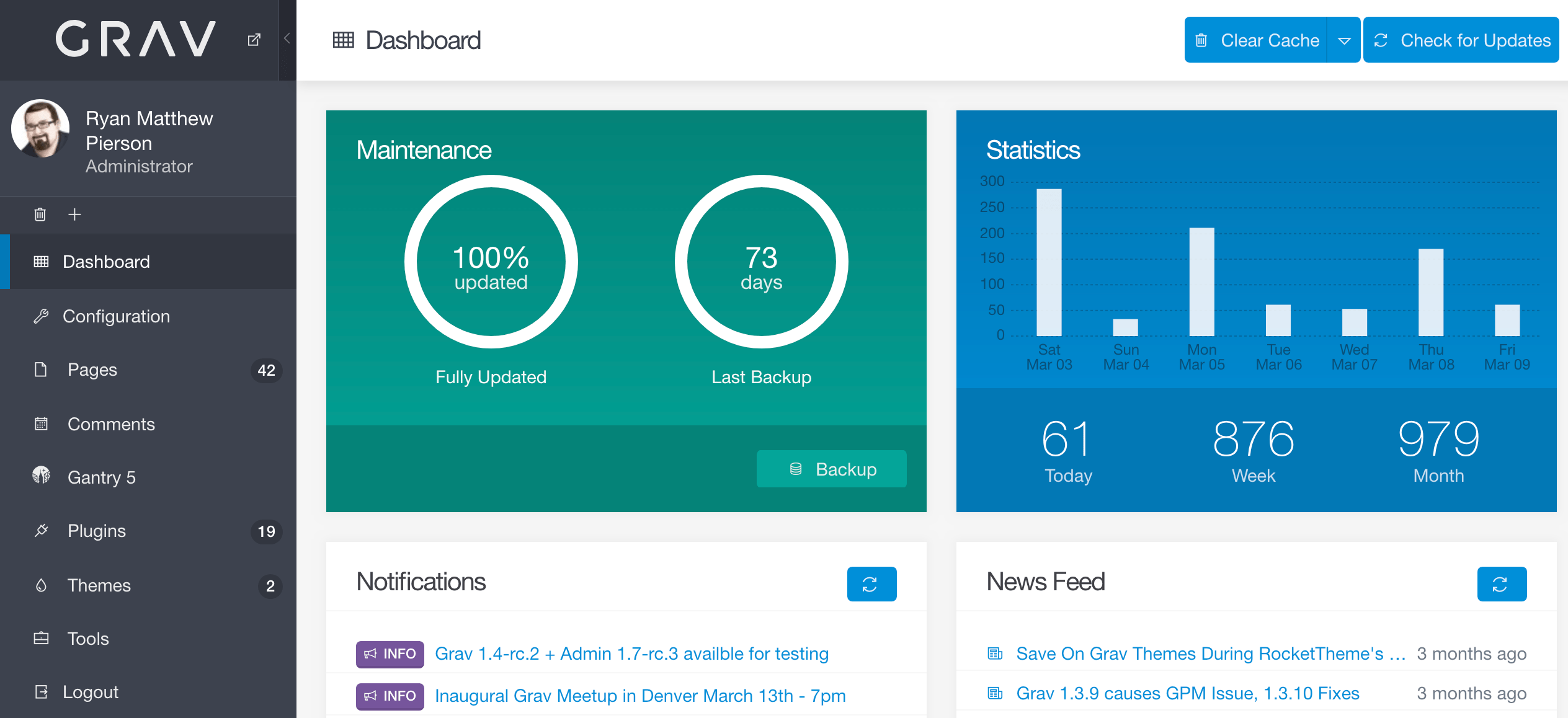
Features
- User login with automatic password hashing
- Forgot password functionality
- Logged-in-user management
- One click Grav core updates
- Dashboard with maintenance status, site activity and latest page updates
- Ajax-powered backup capability
- Ajax-powered clear-cache capability
- System configuration management
- Site configuration management
- Normal and Expert modes which allow editing via forms or YAML
- Page listing with filtering and search
- Page creation, editing, moving, copying, and deleting
- Powerful syntax highlighting code editor with instant Grav-powered preview
- Editor features, hot keys, toolbar, and distraction-free fullscreen mode
- Drag-n-drop upload of page media files including drag-n-drop placement in the editor
- One click theme and plugin updates
- Plugin manager that allows listing and configuration of installed plugins
- Theme manager that allows listing and configuration of installed themes
- GPM-powered installation of new plugins and themes
- ACL for admin users access to features
Support
The Adminstration Panel is quite an ambitious plugin with lots of functionality that will give you a lot of power and flexibility when building out your Grav sites. So if you have any questions, problems, suggestions or find one of those rare bugs in it, please use one of the following ways to get support from us.
For live chatting, please use the Discord Chat Server for discussions related to the admin plugin.
For bugs, features, improvements, please ensure you create issues in the admin plugin GitHub repository.
Installation
First ensure you are running the latest Grav version, 1.7.46 or later. This is required for the admin plugin to run properly. Check for and upgrade to new Grav versions like this (-f forces a refresh of the GPM index):
bin/gpm version -f
bin/gpm selfupgradeThe admin plugin actually requires the help of 3 other plugins, so to get the admin plugin to work you first need to install the login, forms, and email plugins. These are available via GPM, and because the plugin has dependencies you just need to proceed and install the admin plugin, and agree when prompted to install the others:
bin/gpm install adminYou can also install the plugin manually if you are unable to use GPM on your system.
Creating a User
With the latest version of the Admin, you will be prompted to create an admin user account when you point your browser to your site. You must complete this step to ensure straight away a valid admin user is under your control.
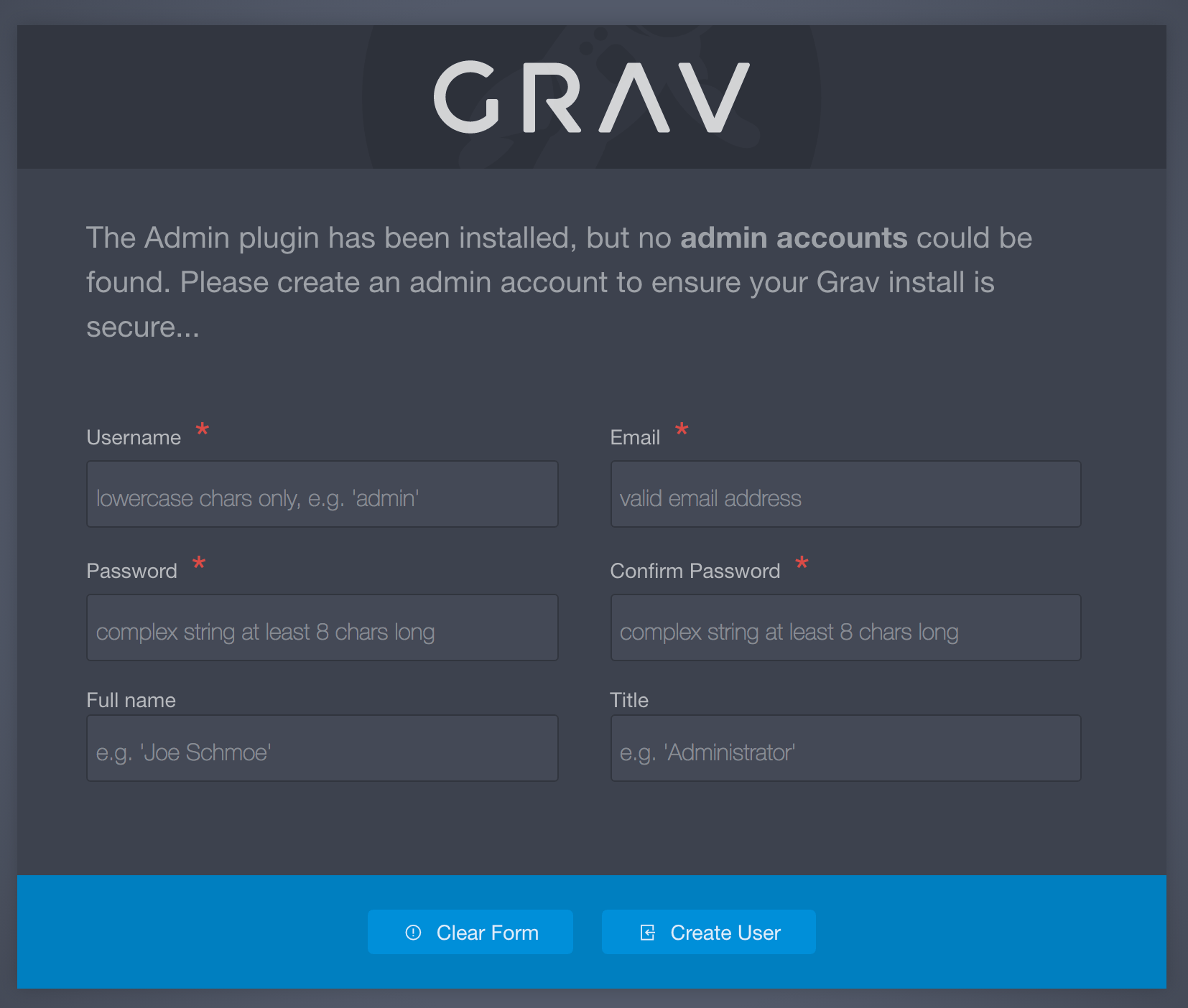
Simply fill out the form and click the Create User button.
The user information is stored in the user/accounts/ folder of your Grav installation. You can edit the values manually or via the Admin plugin itself. You can also create new users manually or via the bin/plugin login newuser CLI command. More information is contained in the Admin FAQ.
Username and Password Complexity
Regex patterns for usernames and passwords are defined in system/config/system.yaml.
The default pattern for users (system.username_regex) is only lowercase characters, digits, dashes, and underscores. Usernames must be between 3 - 16 characters in length.
The default pattern for passwords (system.pwd_regex) is a minimum of eight (8) characters, with at least one number, one uppercase, and one lowercase letter.
Usage
By default, you can access the admin by pointing your browser to http://yoursite.com/admin. You can simply log in with the username and password set in the YAML file you configured earlier.
After logging in, your plaintext password will be removed and replaced by an encrypted one.
Found errors? Think you can improve this documentation? Simply click the Edit link at the top of the page, and then the icon on Github to make your changes.